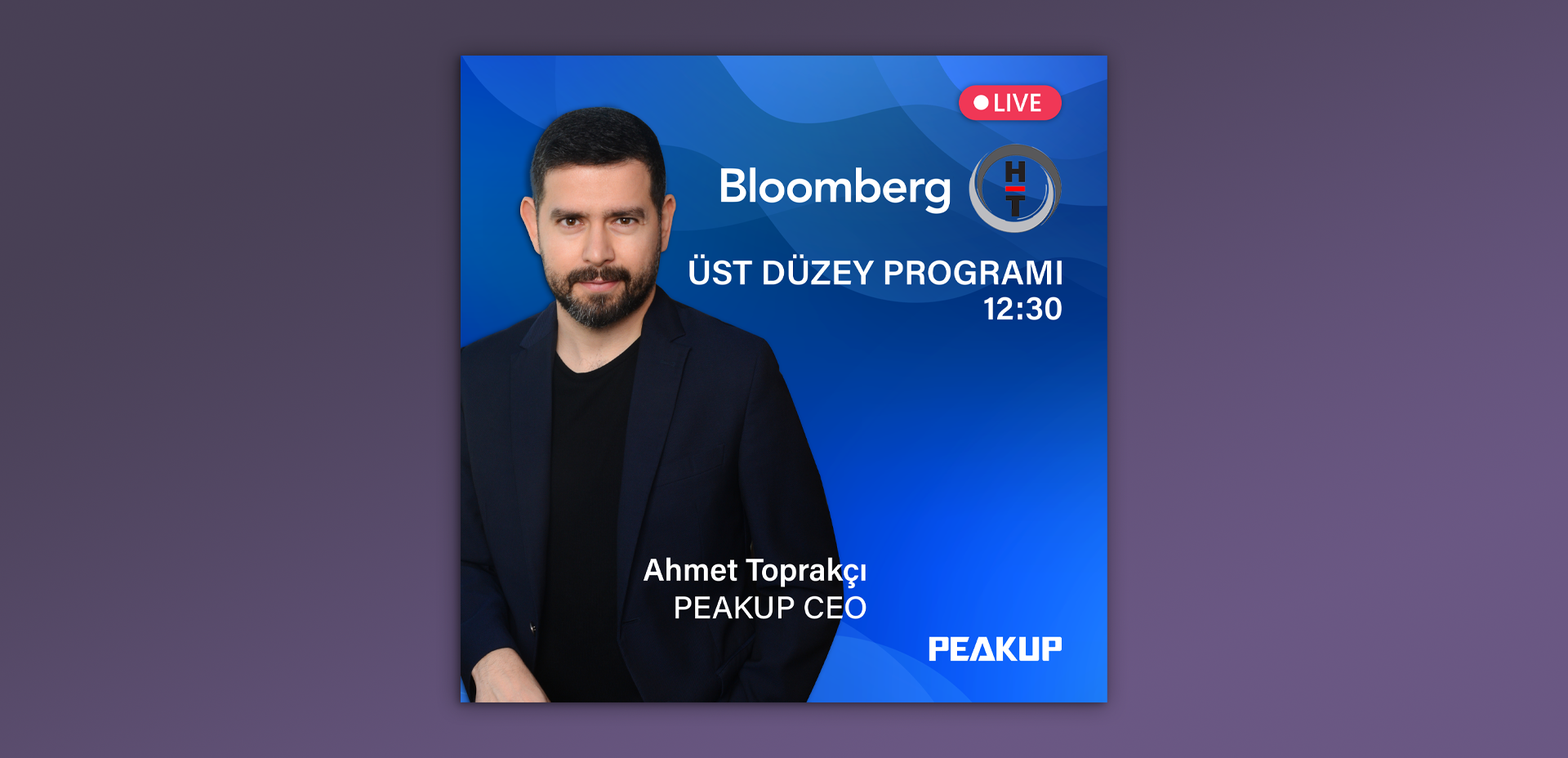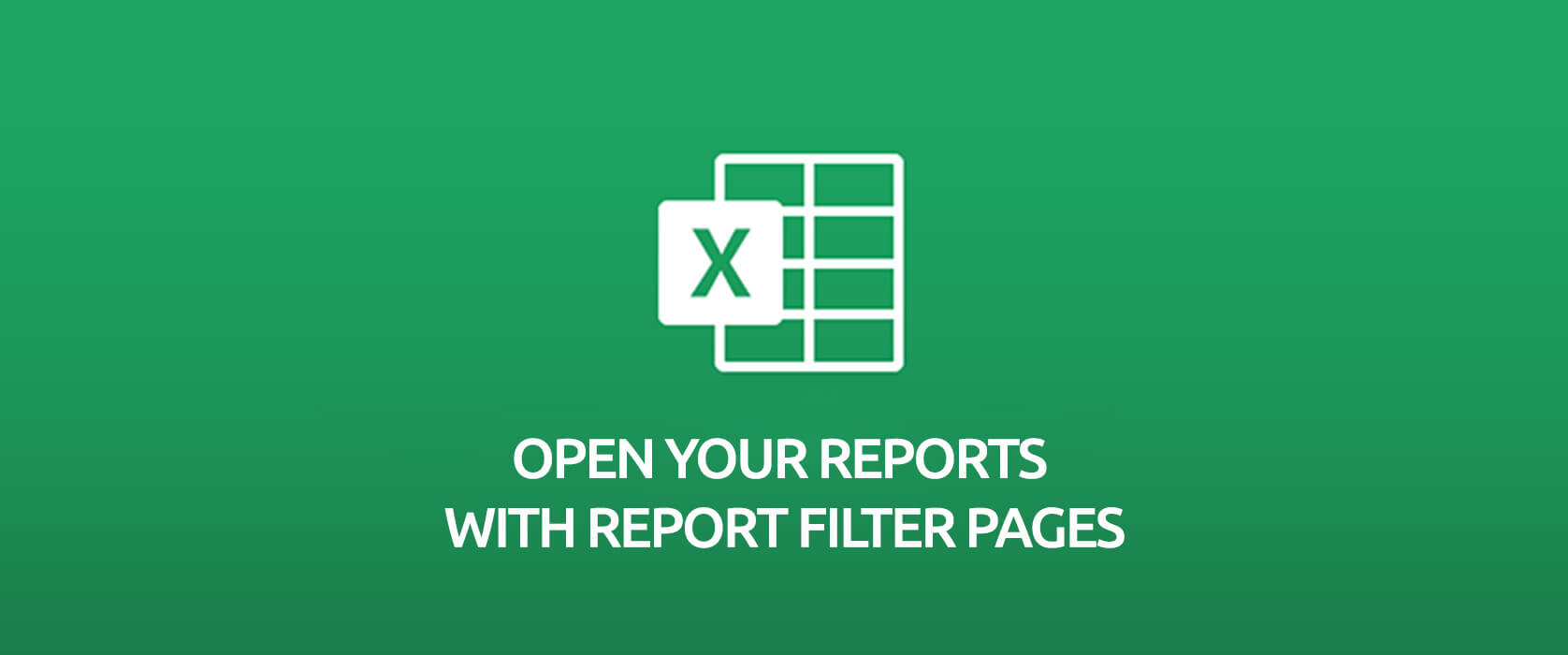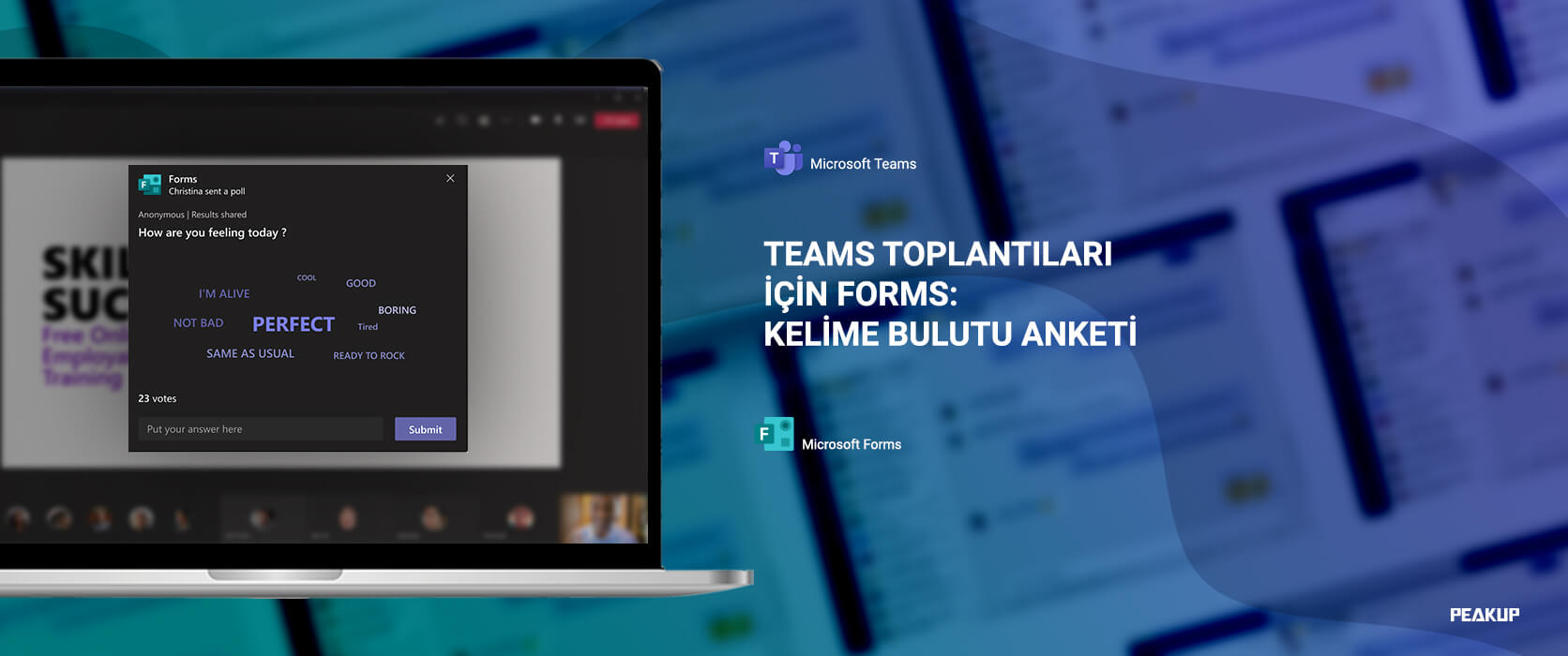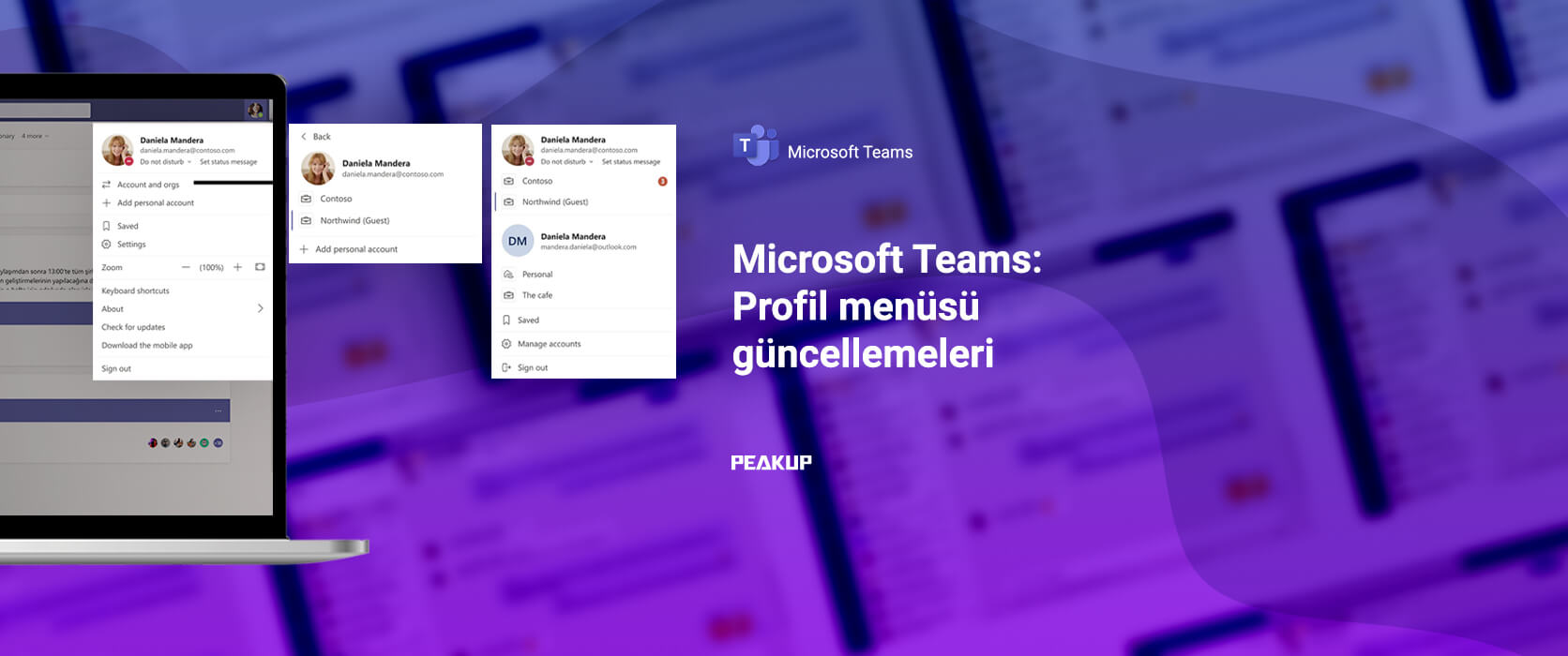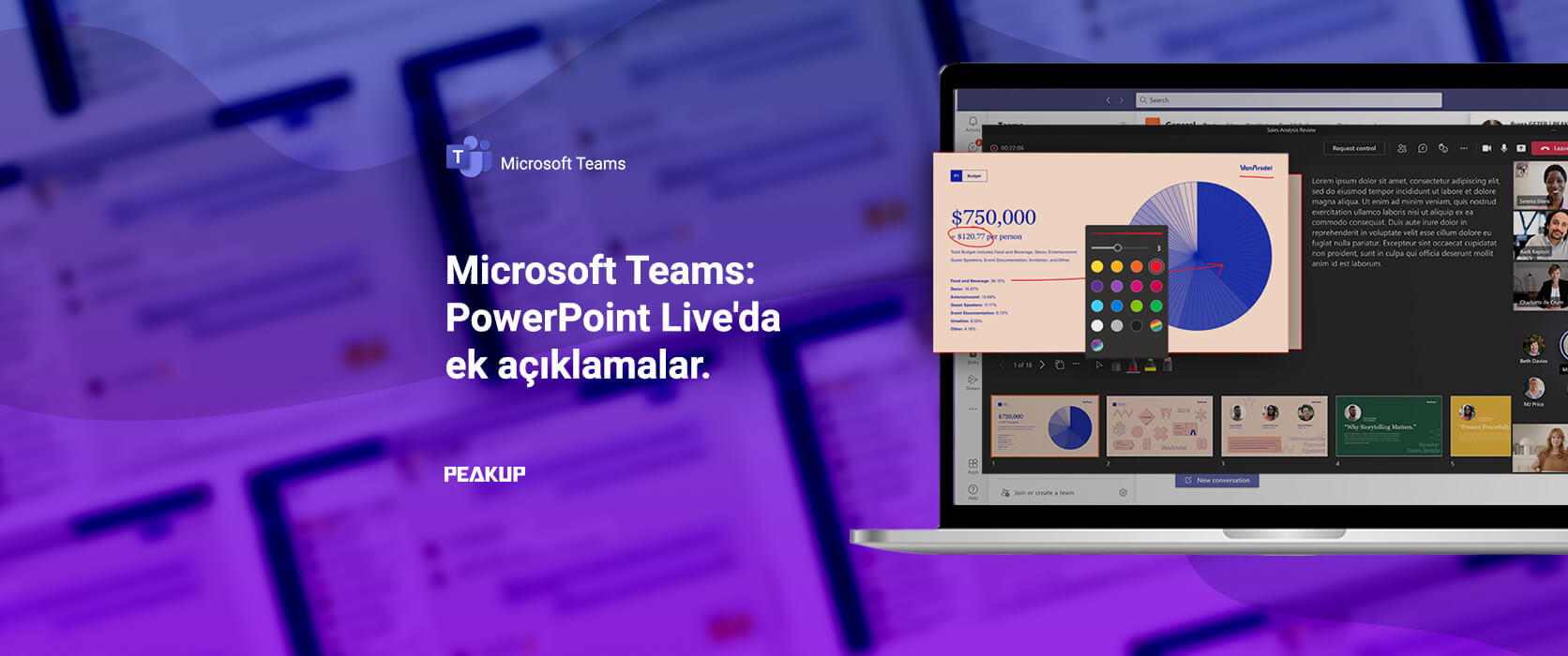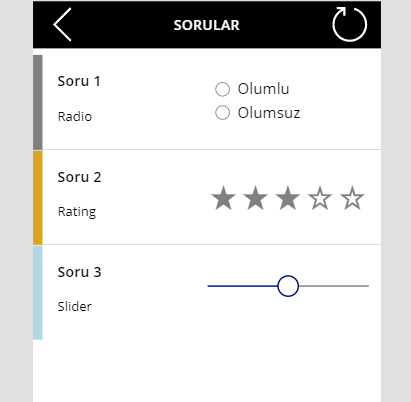Our CEO Ahmet Toprakçı appeared as a guest in the “Üst Düzey (Top-End)” Program presented by Arzu Maliki and talked about topics like working from home and digital transformation. You can click here to watch the record of the show.
Open your Reports with Report Filter Pages
Before we get started with the topic, I want to talk about PivotTables shortly. When we want to report from tables or lists, we usually start by creating a PivotTable. PivotTables helps us to create tables that we can customize without touching the main data at all. PivotTables enables us to execute actions like reporting, calculating, editing tables easily, formatting and filtering easily. And the topic we’ll talk about in this articles is Report Filter Pages.
In the example below, a PivotTable has been created from a list that containes data like Company Name, Personnel Name Surname. The column titles added to filter field in PivotTable Fields become criteria that can be filtered on the table and we filter with this information. In the sample PivotTable below, the City column has been added to the filters field. And the Personnel Name Surname and Company name columns has been added to the rows field. We will be doing city-based reporting through city-based filtering.
The Long Method
We can observe the change of the table one-by-one for each city chosen from the filter. We might not have some any problems while analyzing a few pages, but when we want to do reporting on more pages we usually don’t prefer this method.
Report Filter Pages
For the City criteria in the filter field, reports of each city will be quickly and practically opened with one click with the Report Filter Pages.
For this action, we click on the Options on the left of the Analyze tab in Ribbon after we add Filter to the PivotTable fields, and choose the Show Report Filter Pages from the list that opens. With this action, the City on the filter field is chosen. If there were a few more filtering criteria, we could choose the criteria based-on which we wanted to report.
Afterwards, the filtered versions of information of cities in all personnel makes sales is opened in different pages quickly.
In the page that’s been opened, we can see the City information. Since there are a lot of cities from A to Z, the cities that didn’t fit in are represented with …
Get practical reports with the Report Filter Pages.
Edit a PDF File with Word
Editing PDF Format & Word
When you need to edit a PDF file, don’t look for the solution too far away. You can handle a lot of actions with magic features of Office programs. Editing the PDF format feature of Word is one of them. You can work with one product with the Opening PDF feature, without any extra costs.
You can quickly open your PDF files as Word files and start editing right away with the Opening PDFs feature of Word.
Open a PDF File in Word
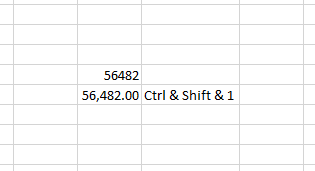
File tab–> Open –> open the file directly from the location it is stored.
With this action, Word creates a copy of the original PDF, converts it into a Word file and attempts to match layout of the original PDF.
You always have the original PDF file, in case you don’t want to keep the version that Word converts.
Converting from PDF to Word works best with files that are mostly text—for example, business, legal, or scientific documents.
PDF Format & Thing to Pay Attention to
But when you open a PDF file in Word, it might not look exactly the way it looked as a PDF.
If the PDF contains mostly charts or other graphics, the whole page might show up as an image. When that happens, the text can’t be edited.
Sometimes, Word doesn’t detect an element, and so the Word version doesn’t match the original PDF file. For example, if Word doesn’t recognize a footnote, it treats the footnote as regular text and might not put it at the bottom of the page.
You can take a look at this page to see the details about opening a PDF file in word.
Application Versions
This feature is used in Office 2013 and all the later versions.
Sputnik Radio “Corona Diaries with Serhat Ayan”
Text Functions
Power Apps Writing Formulas
PowerApps has its own software language and its special functions. Alongside these functions, it also contains a lot of functions that exist in Excel. These functions are offered in a general frame, they are not separated into categories as function groups like text, date, and statistic. In this article, we will analyze text functions.
It is very practical to code with PowerApps, with the formula language you are used to from Excel.
You can write all formulas on objects. After you choose the related object, you can write on Formula Bar.
*While writing a formula, you can write with commas (,) or semicolons (;) (depending on the browser language), you don’t need to use the equal sign.
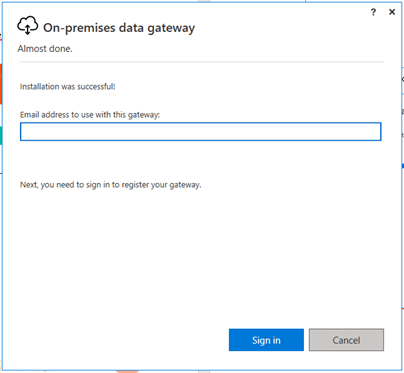
Text Functions
There are basic text functions like Concatenate, Left, Right, Mid, Len, Upper, Lower in the Power Apps functions. You can edit or create text expressions with these functions.
Let’s write the formulas below for a textbox in which Text Functions is written. The name of this textbox is txt_sampletext.
The Concatenate function concatenates a mix of individual strings and a single-column table of strings. When you use this function with individual strings, it’s equivalent to using the & operator.
Concatenate( String1 [, String2, …] )
Concatenate(txt_sampletext.Text; txt_sampletext.Text; txt_sampletext.Text)
Left function returns the beginning characters of a string.
Left( String, NumberOfCharacters )
Left(txt_sampletext.Text;1)
Mid function returns the middle characters of a string.
Mid( String, StartingPosition [, NumberOfCharacters ] )
Mid(txt_sampletext.Text;3;1)
Right returns the ending characters of a string.
Right( String, NumberOfCharacters )
Right(txt_sampletext.Text;1)
Len function returns the length of a string of text.
Len( String )
Len(txt_sampletext.Text)
Lower function converts any uppercase letters to lowercase.
Lower(txt_sampletext.Text)
Upper function converts any lowercase letters to uppercase.
Upper(txt_sampletext.Text)
Proper function converts the first letter in each word to uppercase if it’s lowercase and converts any other uppercase letters to lowercase.
Proper(txt_sampletext.Text)
The Trim function removes all spaces from a string of text except for single spaces between words.
Trim(txt_sampletext.Text)
The TrimEnds function removes all spaces from the start and end of a string of text but leaves spaces between words intact.
TrimEnds(txt_sampletext.Text)
You can access the list of all the other functions here.
Automatic Page Redirect with Timer
Navigate Between Screens
The Navigate function is used to navigate between screens in PowerApps mobile apps. Navigation between screens can be done when the objects are touched/clicked(by the trigger of user) or within a certain period of time(with a timer). In our previous article, we navigated by writing a formula into the OnSelect property of a button. In this article, we will automatically navigate after a while.
Timer
You can use the Timer object for each action that will be executed based on a duration. This way, when the time start or ends, it will be run to be applied on the actions you’ve determined. Timer works here as a trigger (It is a word that we use a lot in our Power Automate articles). It starts for the time to be up and starts the flow.
Timer objects has properties like OnTimerStart, OnTimerEnd, Duration, Repeat, and Reset and actions are executed with these properties. You can take a look at the general features of Timer here.
For example, you can display a text and image that states uploading/saving/wait etc. You can start the page redirect when it’s OnTimerEnd.
When it’s OnTimerStart and OnTimerEnd, you can create a collection. You can create or compare conditions.
Navigate
Let’s make an example where we see a screen with the “Saved successfully” text after saving and when the duration is done we go back to the main page.
Two screens need to be added into the application. Let’s call one of the screens SCR_Mainpage , and SCR_Action_Successful the other.
Timer object will be added to the SCR_Action_Successful page.
Duration property of the Timer objects writes in milliseconds, and this indicates the duration of the times. When you add a timer, standard Duration comes as 60 000 and it indicated 60 seconds. Which means that when the timer start from 1 and end with 60, it will start the actions.
Let’s make the Duration 3000 and get the action done in 3 seconds in order not to wait for too long and to see the results faster.
Duration: 3000
When the specified time of 3 seconds ends, we’ll be redirected to the main page.
OnTimerEnd: Navigate(SCR_Mainpage)
It was set as true in order for the timer to start automatically.
AutoStart: true
After these actions, the timer works actively. If you want, you can hide the time by setting the Visible property as Visible.
Strengthen Your Communication with Sway
You can directly access your personnel and customers with Ms Sway. You can create and present your journals, announcements or other communication posts with a rich content.
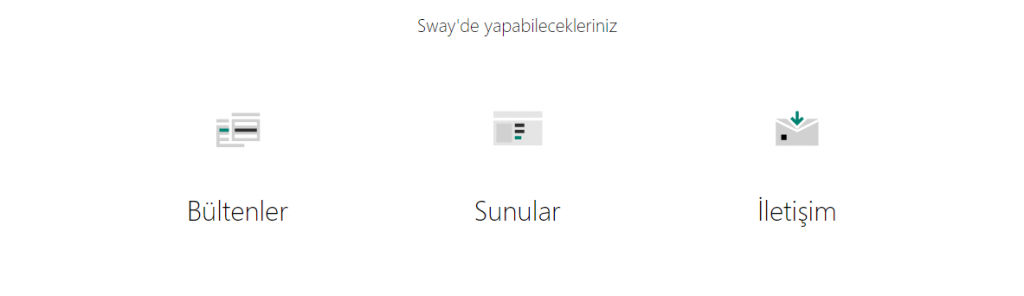
You can use SWAY as a communication channel where communication is in the forefront. Sway can be viewed on all mobile devices like cell phone, and tablets.
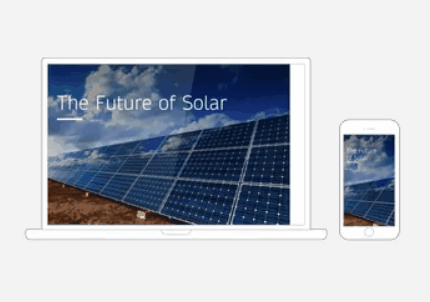
You can easily add images, videos and other multimedia objects. You can customize completely and strengthen you communication with rich images. You can use Web site connections within Sway.
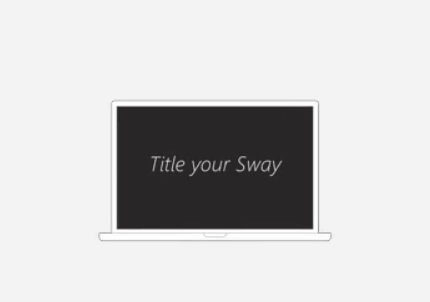
On top of that, you can add your pools and tests on MS Forms or Power BI reports into Sway with Embedded code.
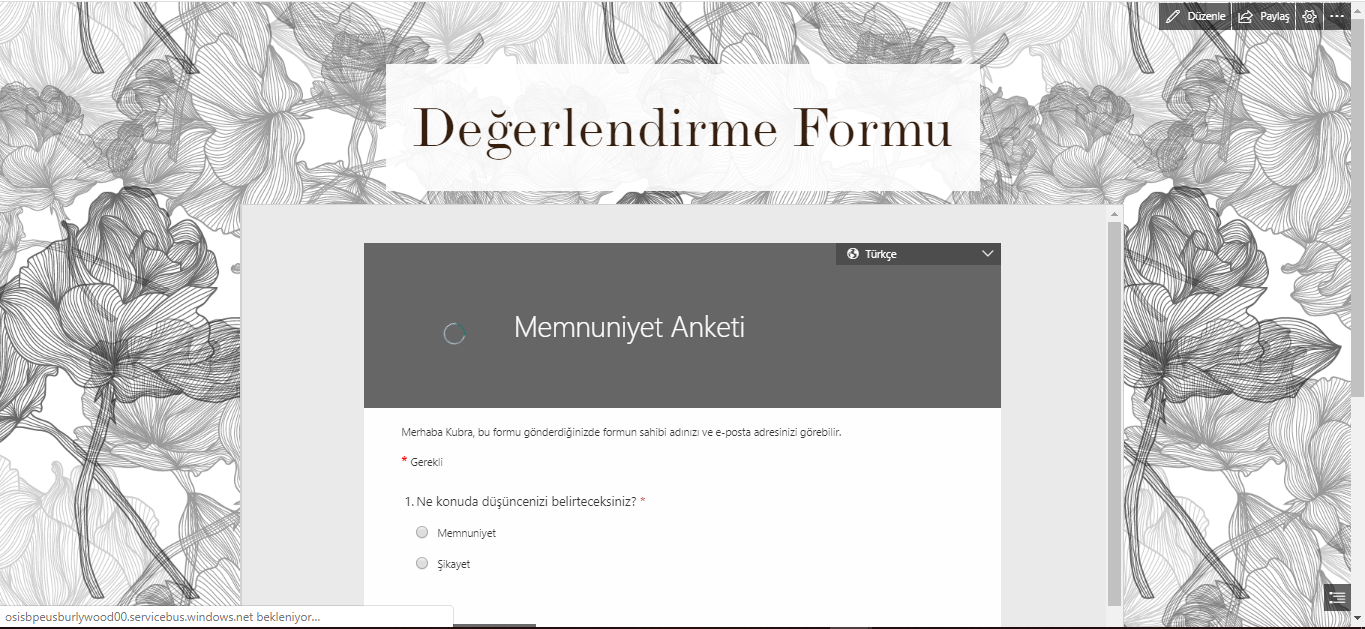
With available templates, it is very easy to get started with Sway. You can access the Sway journal where you can see how to do it here.
Use Objects with a Condition in Gallery
We can design lists with a condition in the gallery by writing the If formula. With these conditions, it is possible to control a lot of features of objects like color, view, size, position. You can authorize based on person/department, hide/show buttons on the screen and highlight status in case of tracking.
Use Objects with a Condition in the Gallery
We will be going over how to show different objects for different question types in the gallery. This way, one question in the same group will be replied with the radio button and the other will be replied with rating.
Create a Collection
We will create a sample collection for an example with the data above. You need to create the collection by writing the code below into the OnSelect property of a button we will add to the screen.
ClearCollect( Questions;
{
Question: “Question”;
Question_no: “1”;
Question_type: “Radio” }
;
{
Question: “Question”;
Question_no: “2”;
Question_type: “Rating” }
;
{
Question: “Question”;
Question_no: “3”;
Question_type: “Slider” }
)
Show Objects in the Gallery
You need to add the Gallery object to the screen in order to do the action in the example. Questions collection should be connected to this gallery object’s Items.
The responding way of each question in the collection is indicated in the Question_type column. Depending on the responding way of questions, Radio Button, Rating and Slider has been added to the gallery. IF formulas will be written into the Visible property of each object and thus, the related item will be shown depending on the question type and the other ones will be hidden.
Radio Button Visible Code: If(ThisItem.Question_type=”Radio”;true;false)
Rating Visible Code: If(ThisItem.Question_type=”Rating”;true;false)
Slider Visible Code: If(ThisItem.Question_type=”Slider”;true;false)
You can click here to take a look at other Power Apps articles.
You can click here to take a look at the use of IF function.
GUID Function
What is the GUID Function?
A random id in all screens is created with the GUID function every moment. ID values are used as a key by the database systems like Common Data Service and SQL Server.
When the function is used on its own, it can include numbers, lower and upper case and hyphen. As you can see, this function returns pretty long outcomes but this function can be managed with some functions.
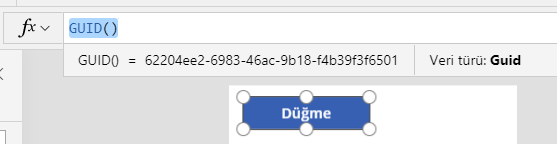
GUID returns a different value each time the function is calculated. If nothing else changes in the formula, it will have the same value throughout the execution of your app.
GUID is a volatile function when used without an argument. You can write it into a label in order to view or change the outcome of the function. You can convey it to the argument for the outcome to change actively.
A random id can be created while changing the page, opening the app, and saving data or with the timer.
GUIDE Function and Examples
Collect
For example, you can convey this function to a certain column by creating a collection.
Collect(Table1; { Guid_Columns: GUID() } )
Mid
GUID function creates an outcome that includes numbers, lower and uppercase and hyphen. For example, if you want to produce a 5-character outcome, you can use the Mid function.
When you add a label to the screen an set its Text property as Mid(GUID(); 1 ;5), a 5 character GUID is created.
Set
You can use the SET argument when you need to create a new argument id all the time.
Set the OnSelect property of a button you’ll add to the screen as Set(Guid_create ; Mid(GUID(); 1 ;5)) and the Text property of the label you’ve just added as Guid_create. Now each time you click the button, a new value will be created and it will be see in the label.
Click here for the general usage of the GUID() function.
You can access the other Power Apps articles here.
Global Set Variable
Each object or property we use in Power Apps can be used as a variable. For example, we can set the value of a TextBox as TextBox1.Text and this way, it is defined as a variable that has a text value and that can be interfered by the users. Even though every object can be used as a variable, there are real functions designed to be a variable. These functions that are experts in assigning an using variables are used in more dynamic actions like calculating a value in an increasing or decreasing way, rather than a static Label moving data between pages. Set variable is one of them.
Properties
- It’s a global/general variable, can be applied from all the screens of the app.
- It can be created and applied anywhere in the app.
- It can hold different data types like Numbers, Text string, Boole, Record and Table.
- Set(variable_name; value)
Set Variable
It is a very easy-to-use function. You define the variable name and state the value that will be written in it. And then, the variable name is written in the required field and the data it contains is open to use.
Let’s practice with a counter example by creating a variable.
Add a TextBox and two buttons into the screen and position them like below.
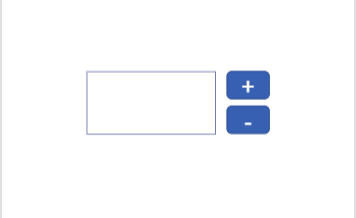
Write + and – on the buttons. Set() functions will be written in the OnSelect property of buttons.
+ button: Set( Counter; Counter+1)
With this formula, the last value of the counter is increased by 1 and the data is transmitted to the counter again.
– button: Set( Counter; Counter-1)
With this formula, the last value of the counter is decreased by 1 and the data is transmitted to the counter again.
Label: Counter
Name of the variable is written in to the Text property of the Label and the value the variable holds is reflected on the screen.

Click here for the general usage of the function.
You can access the other Power Apps articles here.