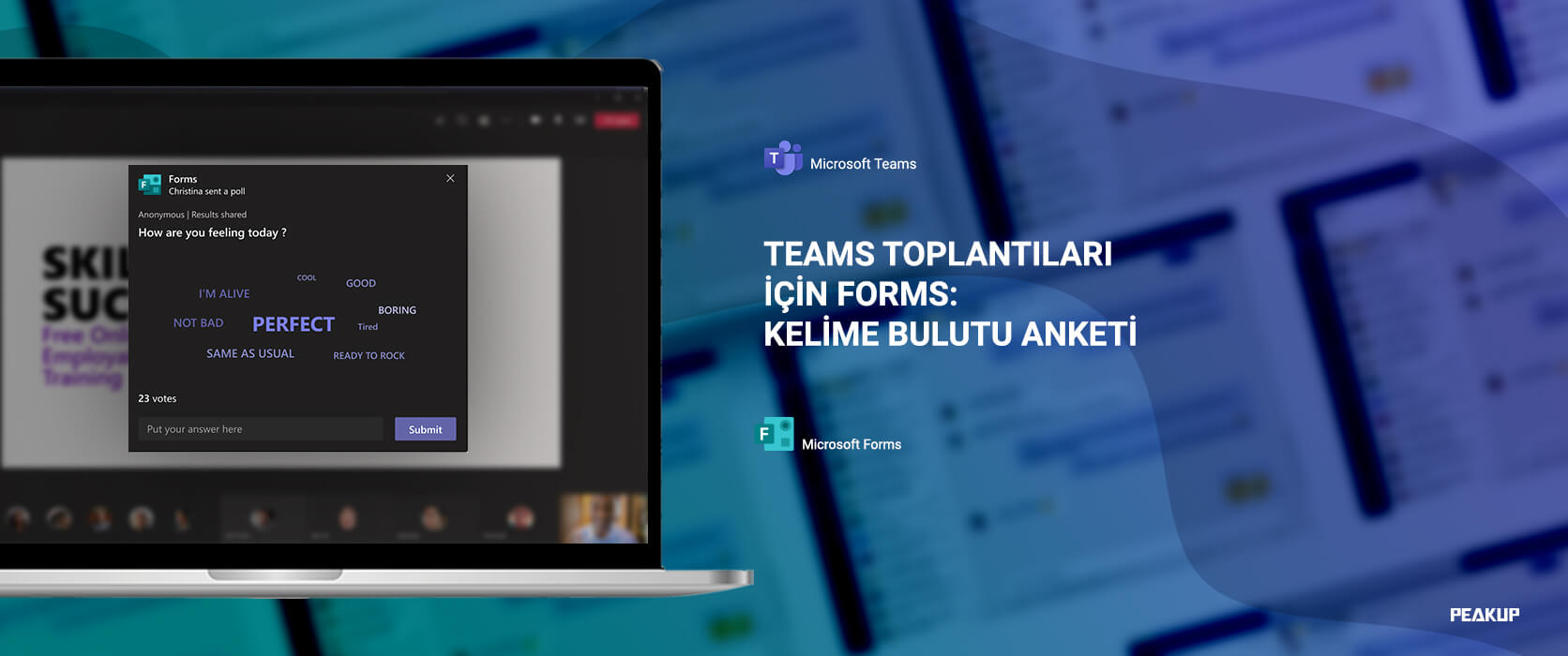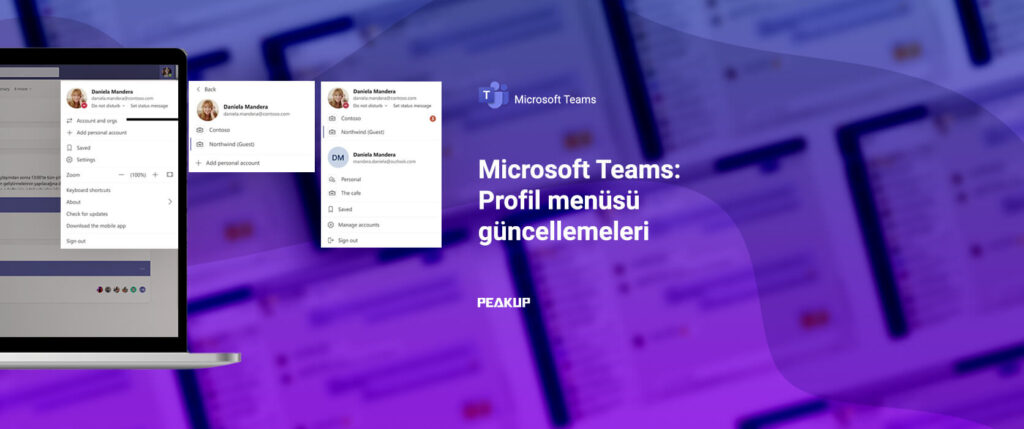Editing PDF Format & Word
When you need to edit a PDF file, don’t look for the solution too far away. You can handle a lot of actions with magic features of Office programs. Editing the PDF format feature of Word is one of them. You can work with one product with the Opening PDF feature, without any extra costs.
You can quickly open your PDF files as Word files and start editing right away with the Opening PDFs feature of Word.
Open a PDF File in Word
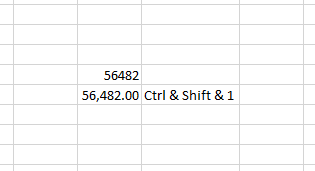
File tab–> Open –> open the file directly from the location it is stored.
With this action, Word creates a copy of the original PDF, converts it into a Word file and attempts to match layout of the original PDF.
You always have the original PDF file, in case you don’t want to keep the version that Word converts.
Converting from PDF to Word works best with files that are mostly text—for example, business, legal, or scientific documents.
PDF Format & Thing to Pay Attention to
But when you open a PDF file in Word, it might not look exactly the way it looked as a PDF.
If the PDF contains mostly charts or other graphics, the whole page might show up as an image. When that happens, the text can’t be edited.
Sometimes, Word doesn’t detect an element, and so the Word version doesn’t match the original PDF file. For example, if Word doesn’t recognize a footnote, it treats the footnote as regular text and might not put it at the bottom of the page.
You can take a look at this page to see the details about opening a PDF file in word.
Application Versions
This feature is used in Office 2013 and all the later versions.