What is the Windows Insider Program?
Microsoft Insider
was created for all Microsoft 365 users.
- Office insider participants are granted first-hand access to new features and updates.
- You can access dynamic array formulas.
- In addition to this, you can share your comments about developments with the developers.
Click here to become an Office Insider member.
Access to the Insider Program
The procedure below is the simplest and most complete one.
For a long time it was blocked to go back to “standard” Excel version after you became an Insider .
But with this method you can change between channels anytime you want. ![]()
When you go to File> Account menu and want to see information about Microsoft Account like synchronized files, you will see that there are 3 standard buttons that enable you to know your software version number and Office news. If you cannot see the Office Insider button there, follow the steps below.
1st Step: Add Office Insider Button to your Account
After yo do the settings below, you will see that the 4th button is added too. Click on the Insider button.
To do it you need to add a key into registry. To open your registry type regedit on your Windows taskbar.
Normally Office, 16.0 and Common arrays are not on registry, you need to create them.
Path : HKEY_CURRENT_USERSoftwarePoliciesMicrosoftOffice16.0Common
Key Name: insiderslabbehavior
Value type : REG_DWORD
Value : 1
After you restart Office you will see that on the File > Account menu you have the Office Insider button.
2nd Step: Changing Office Channel
Then, to see both of the recommended levels click on the Insider > Modification Level button.
You can see 2 levels of the available update by clicking on the popup menu: Monthly Channel or Insider.
Needless to say you need to accept terms of use to change the channel of your application.
3rd Step: Differences between the Two Programs
Insider Channel
This is the level that open the latest Office updates. Some of them didn’t have the chance to be tested by the developers or to be completed. Thus, it carries a risk to fail your Excel functions and collapse your workbooks (it is pretty common). However, it is the only way to access latest features like XLOOKUP.
My recommendation: Don’t set up this version on a professional environment. Would be better in a test machine.
Monthly Channel
This channel is not for test users, it is for very advanced level Excel users. This version opens up persistent features that are usually non-existent in Office standard version (six month channel). For example, to be able to use dynamic array functions you need to subscribe to one of the 2 levels of Insider. If not, you cannot use them.
For this, if some of your employees want to access features that require Insider, this channel is the one that needs to be set up.
4th Step: Update Office
Whatever Office level you choose, it is a must to update your Office.
Single selection of Office channel is not enough to open the Insider program.
After you choose one of the insider levels and click on update button, upgrade will start automatically.
5th Step: Restarting Excel
It is enough to restart your Office apps once or twice to see the changes.
Going back to the Six Month Channel (standard version)
The only thing you need to go back to the six month channel which is Office’s basic version:
- Click on the Insider icon.
- Uncheck Save to Preview new versions of Office option
- Update Office again.
Don’t forget to check other articles on our blog.
You can share this article and make sure that many other people get informed as well.![]()
Bye. 🙋🏻♂️

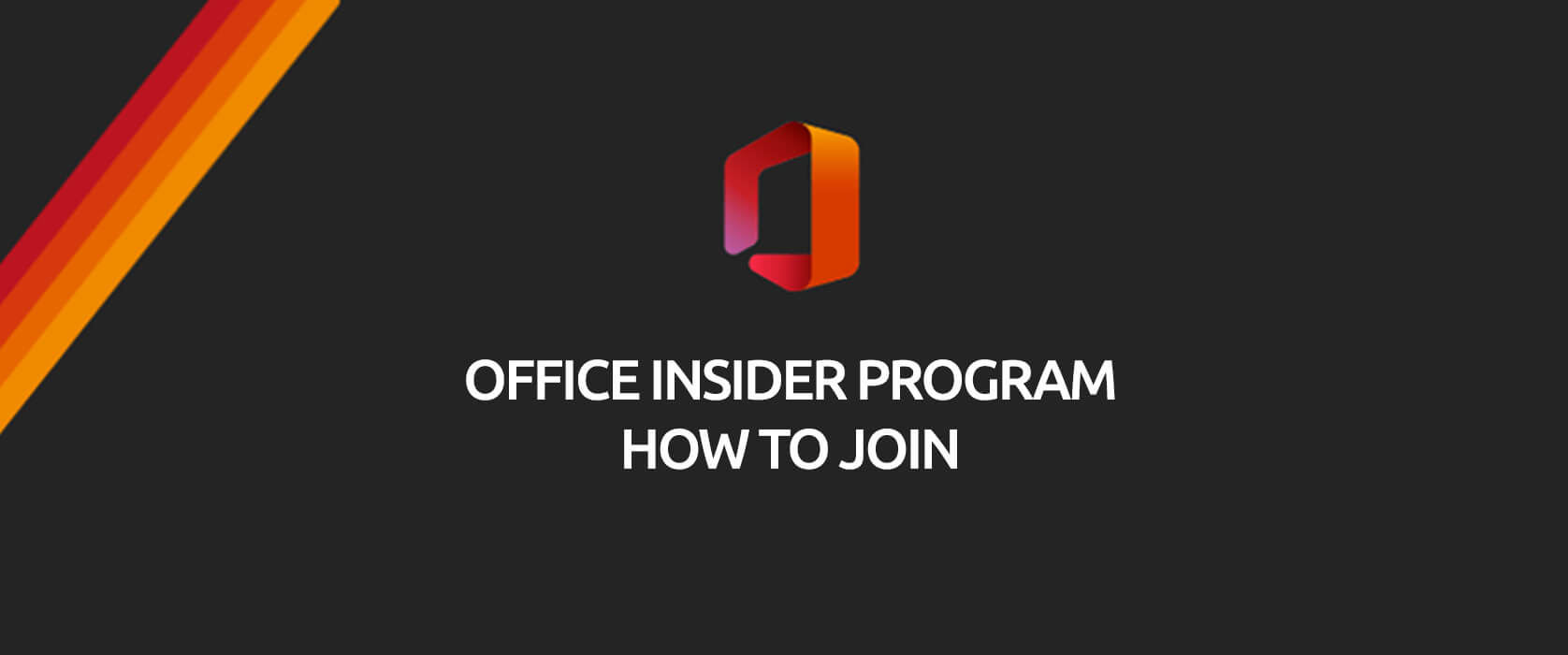

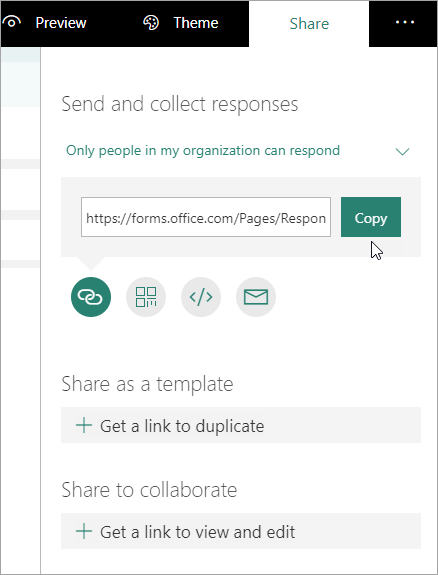
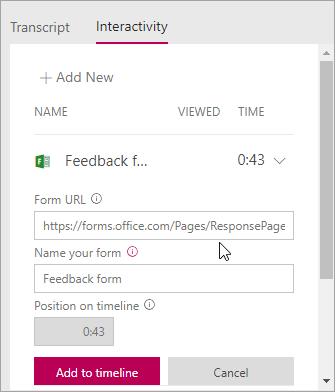
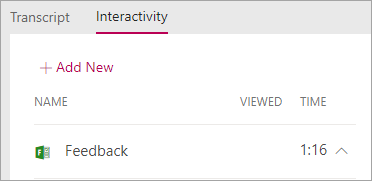
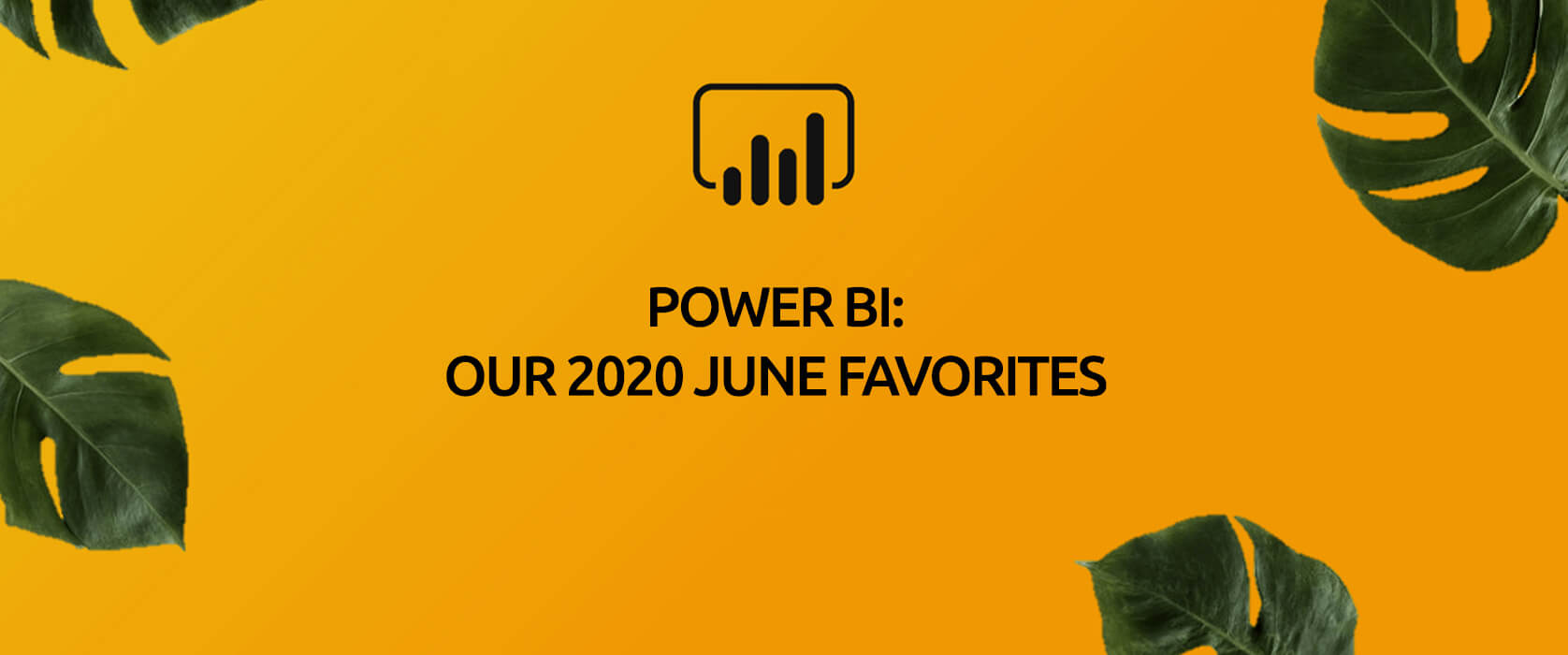

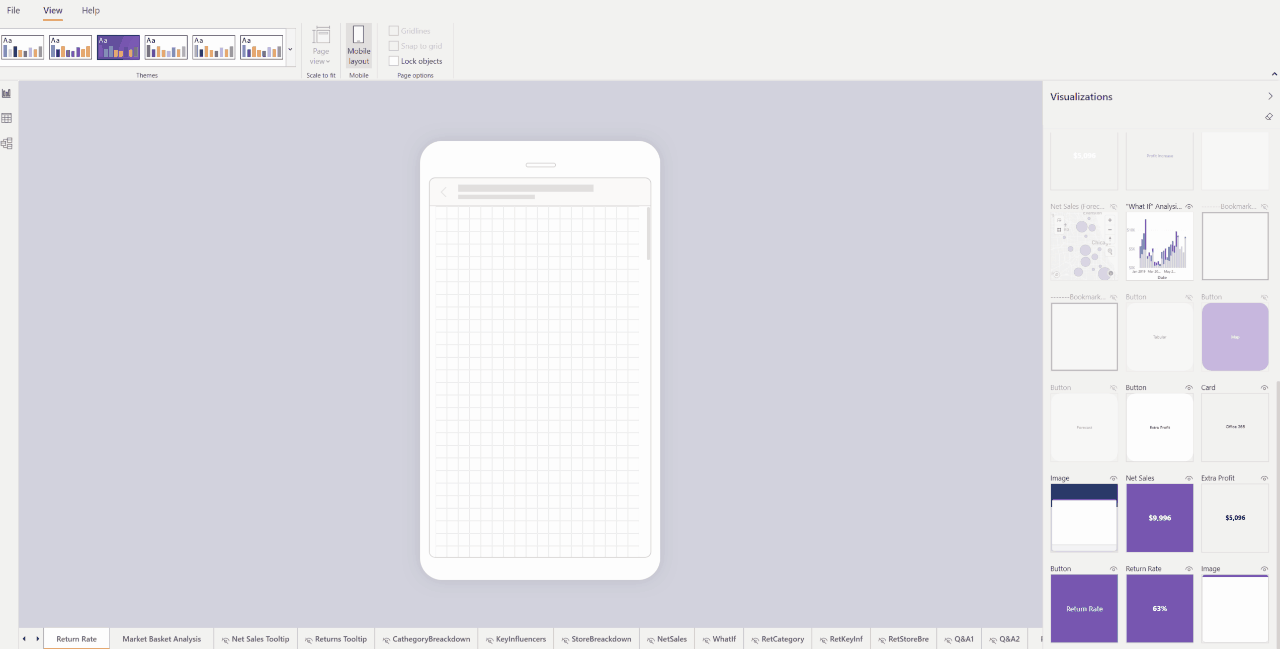
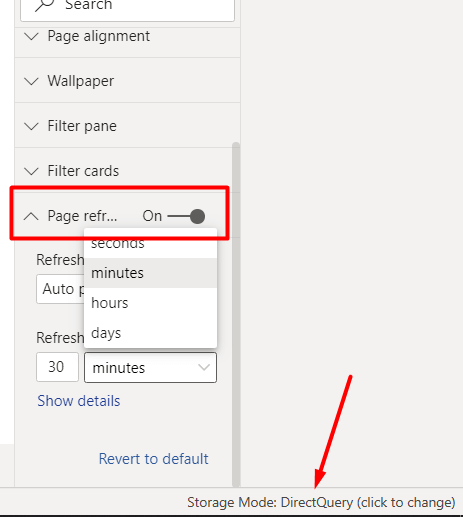
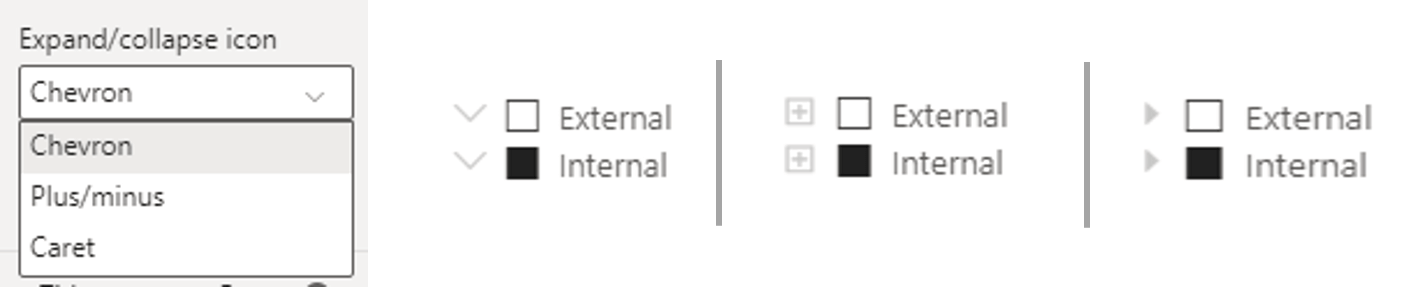
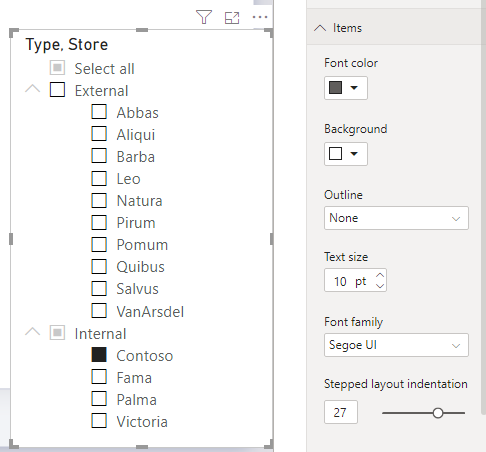
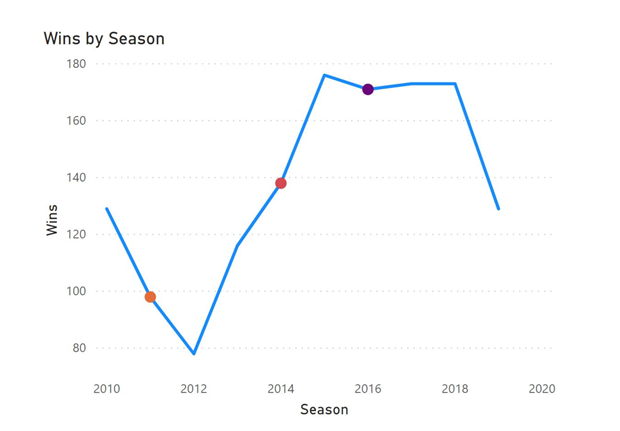
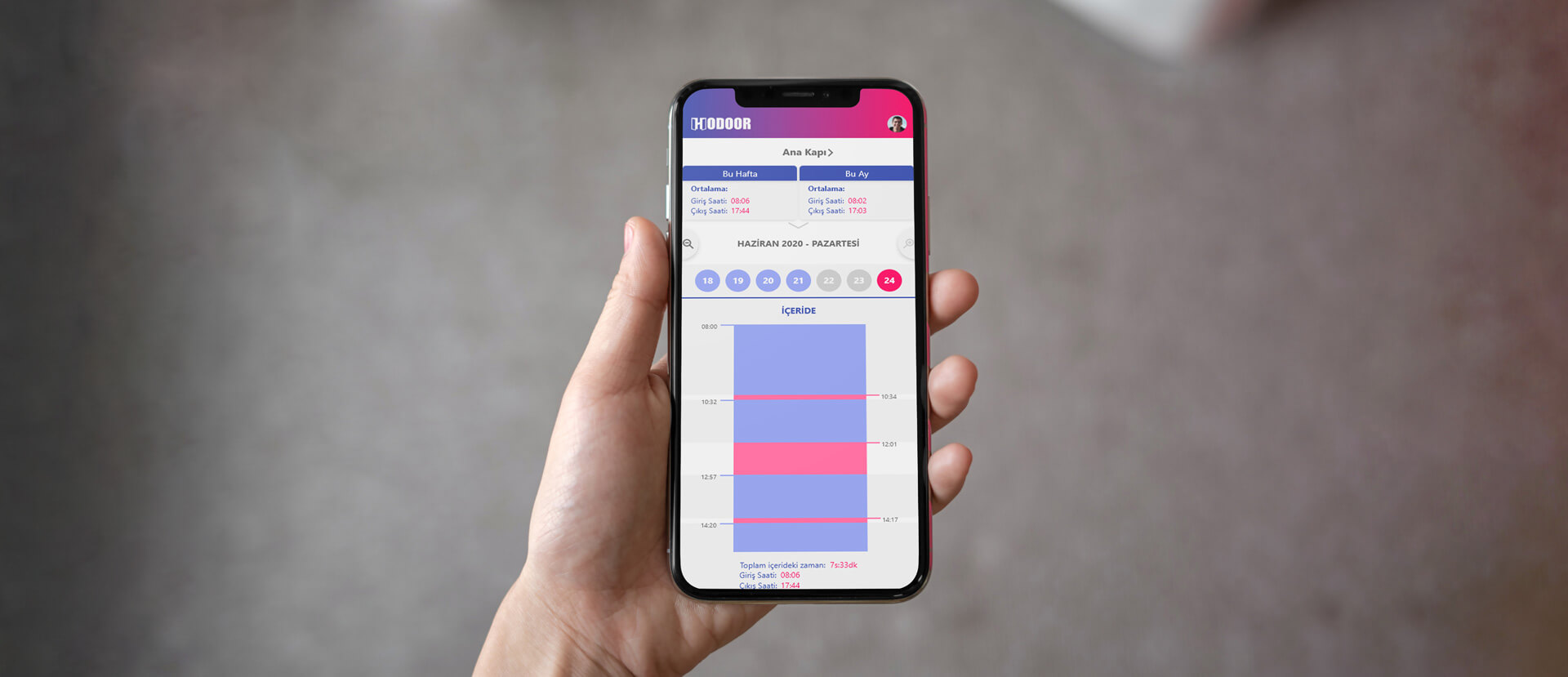
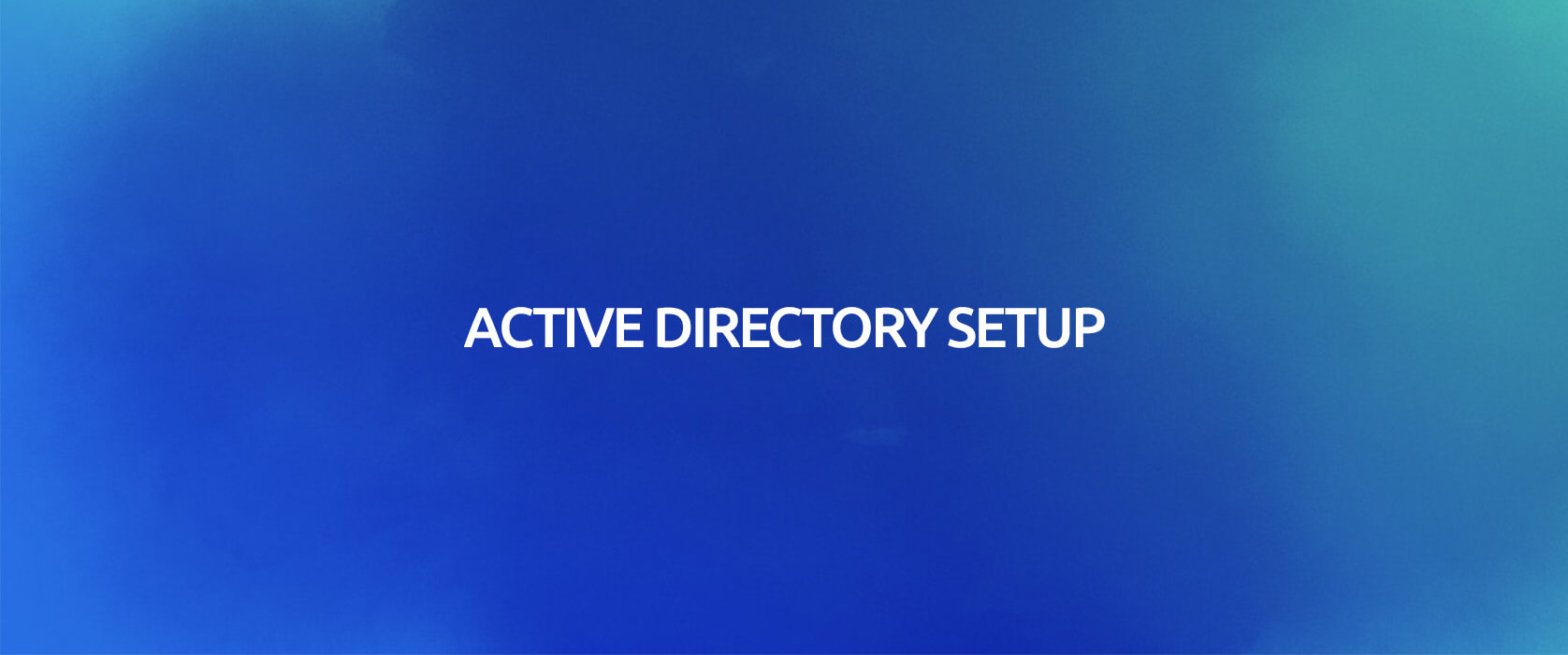
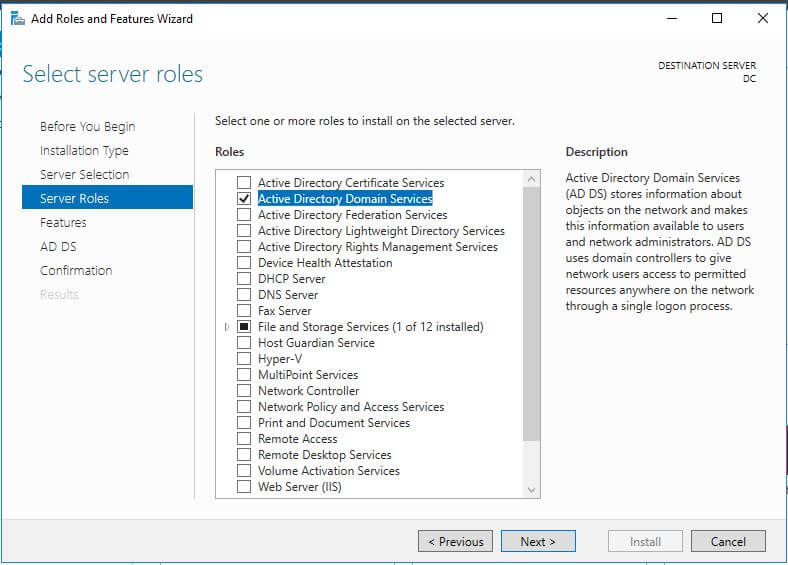
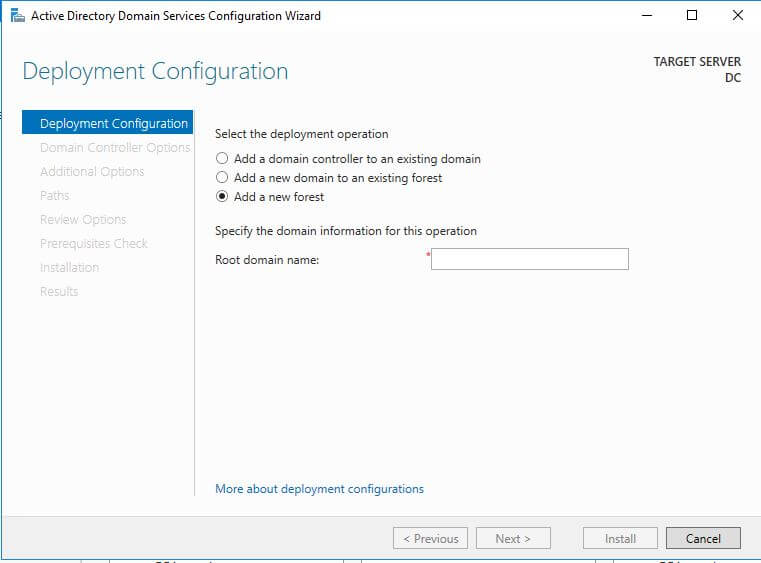
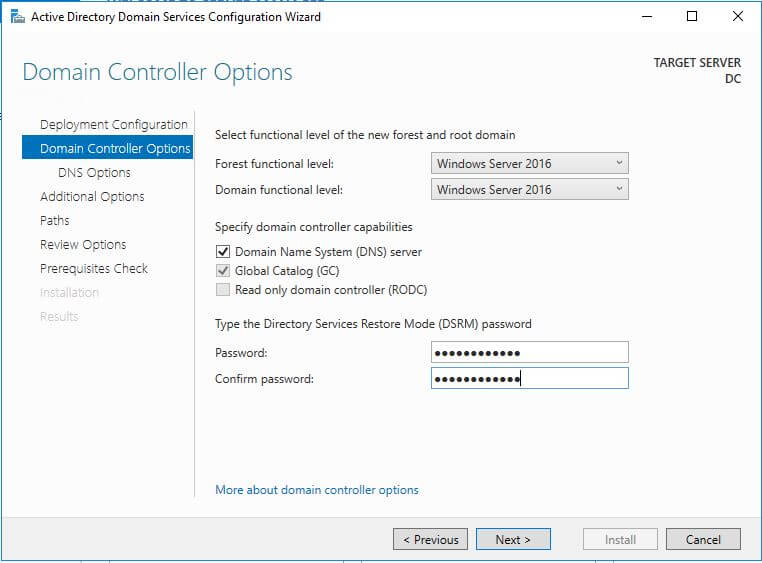
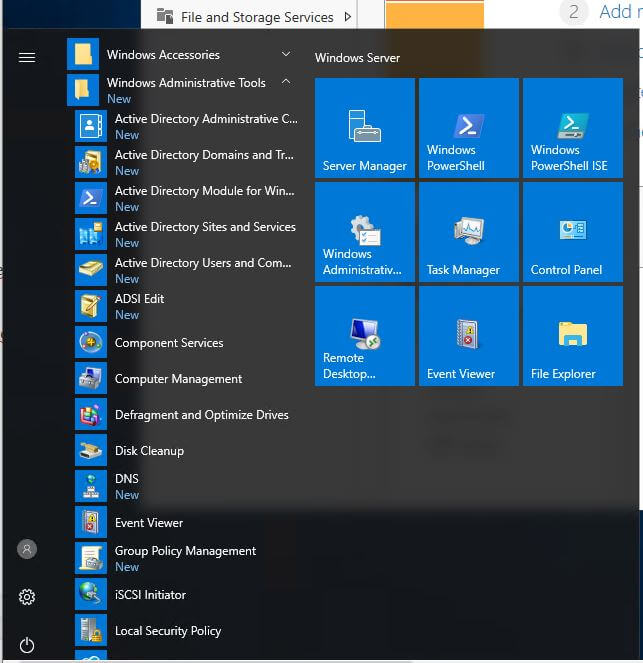
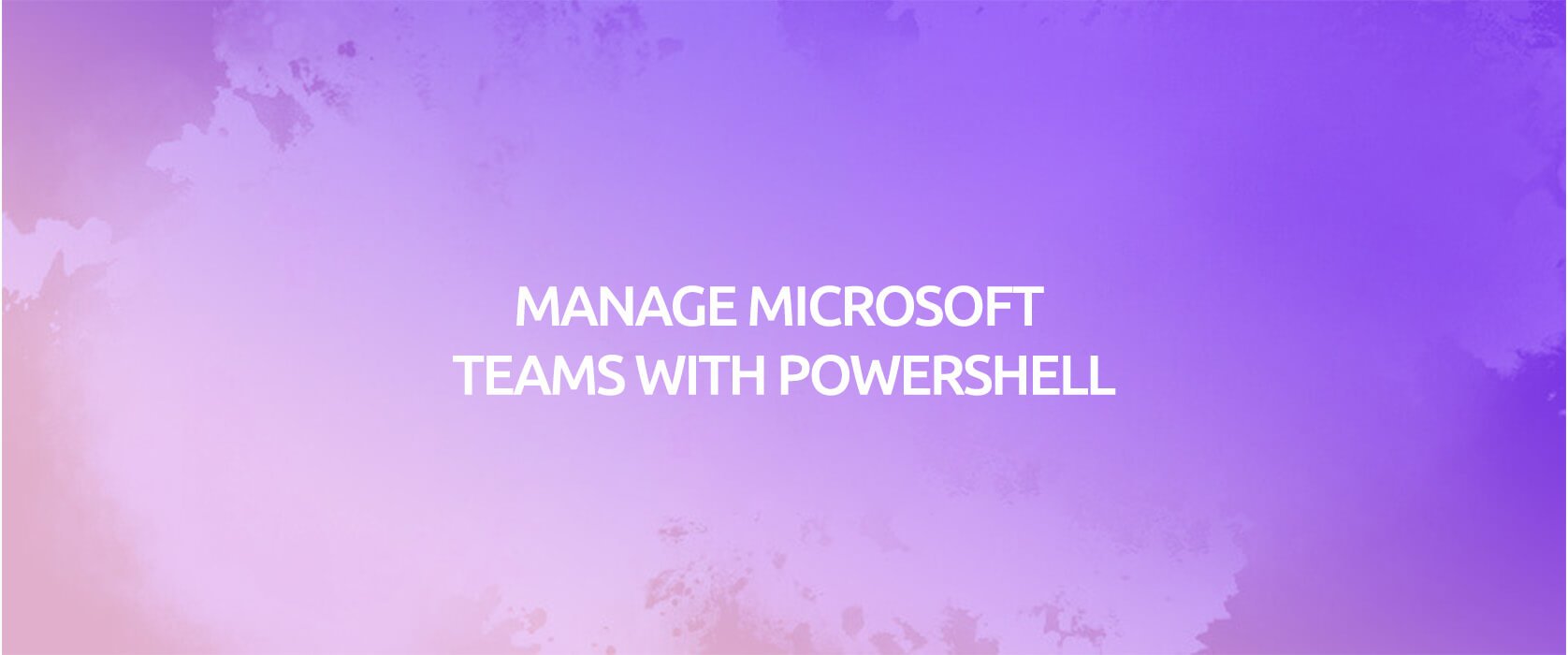
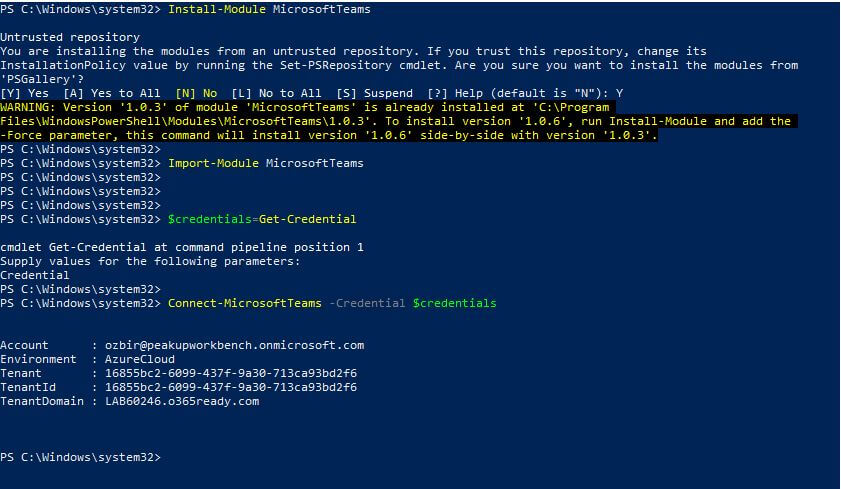
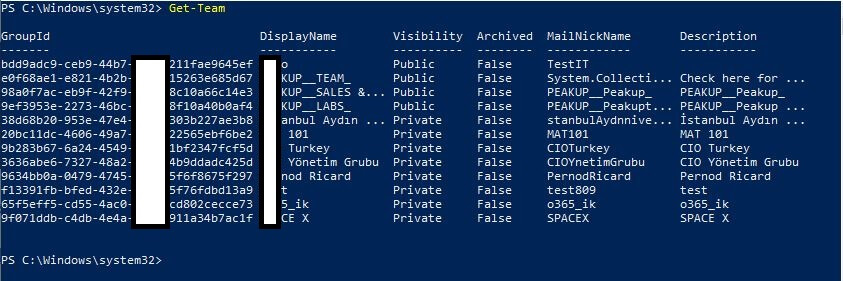
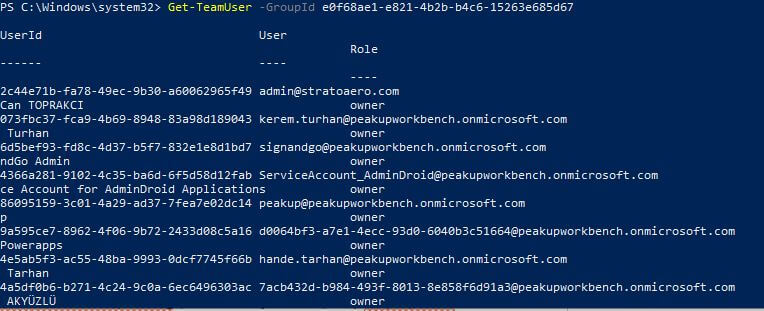
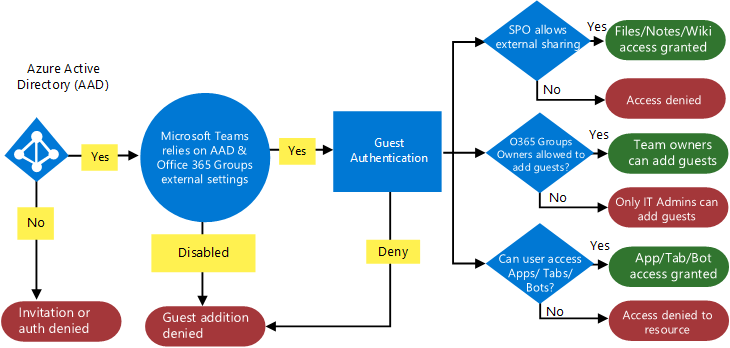
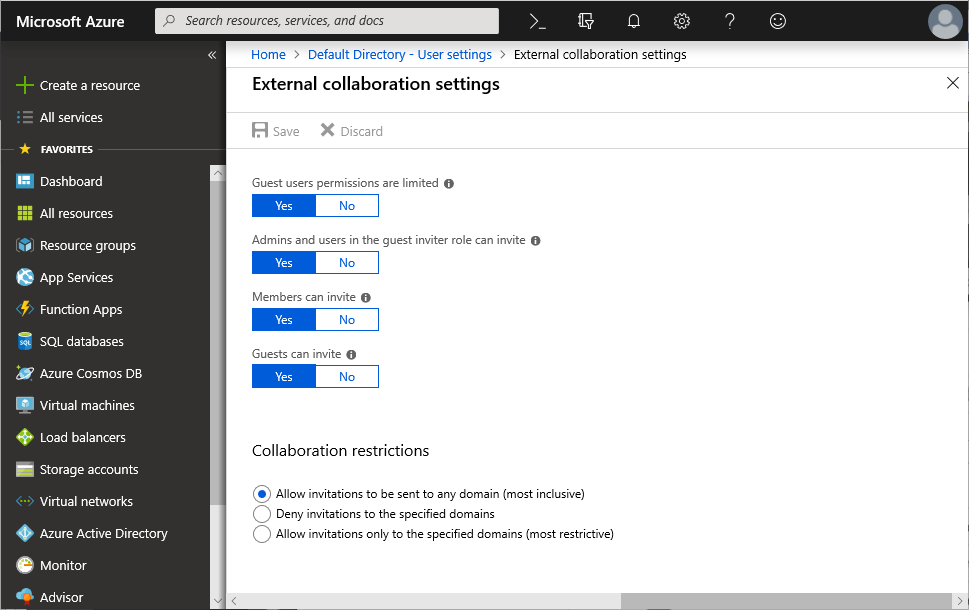
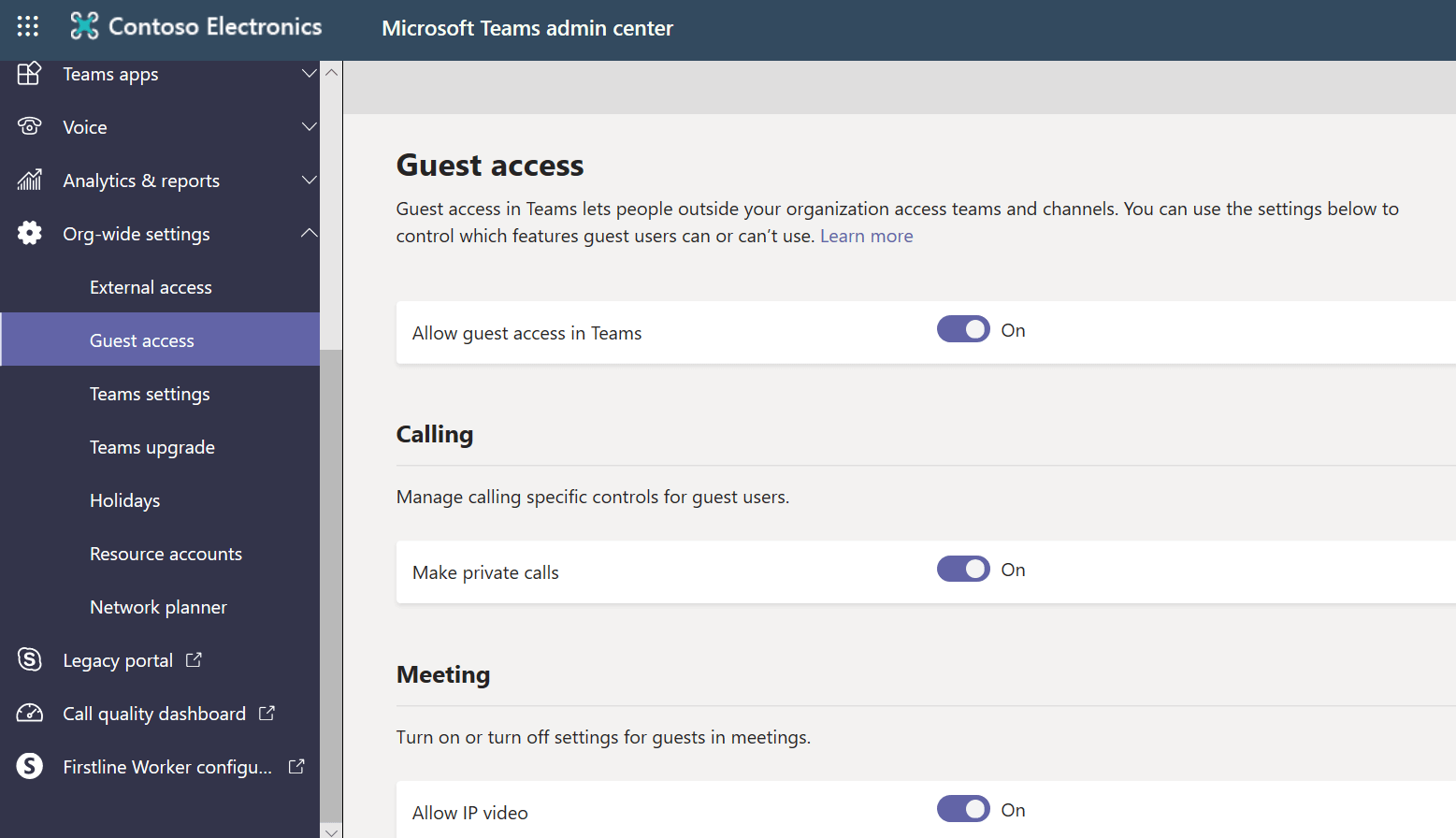


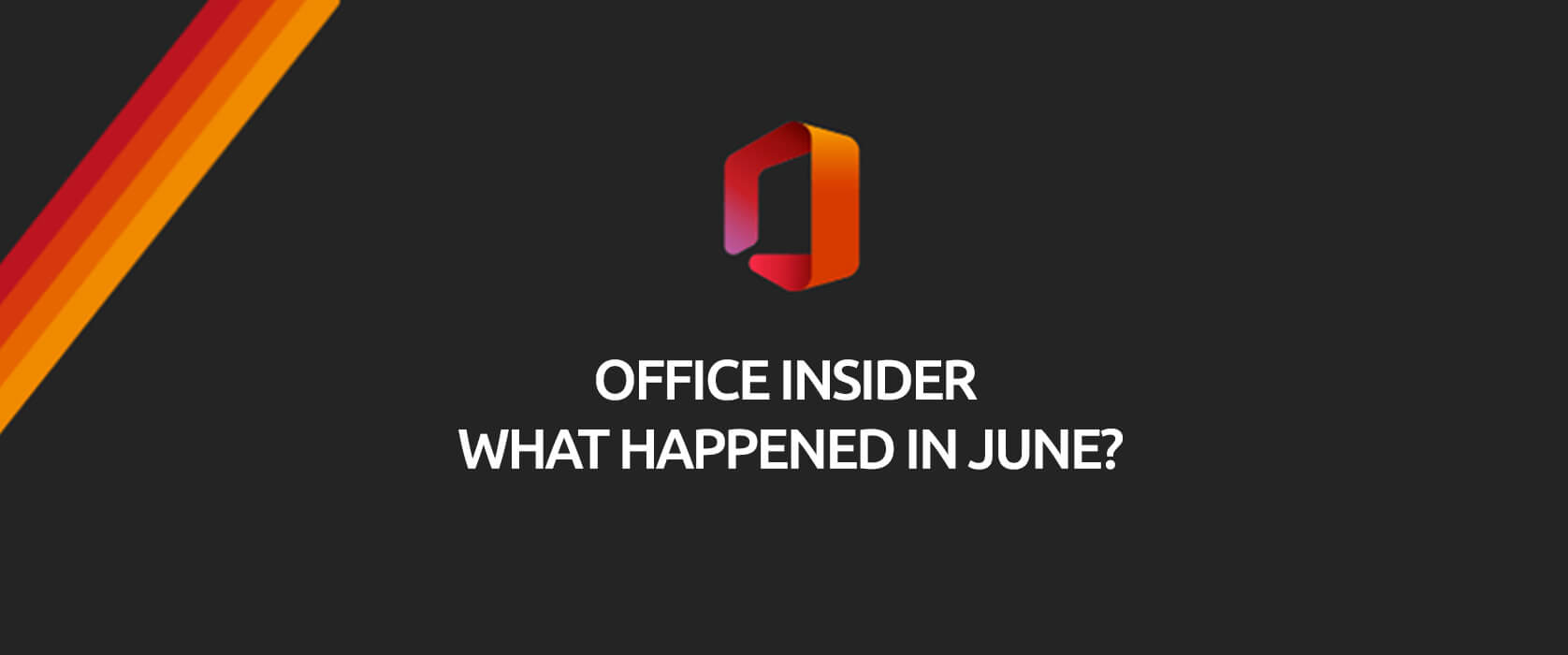
 Excel
Excel Outlook
Outlook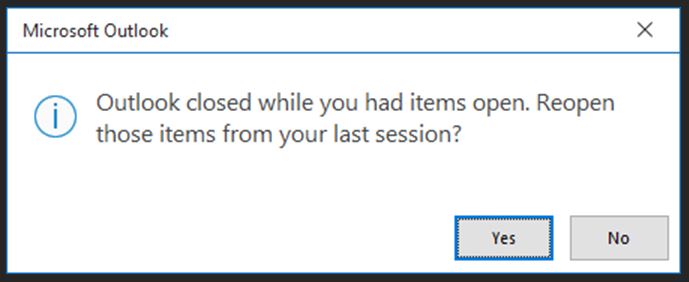
 Word
Word PowerPoint
PowerPoint Project
Project Access
Access