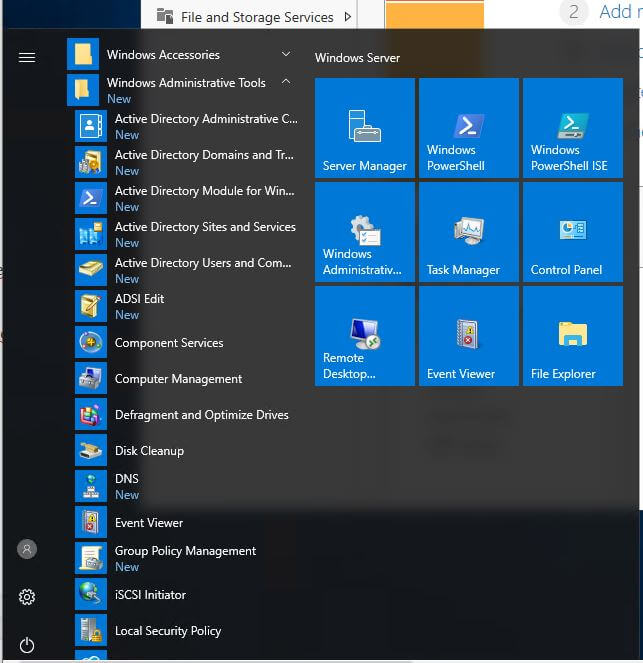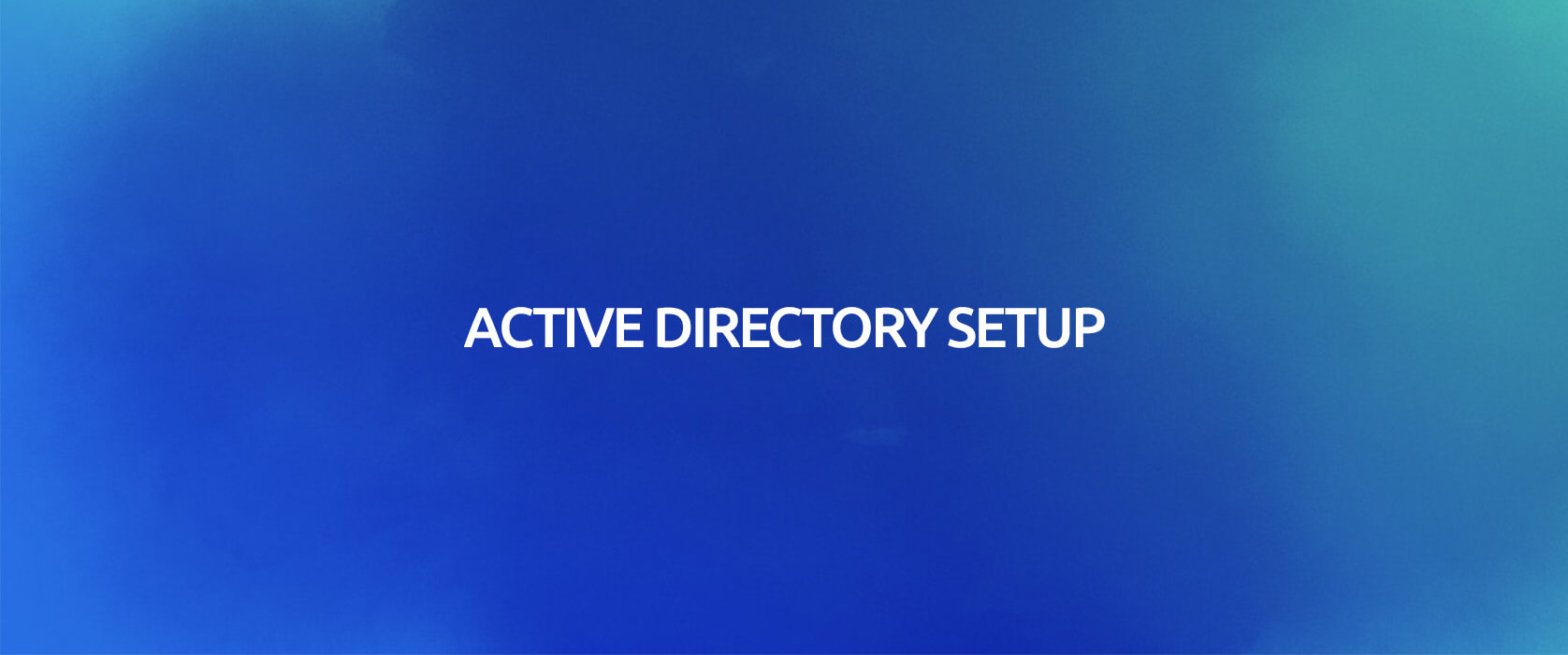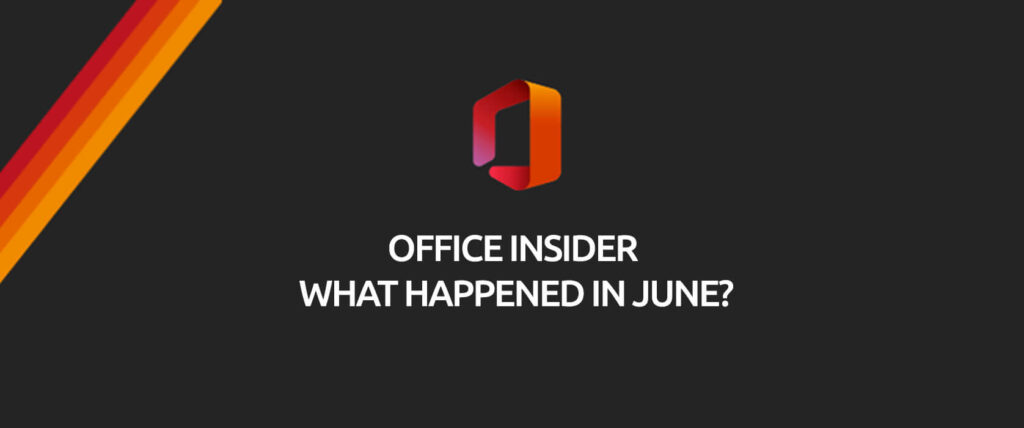First of all, hello everybody! In this article we will be talking about Active Directory Setup together. We need to go over the question of “What is Active Directory?” before we start the setup. It wouldn’t be wrong to briefly say that Active Directory is a directory service. So what are the attributions of Active Directory? We can say manageability, delegation, replication, scalability, expandability, and management with group policy.
Before we go into the questions like “What is Active Directory? What is it used for? What are its FSMO roles?” I want to move on to the setup. Because all the attributions and roles we talk about here are an article topic on their own. First we can complete the Active Directory setup, Forest setup and AD Connect setup and then move onto the roles and their attributions.
For setup we of course need a server. We activate the “Active Directory Domain Services” Role via“Add roles and features” on the server that we will set Active Directory up on.
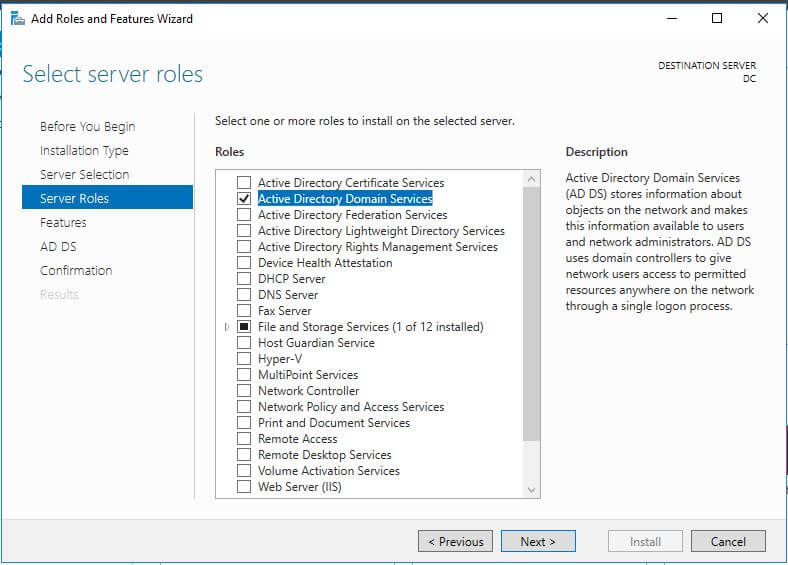
Once the said “Active Directory Domain Services” role is added, we will be required to complete the Active Directory setup. We can access it through the part that is seen as a yellow flag on the Server Manager screen on top right. Since we will be setting up a new Active Directory in this part, we will continue with “Add a new forest”. We continue with next after entering the domain we want to use to the Root domain name section.
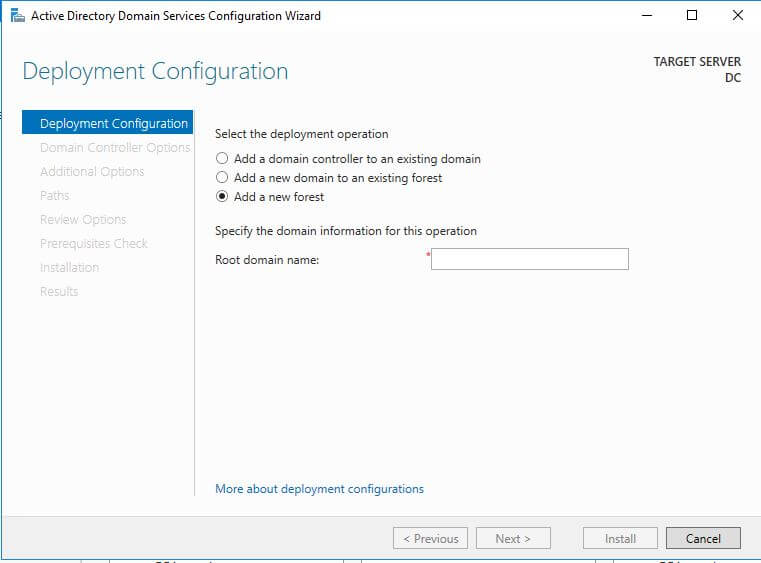
We are required to specify attributions of the dc that we will be setting up and enter a password after we enter the domain. The password we will be entering here is very important. If we were setting up AADC or RODC our steps would have been different. Since we are setting up Active Directory from zero here the settings can be kept as recommended.
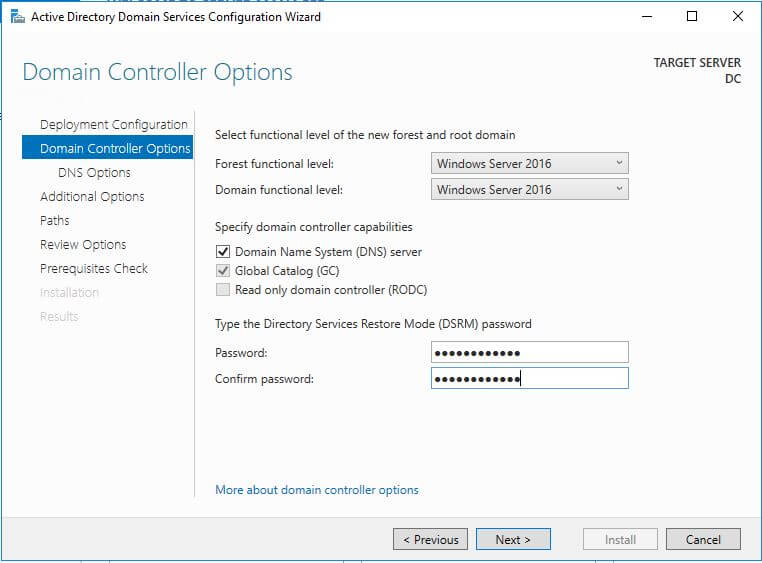
In the next screen we are welcomed by the area concerning DNS. I leave this area empty because I don’t want DC to provide DNS service for now. We will be coming back to DNS service setup and administration later. We leave the parts that come after DNS service as default and complete the setup by clicking next-next-install. The server will automatically restart when the setup is complete.
You can see that Active Directory Role on the “Tools” section which is located on top left and top right on Server Manager once the server is on again. To get to the AD you have set up, after clicking Windows button you can reach it through “Windows Administrative Tools”.