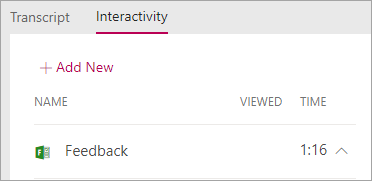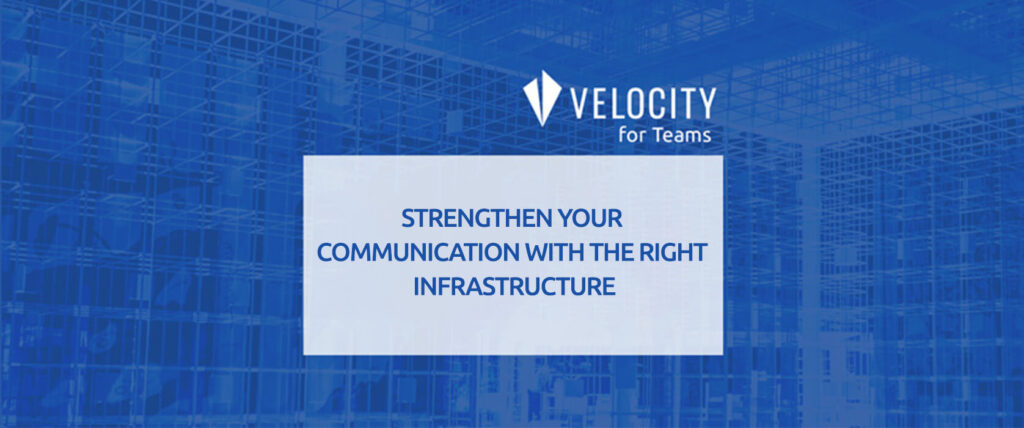You are at the right place if your organization has educational/informative videos for your users to watch and you want to do polls/tests or collect feedback during videos. It is possible to insert polls that you created in Forms to certain minutes of your videos on Stream. This way while watching the videos people will come across a form and keep watching from where they left after answering. Now let’s take a look at how it is done.
1. Upload a video on Stream and click on the “Add New” option under “Interactivity”.
In this step stop the video at the minute you want your poll to appear and continue with the “Add New” option.
2. Choose the poll to be added from the Forms app and copy the share link.
The poll to be added should be created in the “Microsoft Forms” app. Copy the share link of your poll like in the image below. 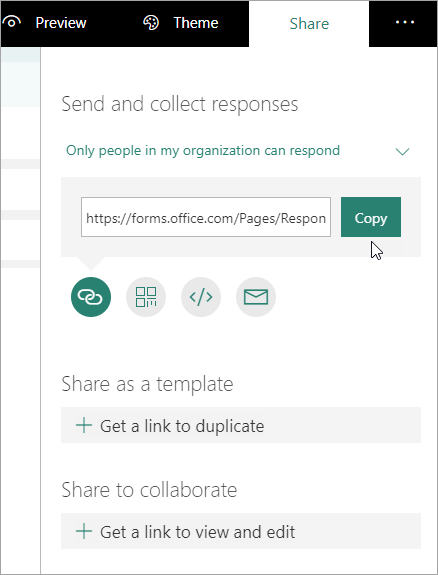
3. Paste the poll link to “Form URL” field.
Paste the share link of the poll you want to have on your video to the “Form URL” text box and name your poll. Then end your action with the “Add to timeline” option below. 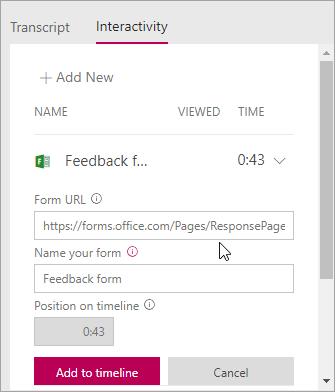
4. Job Done! Now your viewers can continue their videos after they reply the poll that comes across them.