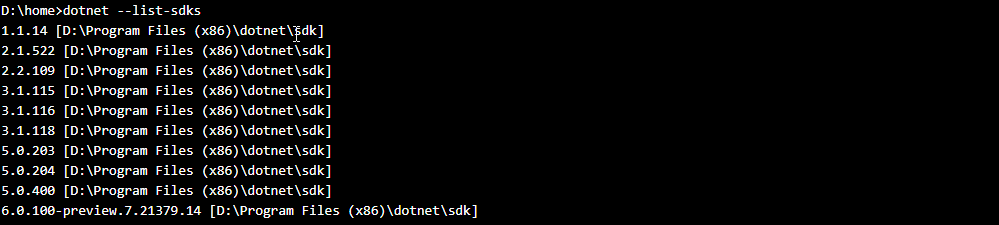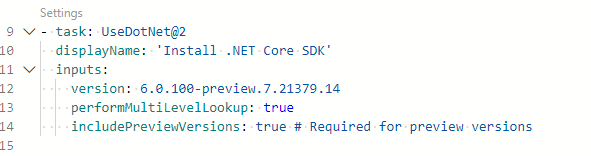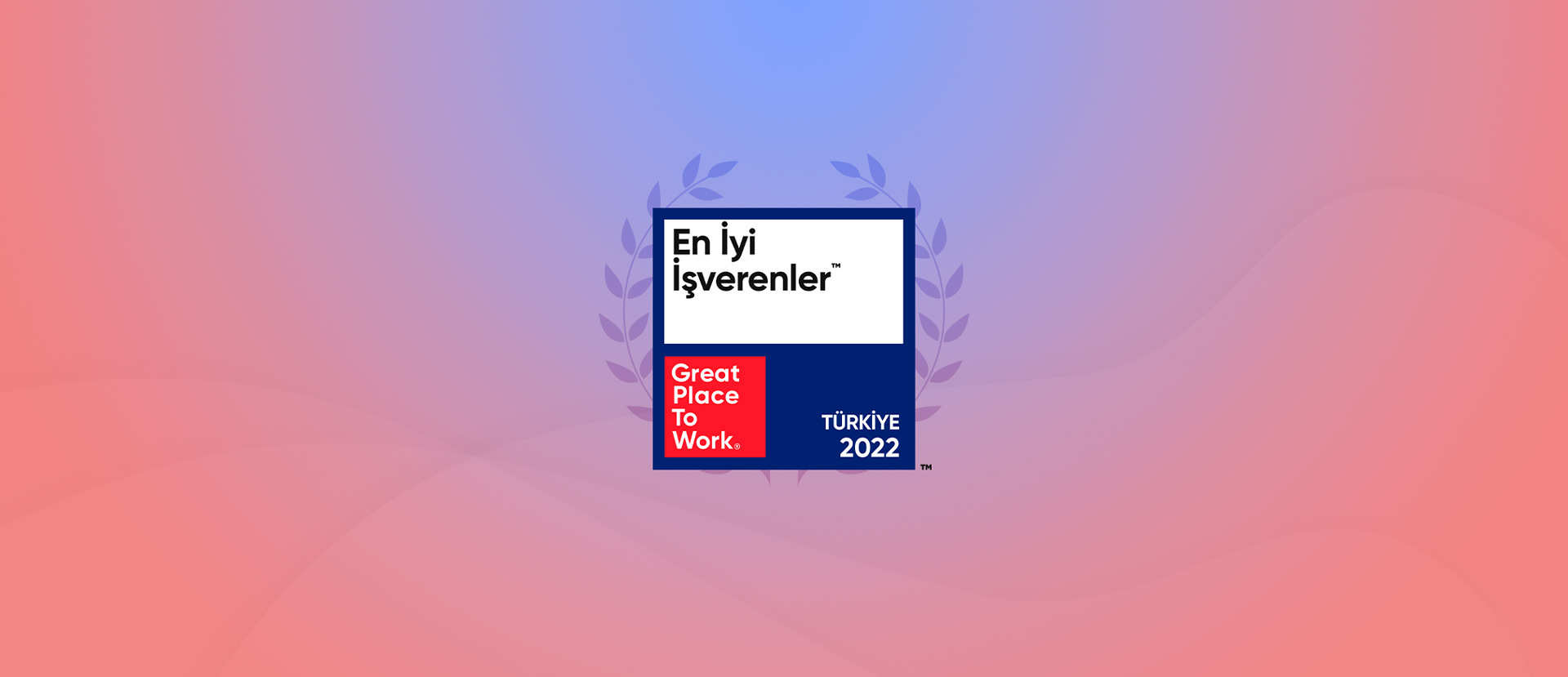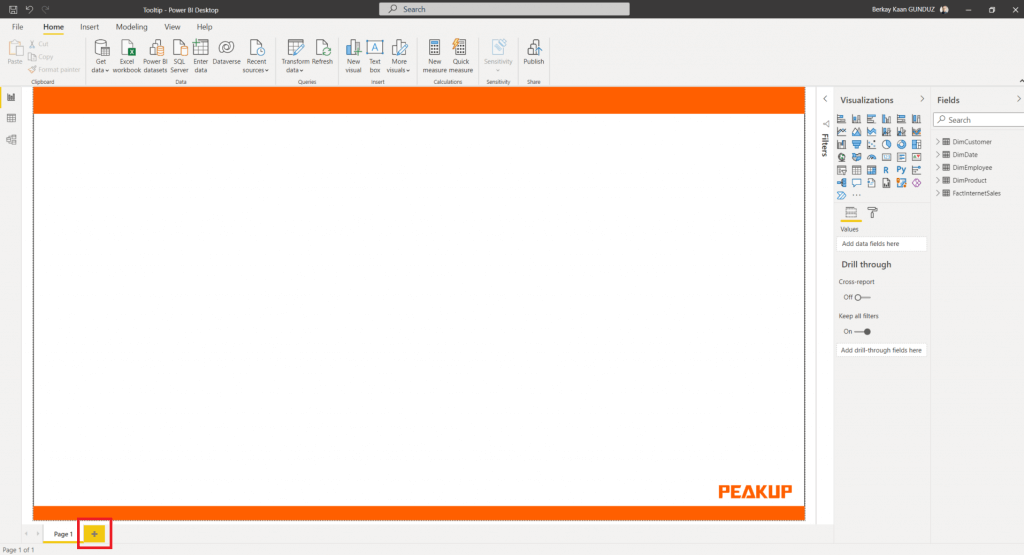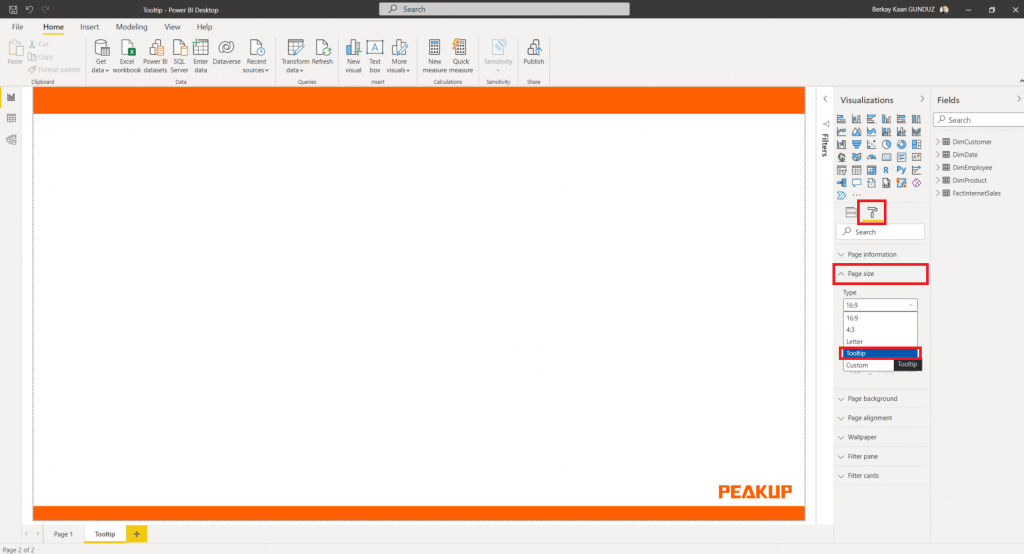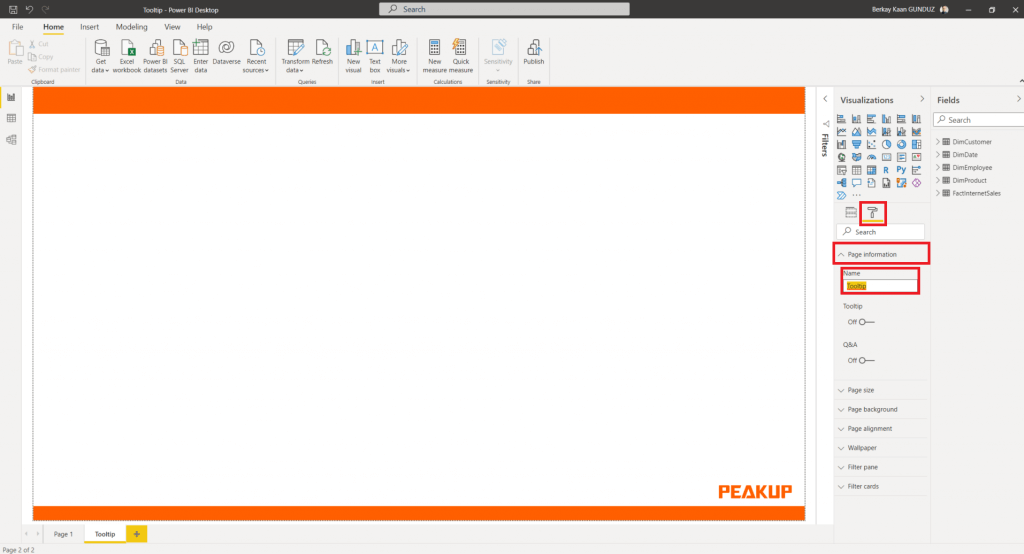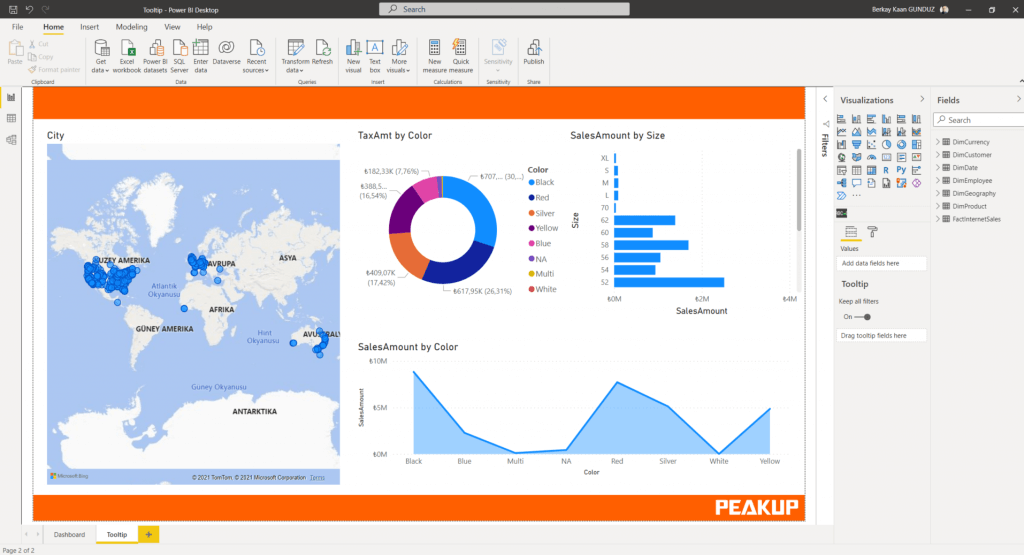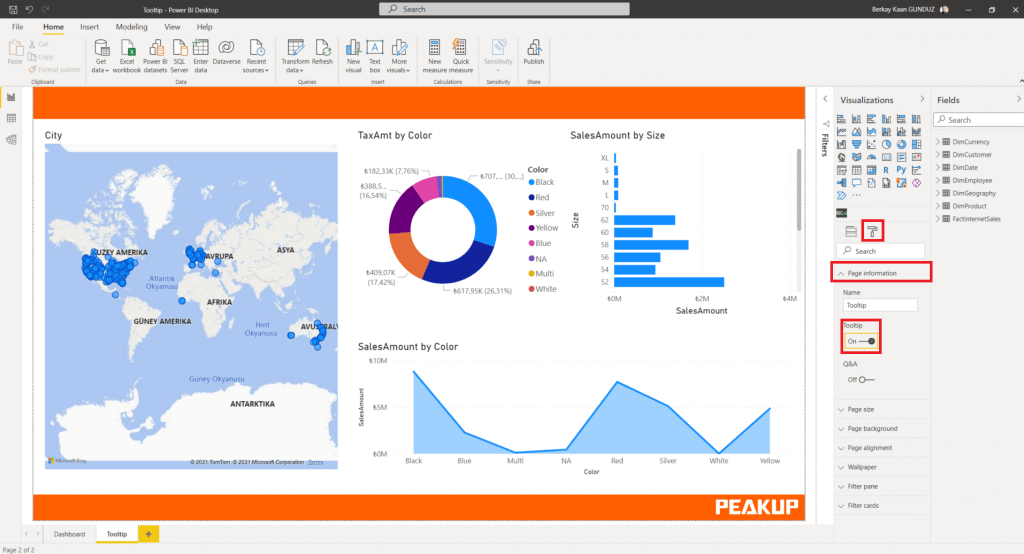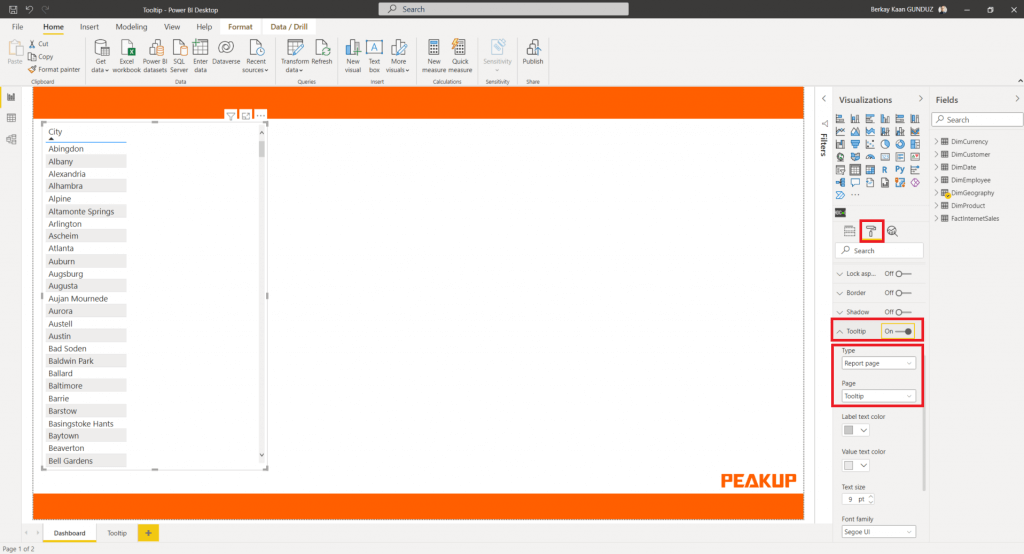Before diving into the technical details about Microsoft Teams Phone System: Voice Services and Telecommunications Connection, I highly recommend you to read my article “Business Leader of Modern Communications: Microsoft Teams Phone.”
Teams allows users to communicate from mobile devices, computers, desk phones, or any IP phone compatible with the Teams application, as if they had a sim card. Microsoft has been creating products for cloud services that will work in harmony with modern business life for many years.
Once they have realized that the Teams platform meets all their collaboration needs, SMEs and large-scale businesses started to use Teams as the platform to carry out the voice service of their telephone, voice provider or existing operators. Teams Phone System is hosted on Microsoft’s secure cloud. And this means that you can get a reliable service and an excellent sound quality by Microsoft.
Increase Employee Productivity with In-Platform Calls!
Having a good communication is the keystone of any productive team. And Teams is designed to let your employees do exactly that. Features like online meetings, instant messaging, and screen sharing further encourage interaction. Everything gets taken care of and done within Teams. When you think about all the time you save with these, you create an efficient and digital work environment that has fewer distractions.
Flexibility – Keep Having Your Calls With Your Existing Phone Number From Anywhere In The World With No Additional Charges!
With Teams, your employees working remotely can access your company’s phone system instantly. This means you don’t need to find any workarounds for remote or hybrid work environments. Connect your existing phone system or newly installed Teams Phone services to the Microsoft Worldwide network and harness the power of the Microsoft cloud wherever your business goes.
“With your +905416996… phone number assigned to Turkey, you can continue to make calls and use all voice features without paying any additional costs while you are abroad for a business trip or when you are anywhere in the world. Regardless of the area code, you can transfer all your phone numbers to Teams with PEAKUP TECHNOLOGY’s Teams Audio Solutions today! This means that all branches of your company around the world can receive the same quality of service.”
Quality of Service – Maximum Sound Quality and End-to-End Security!
Teams uses Microsoft’s Azure cloud technology to transmit data. Given that Azure is an ultra-fast network all over the globe, you get to have connections with maximum stability. Audio gets to be transmitted as requested and both parties can communicate clearly as if they were in the same room. During an end-to-end encrypted call, Teams preserves its features like audio, video and screen sharing.
Affordable Prices and Low Costs!
Teams Phone System has opened a new door in telecommunications by providing a very affordable cloud service when compared to the costs of telephone bills and hardware telephone switchboard needs.
Relieve the Workload of your Information Technologies Team!
Increase the control and working efficiency of your IT employees at the maximum level with many end-to-end configuration features, including detailed reports, calls, collaborations, and messaging -and you can access them all within Teams Management Center.
Phone System Service Features and More!
You will not be giving up on anything by switching from the on-premises phone system to Microsoft Teams. In fact, you get to have more features that a landline system does not have. Click here to see the details.
Join Your Teams Meetings by Just Calling Without Needing Internet Connection with the Audio Conference Feature!
The Audio Conference feature allows you to participate in meetings by calling directly without the need for an internet connection. Set a phone number for Audio Conferencing and keep attending your meetings anywhere and everywhere -even if you have limited internet connection!
Use Teams as a PBX or combine your existing PBX into Teams Phone System with the Need of Extra Hardware!
With Teams Phone System, you can now move your existing PBX (physically located business phone server/switchboard in companies) to Microsoft’s Cloud World or enjoy making phone calls directly over the cloud without needing any hardware.
You can get in touch with PEAKUP Technologies here to meet the complete voice services solution in the cloud and make a smooth transition to the Teams Phone System! We accompany you in your digital transformation journey with our Microsoft 365 and Teams certified experts.
Teams Phone Audio Services requires the following Microsoft Licenses:
- E1 or E3 or E5 license.
- Users with E1 or E3 licenses must also purchase the Phone System add-on. (It comes free with the E5. For your E5 License users, it’s almost free to switch to Teams Phone!)
For pricing of licenses, you can get in touch with PEAKUP Technologies here!
To use Teams Phone Audio Services, you can choose from the following services:
- Direct Routing via PEAKUP TECHNOLOGY —–> Go to article (coming soon)
- Operator Connect via PEAKUP TECHNOLOGY —–> Go to article (coming soon)
- Calling Plan (Not Available in Turkey) —–> Go to article (coming soon)
To expand your phone calls from inside your company to the world outside, aka PSTN (Worldwide telephone network), you need to connect to a PBX (Business phone server/switchboard physically located in companies) or SBC (special devices that control, protect and regulate the flow of voice, video and messaging over IP). Microsoft Teams Phone offers Voice Services with the 3 separate services above.
Even if you have a physical business phone server, i.e. PBX, or even if you do not have any physical equipment, you can connect to the Teams cloud directly from the cloud or your company phone server through the Teams Phone System with the most suitable of the 3 services above.
Frequently Asked Questions About Teams Phone Audio Services
Can you keep using your desk phones with Teams Phone Audio Services?
Yes – Click here to see Teams certified desk phones.
Are there any differences for Mac users using Microsoft Teams Audio Services?
No, Mac users have the same experience as Windows users.
Is it a one-time cost to buy a Teams certified desk phone? Or are there constant additional fees?
Adding a desk phone to Microsoft Teams Voice is a one-time cost, and it’s a hardware cost. PEAKUP TECHNOLOGIES sells certified desk phones for Teams. Click here for our product list where you can benefit from our discounted prices.
Can you move your existing phone number to Microsoft Teams Voice?
Yes, you can move your existing phone numbers to Microsoft Teams with no additional costs.
Does Teams Phone Audio Services have an SLA?
Yes, click here for detailed information.
Are calls safe and HIPAA compliant with Teams Phone Voice Services?
All services are end-to-end encrypted and protected by Microsoft assurance. Click here to review HIPAA compliance.
What happens to your work phone number when you switch to Teams Phone Voice Services?
When your company switches to Teams Voice Services, your current business phone number becomes your Teams phone number directly. You will not need to take any further action.
Can Teams transcribe what the person who left you a voice message said?
Yes, Teams provides a voicemail transcript automatically for every voicemail you receive. The accuracy in this transcription process largely depends on the caller’s pronunciation and sound quality. (Currently unable to transcribe in Turkish, but a great opportunity for the future!)
Can you assign Teams Voice Service via PEAKUP for your new users?
Yes – Microsoft Teams is scalable to business needs, licenses can be purchased at any time.
You can reach PEAKUP Technologies here to meet a complete Teams Voice Services Solution in the cloud and make a smooth transition to Teams Phone System! We accompany you in your digital transformation journey with our Microsoft 365 and Teams certified experts.


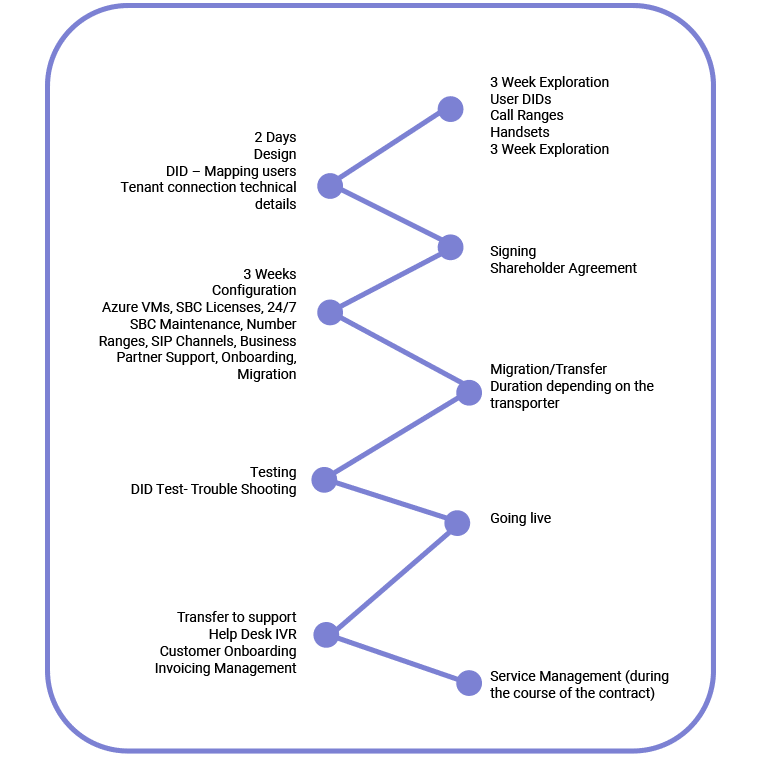


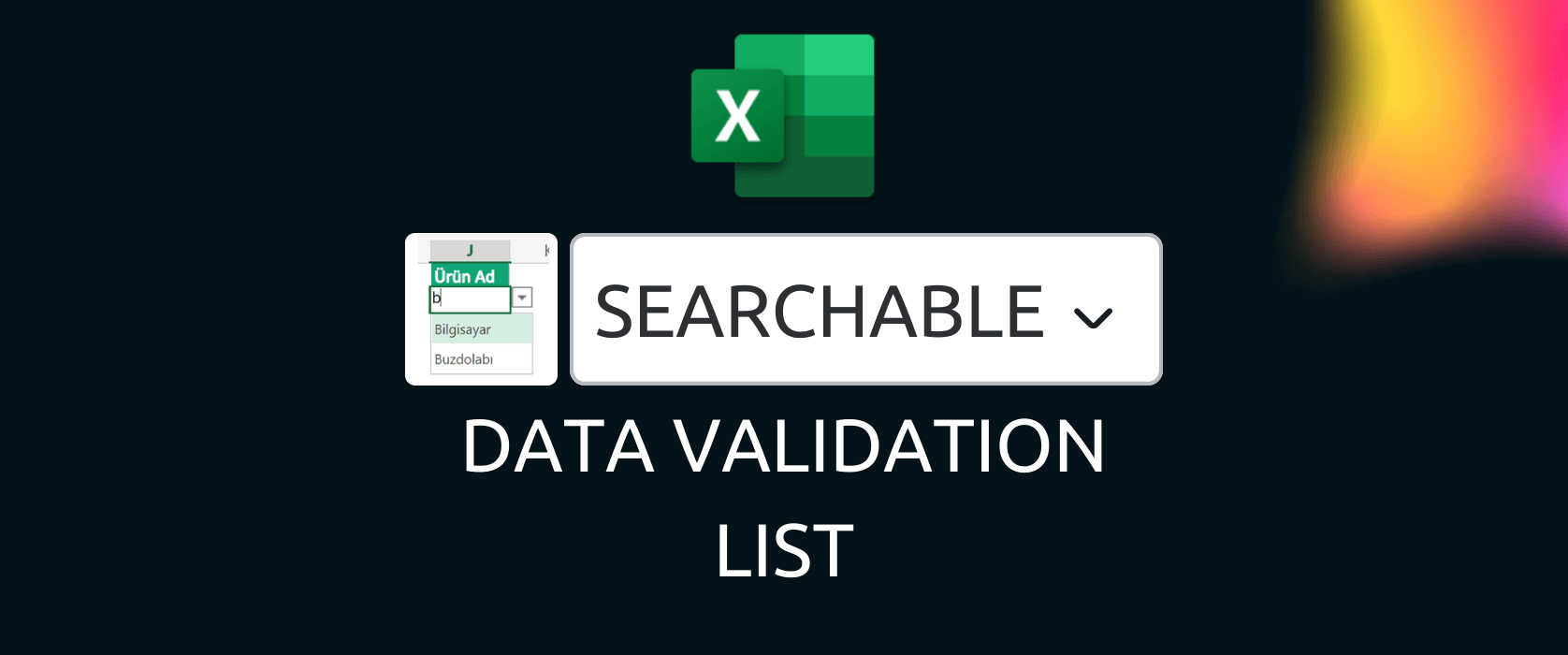
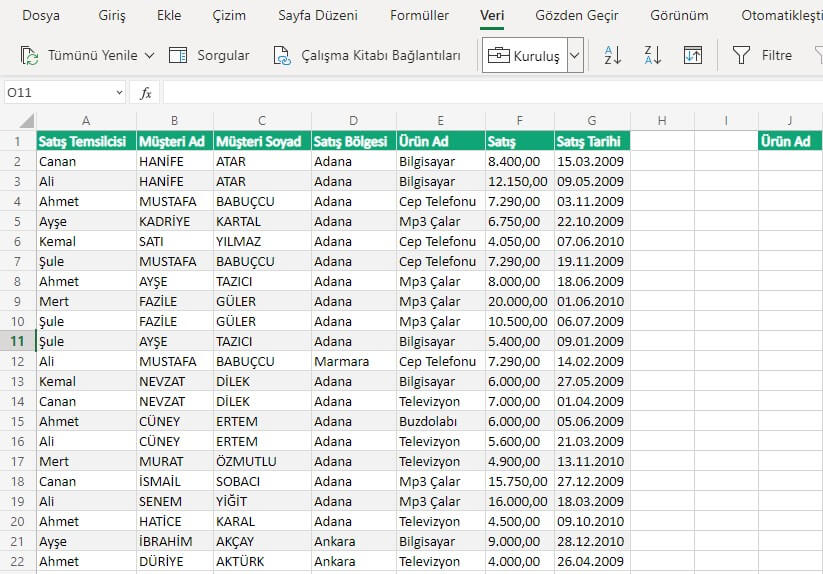
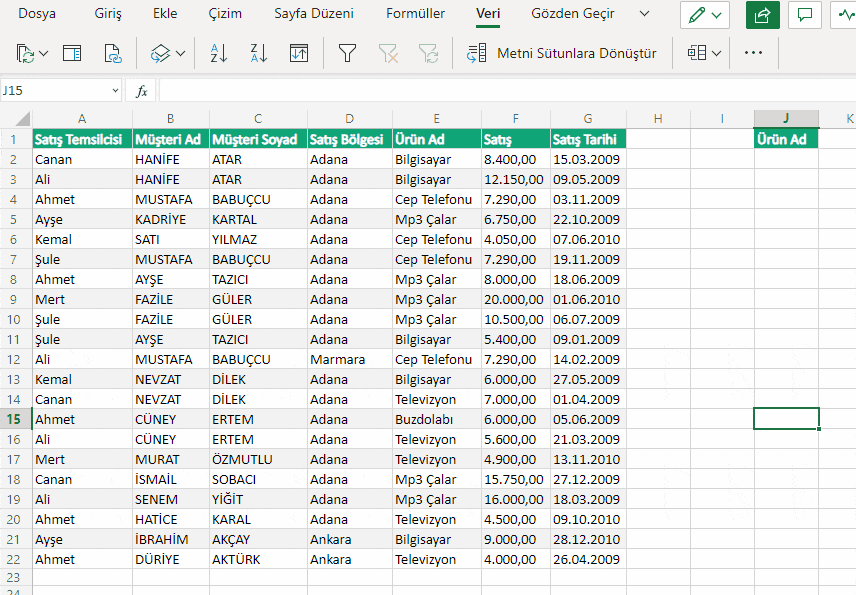
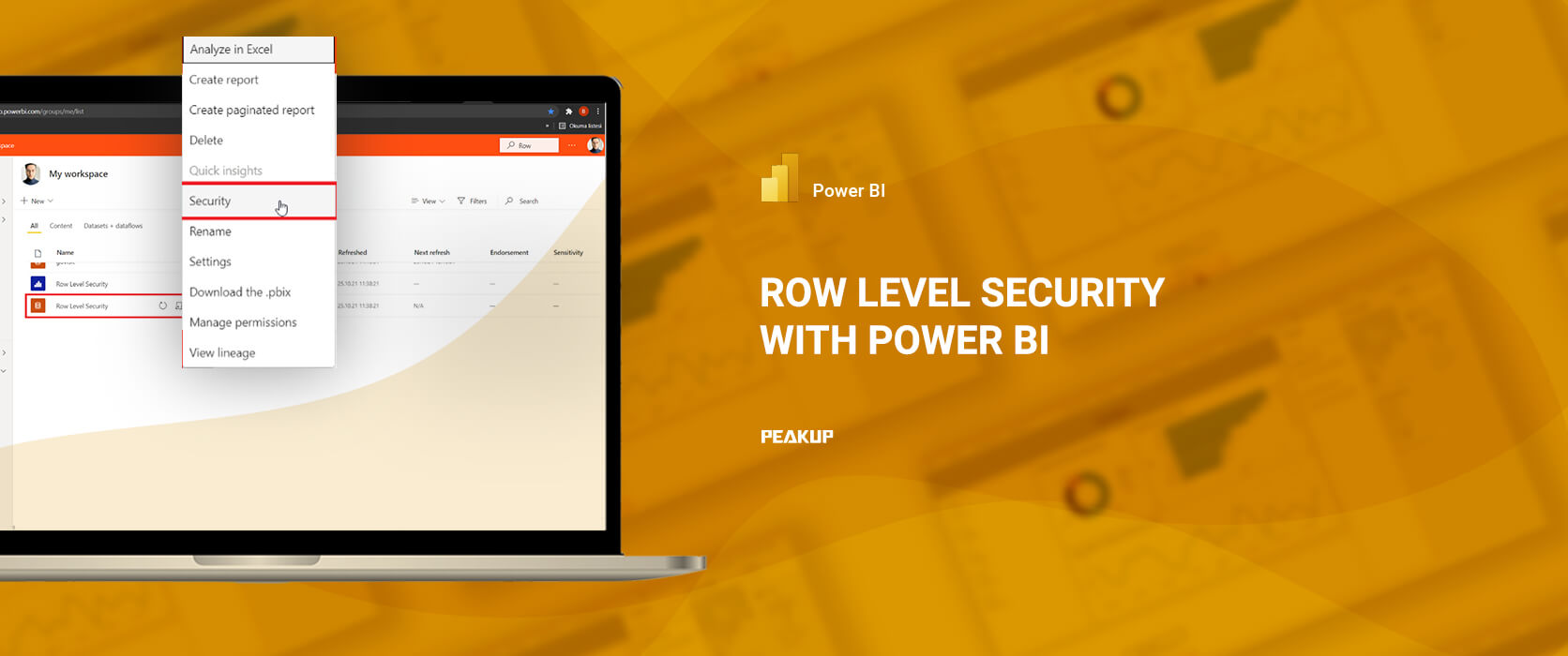
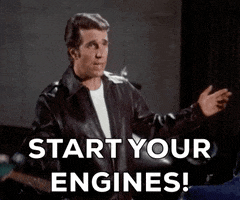
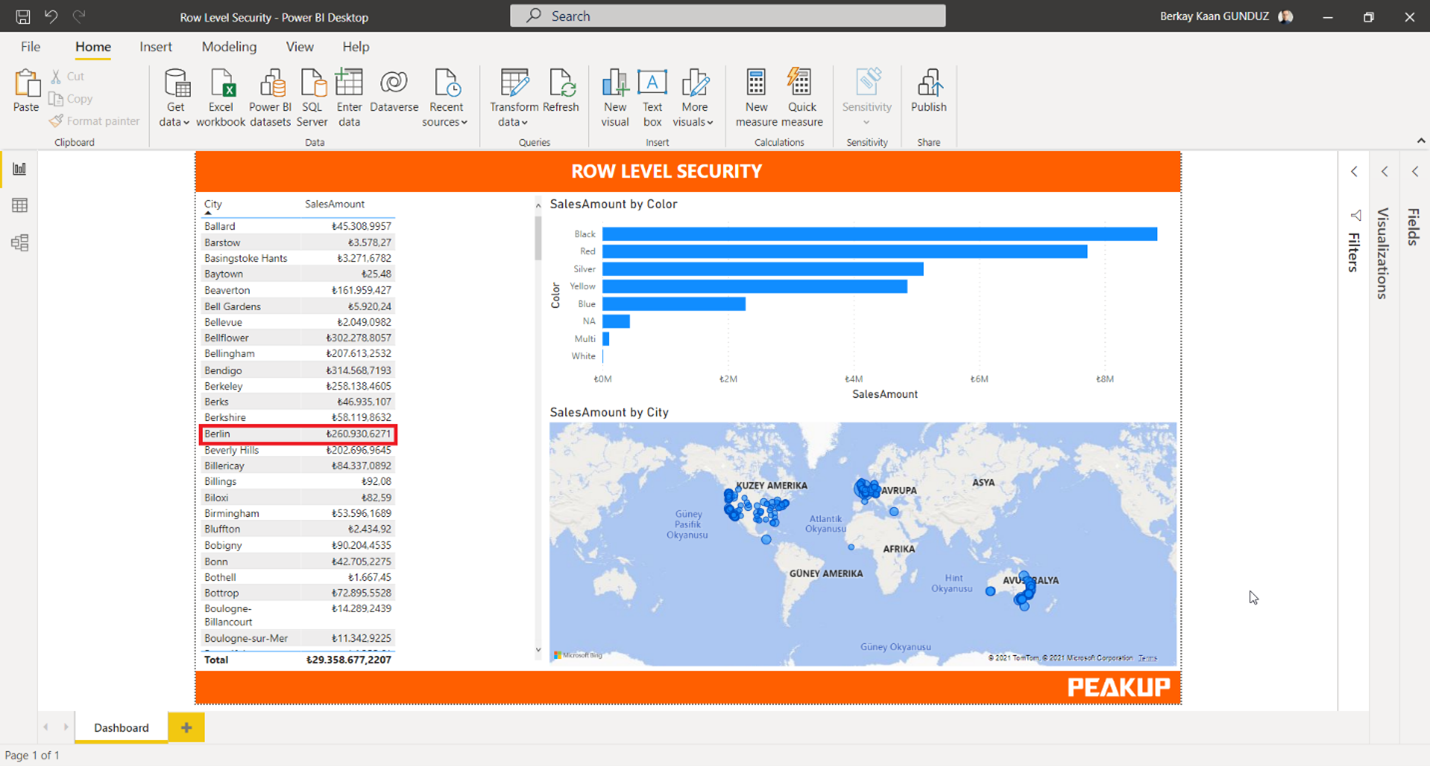
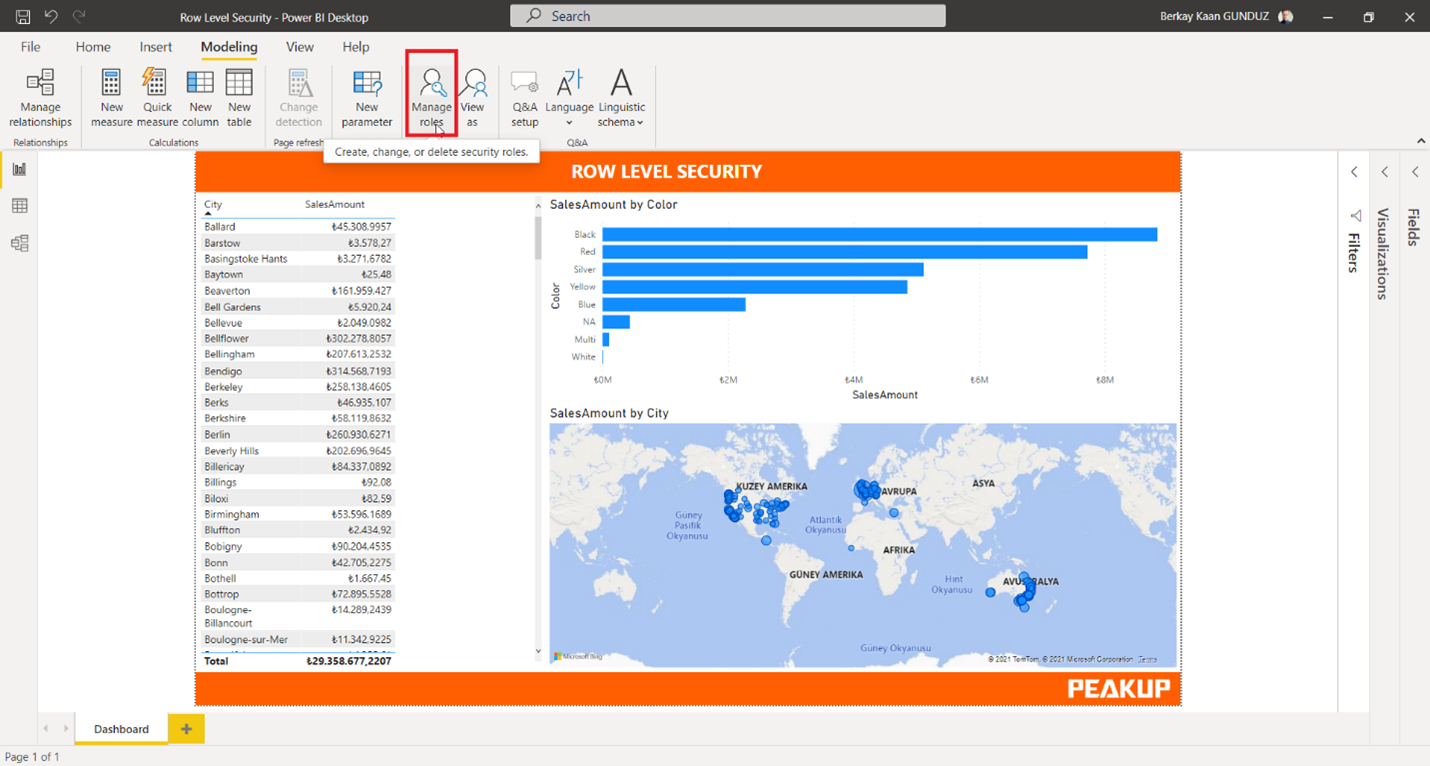
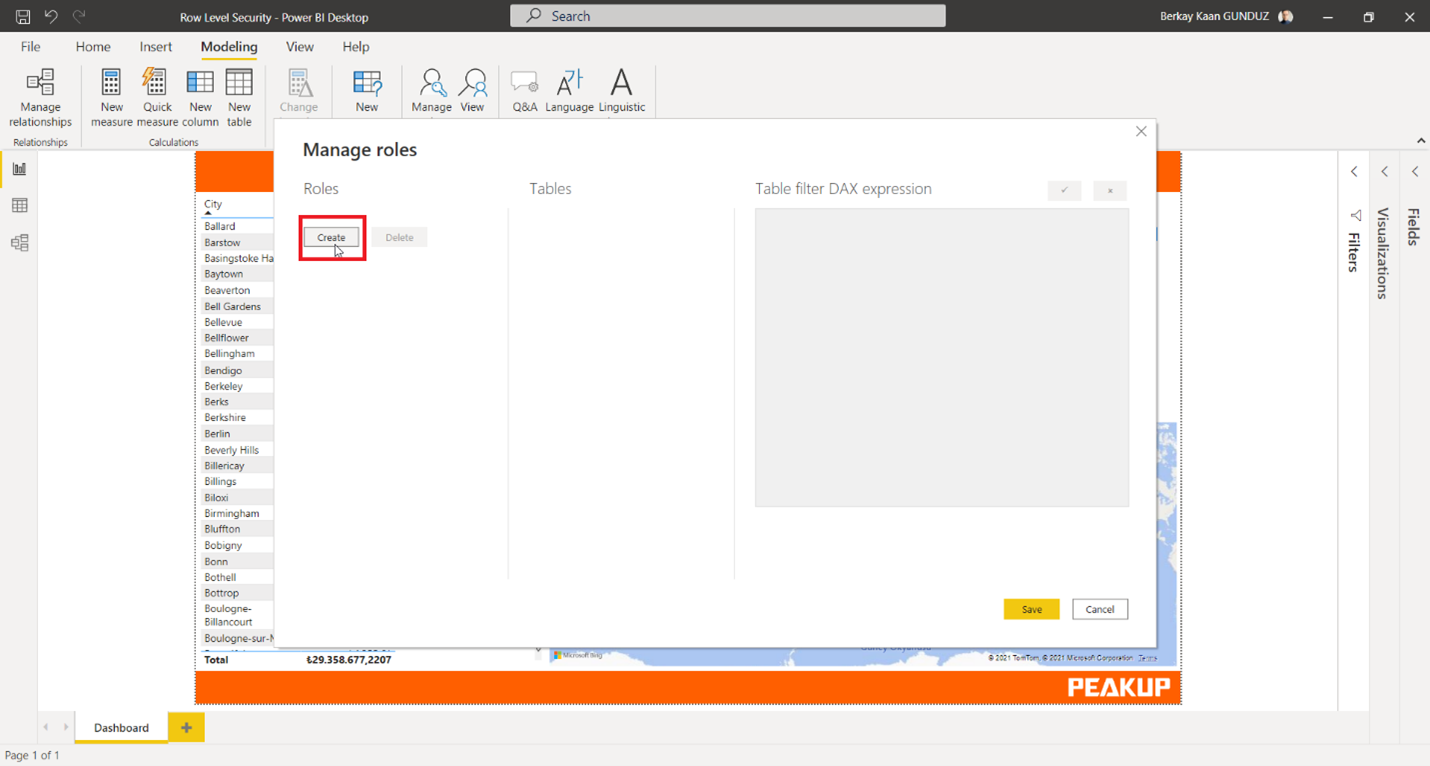
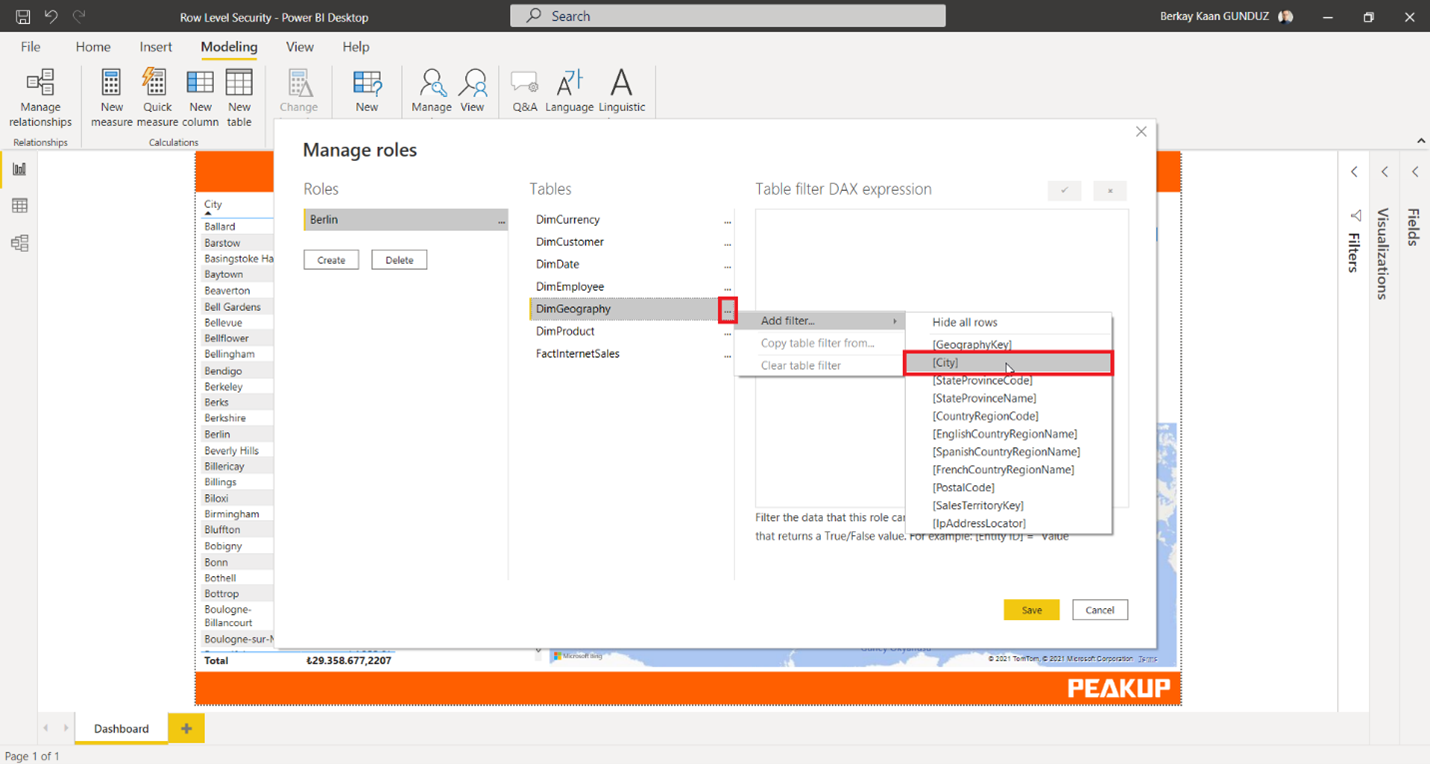
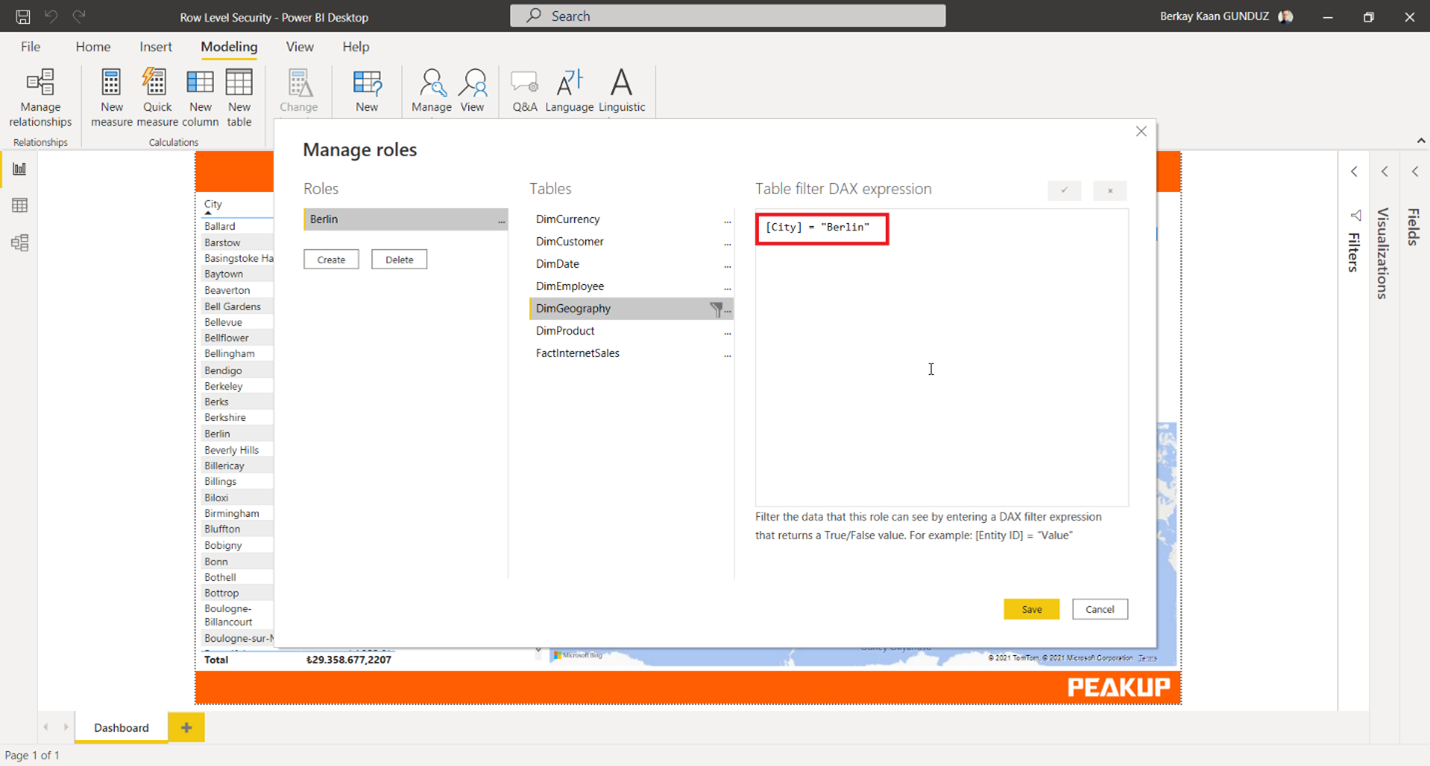
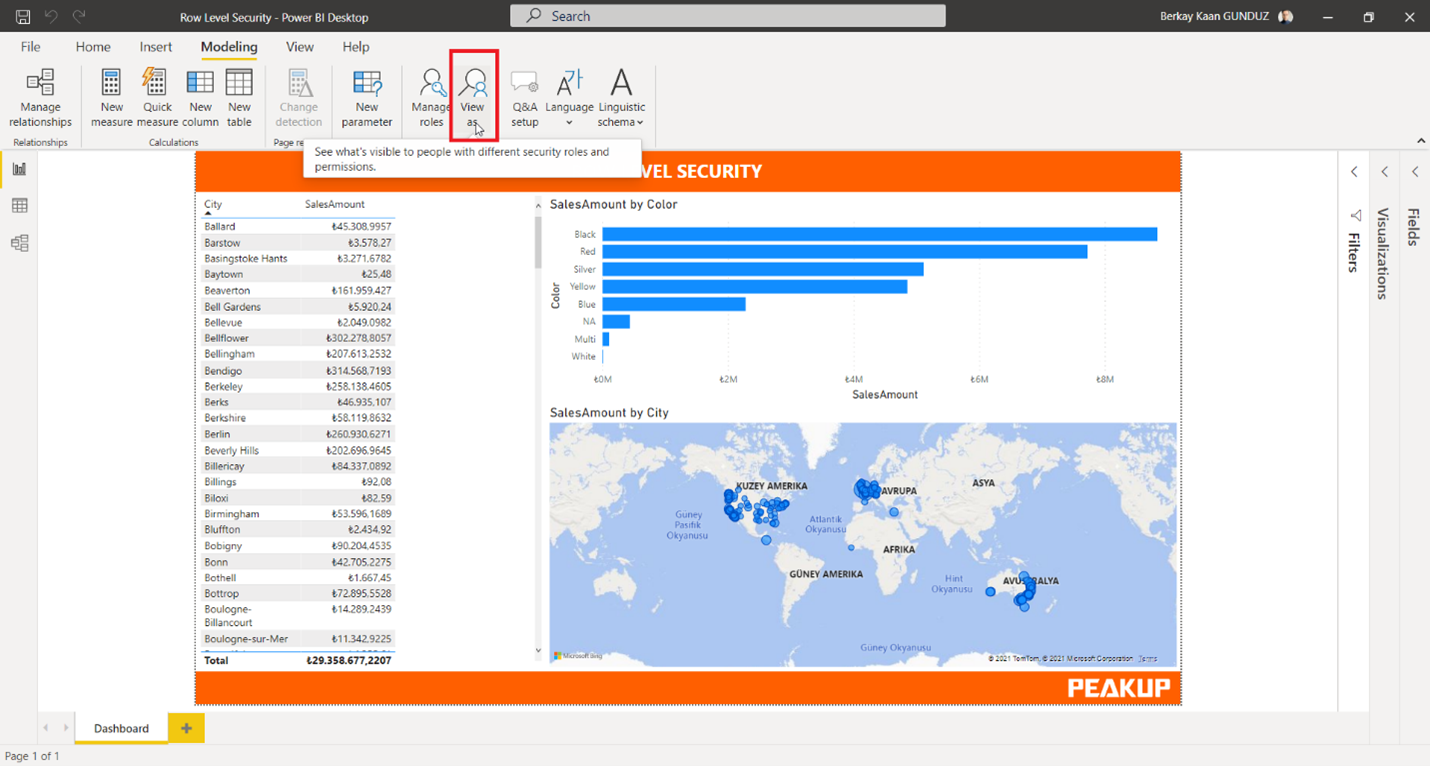
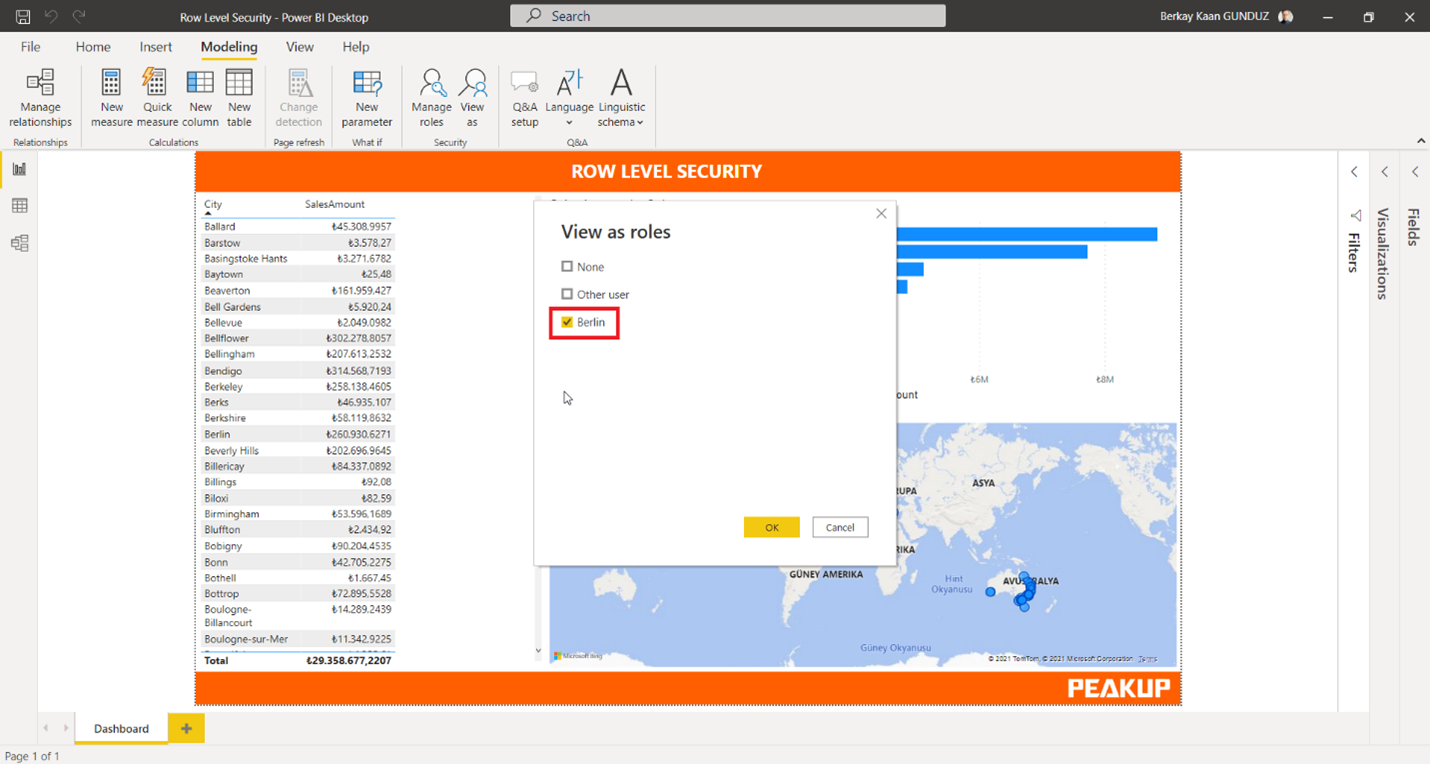
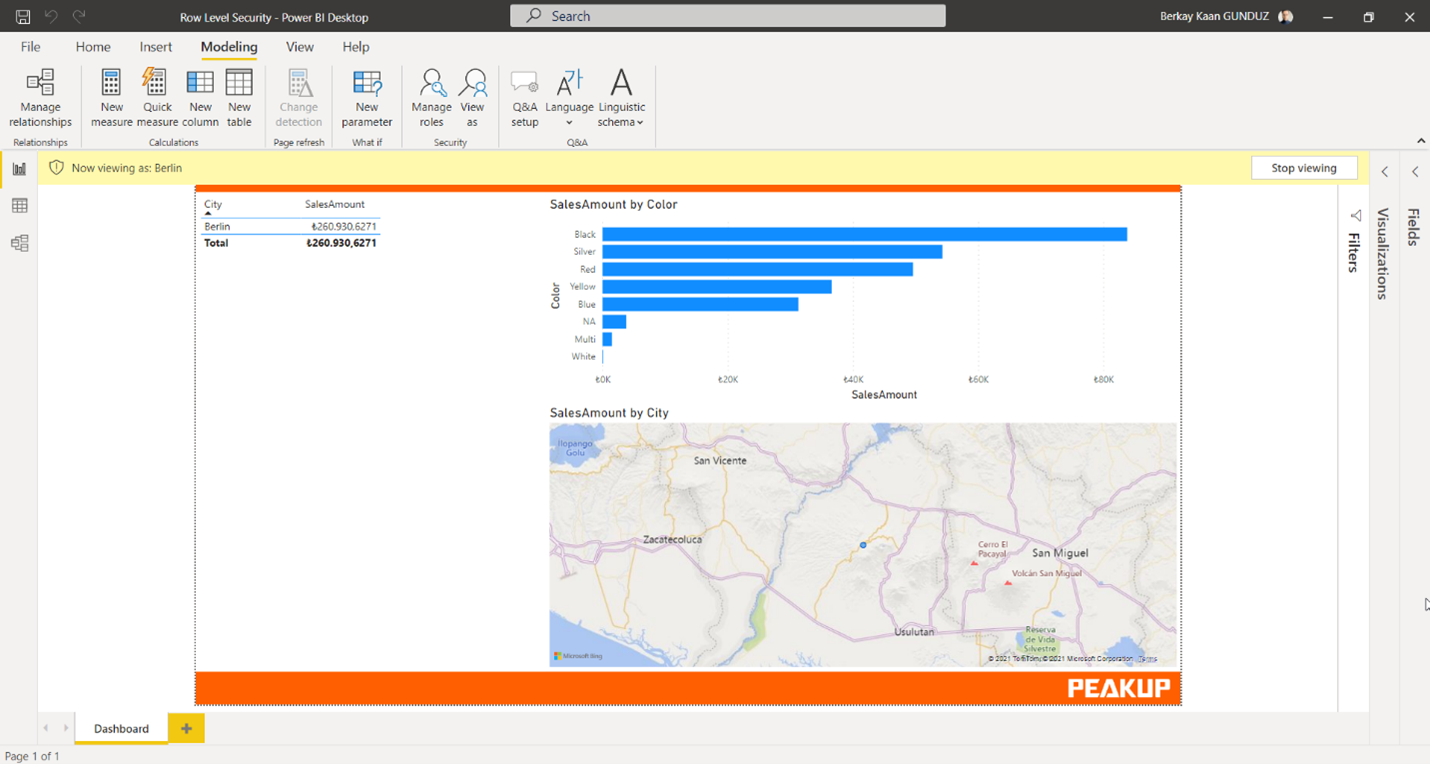
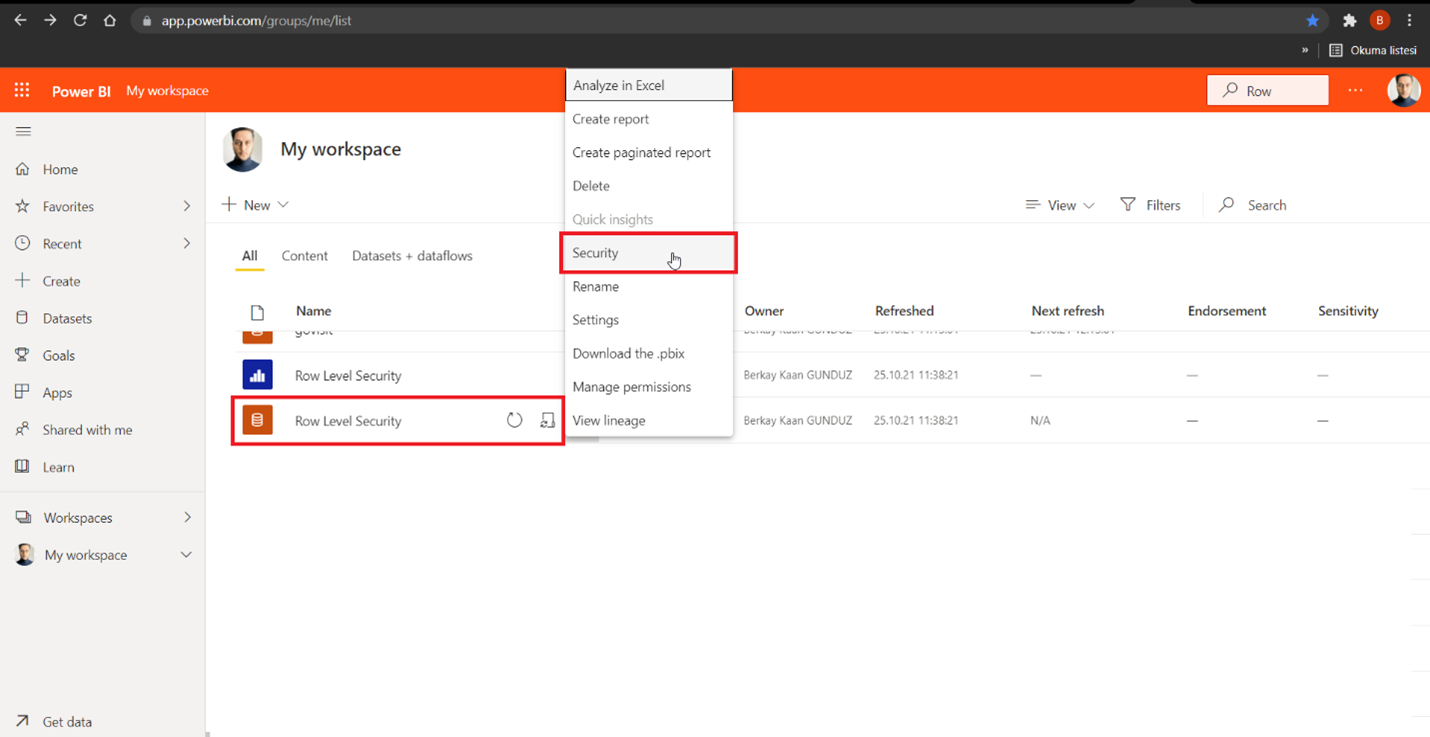
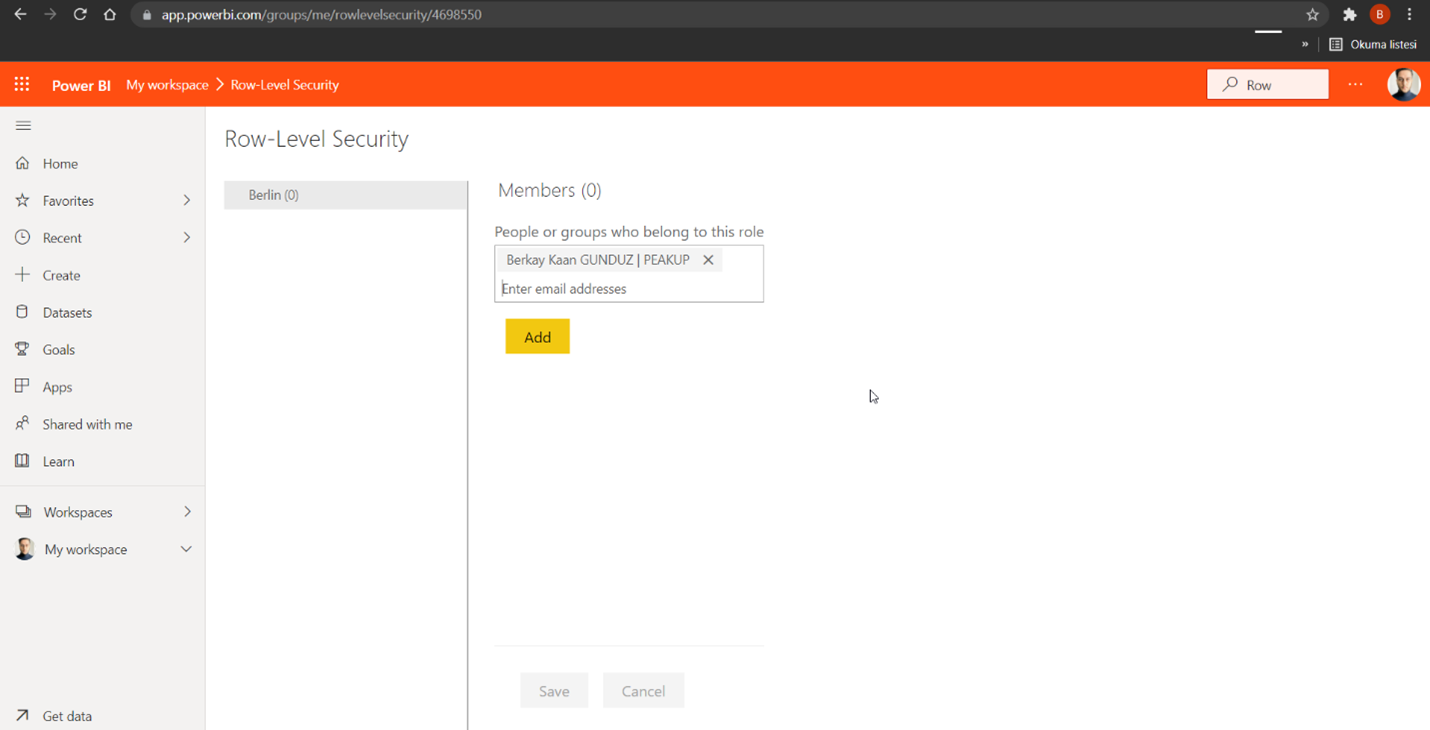
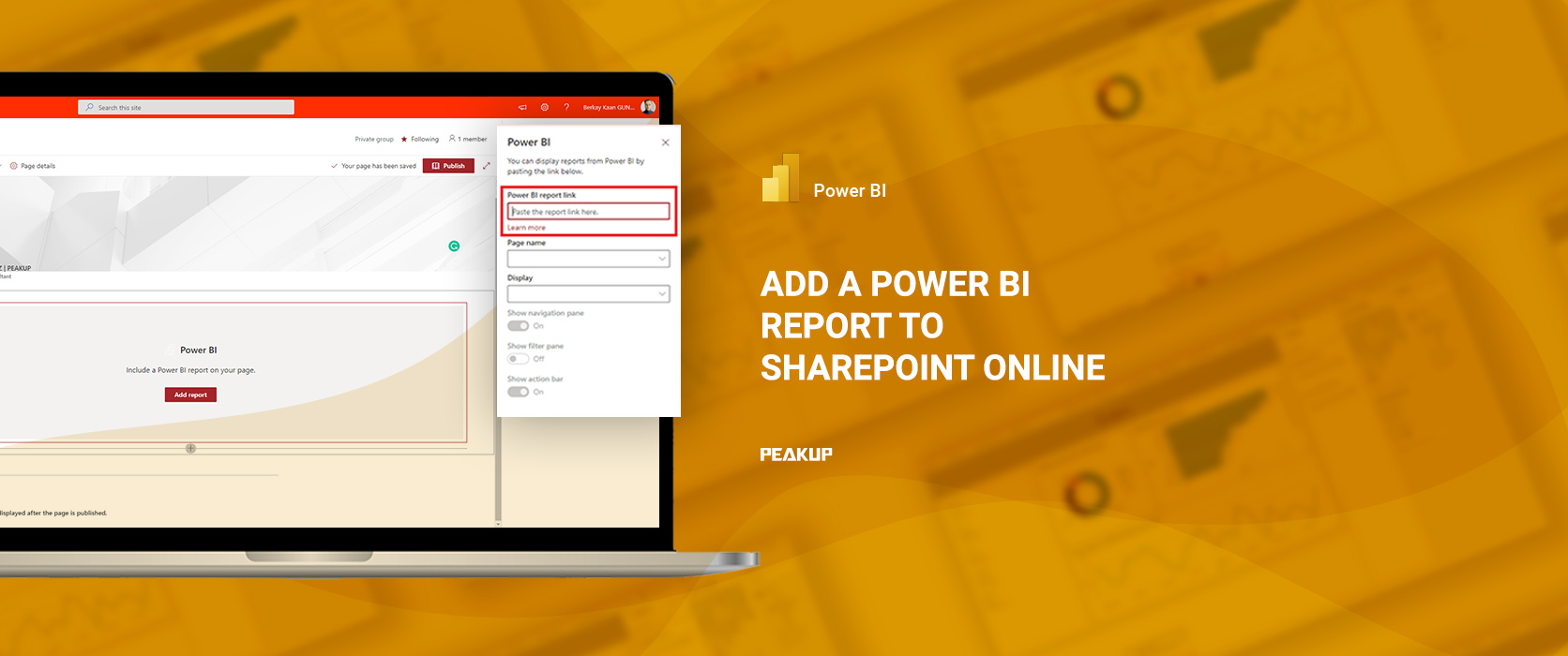
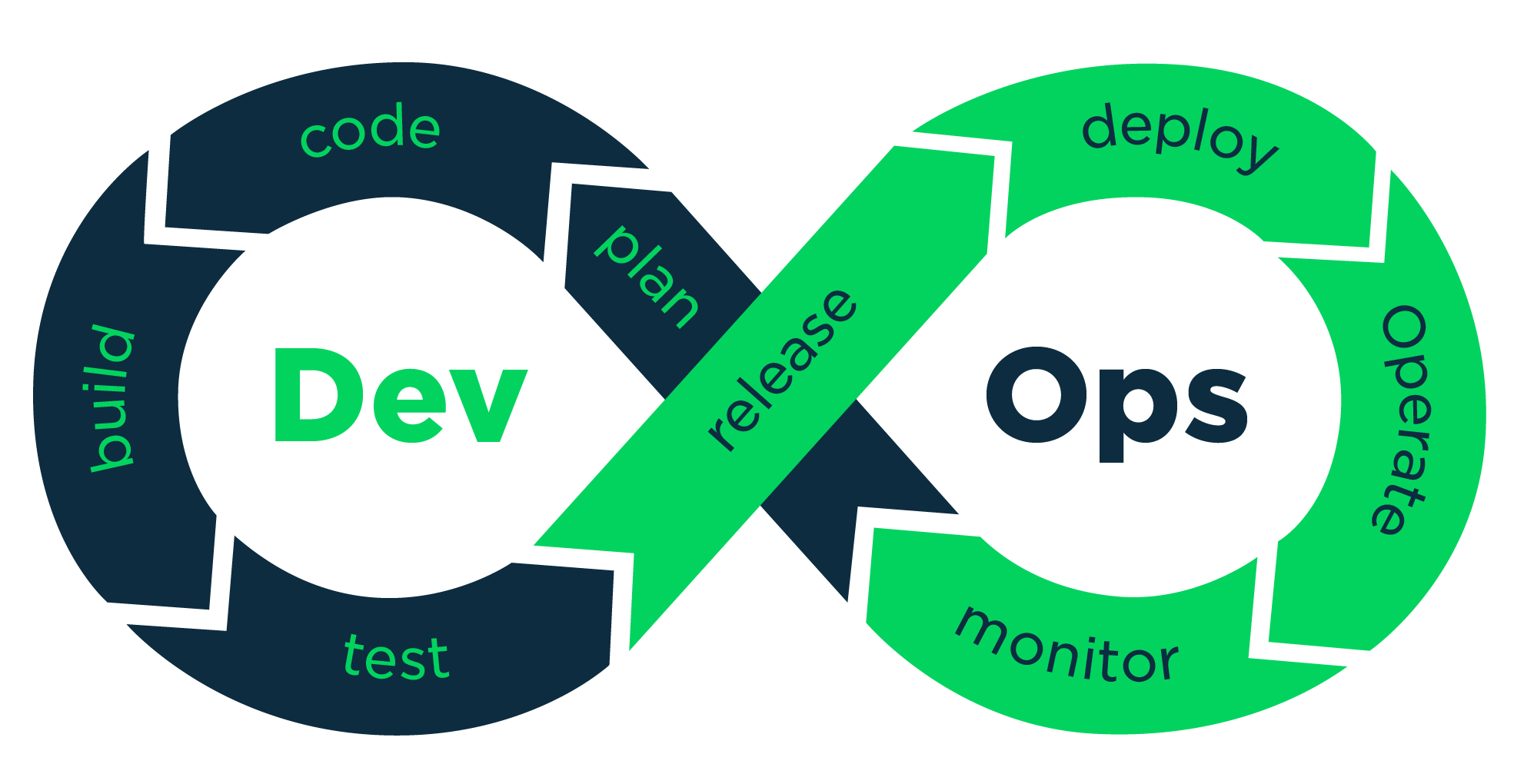

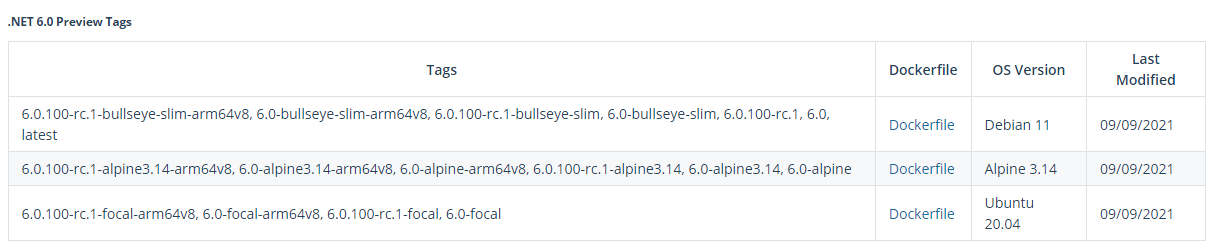
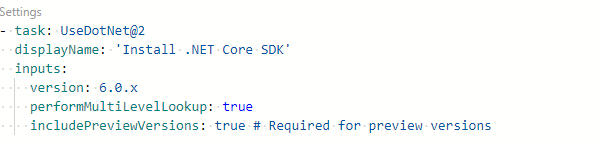
 There is no RC package of .NET 6 in Azure Web Application! When you look at the DOTNET SDK list on Kudu SCM, you can see that the RC package is missing and the application tries to run for minutes without sending any Exceptions.
There is no RC package of .NET 6 in Azure Web Application! When you look at the DOTNET SDK list on Kudu SCM, you can see that the RC package is missing and the application tries to run for minutes without sending any Exceptions.