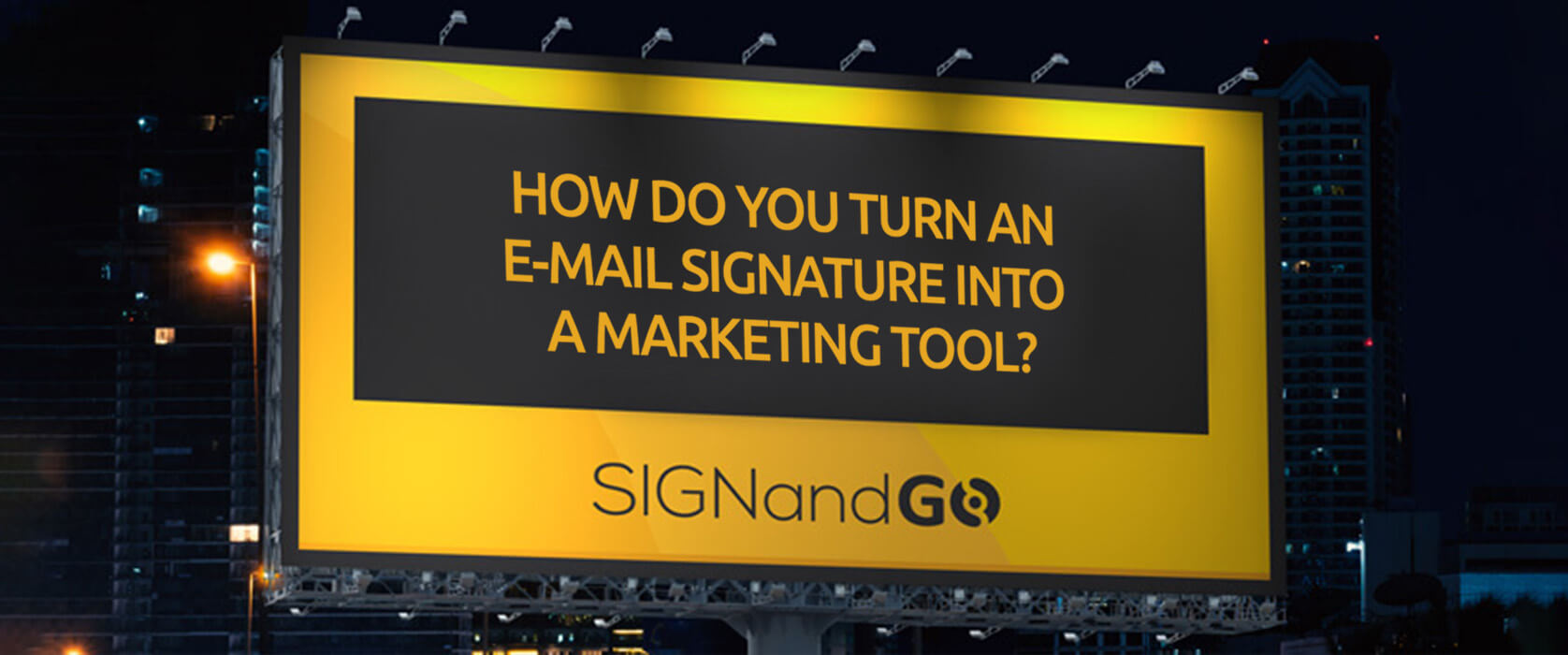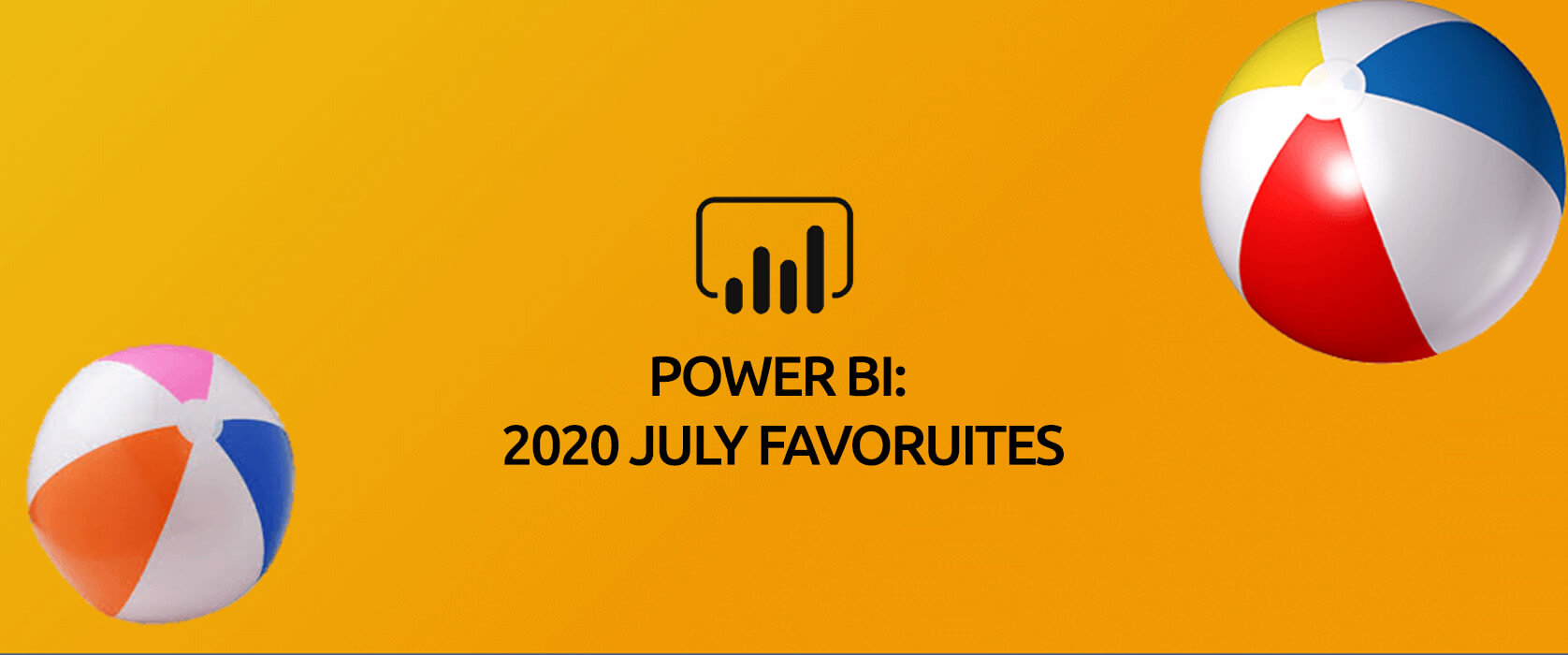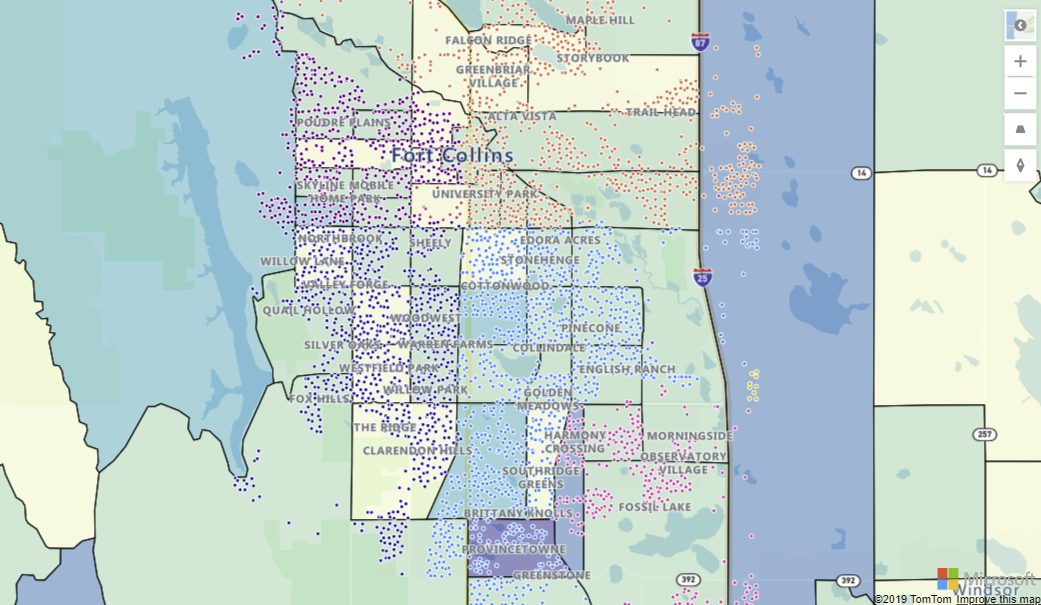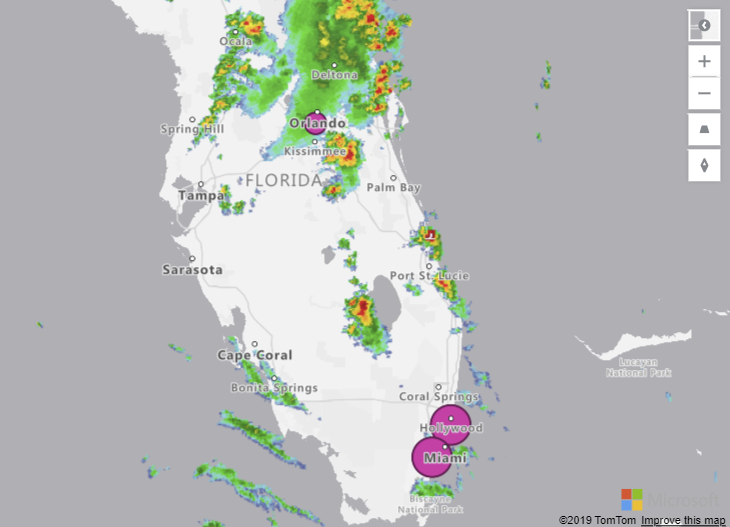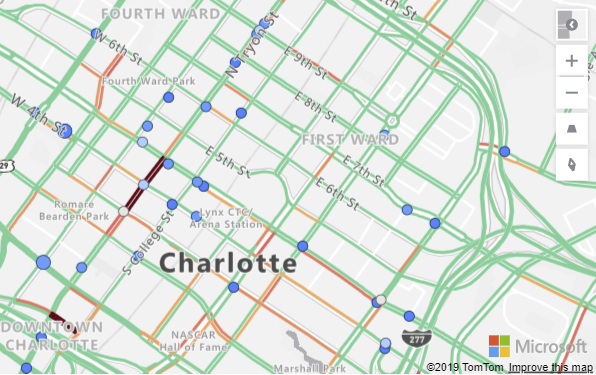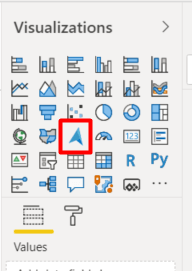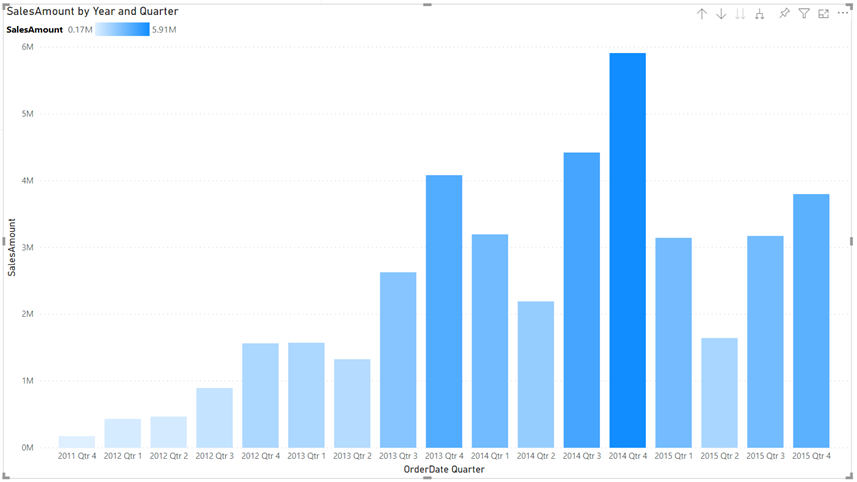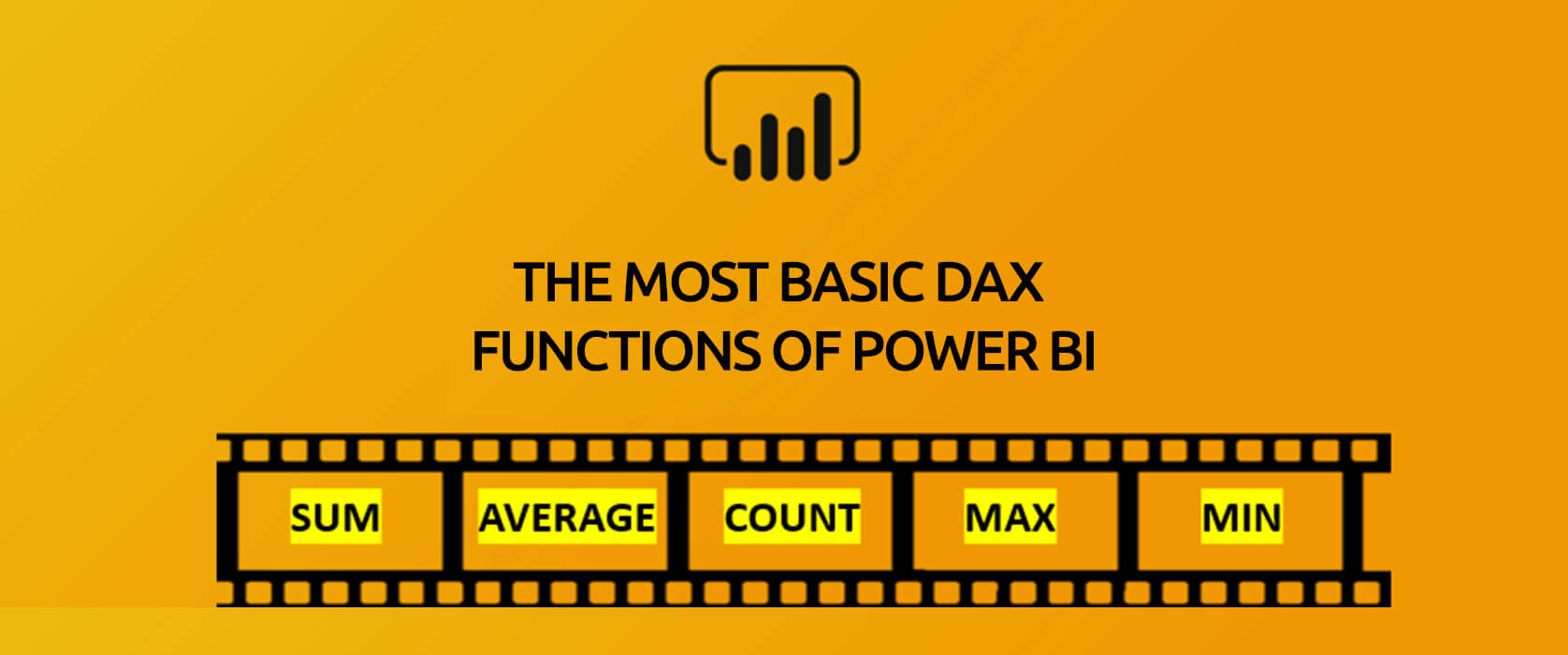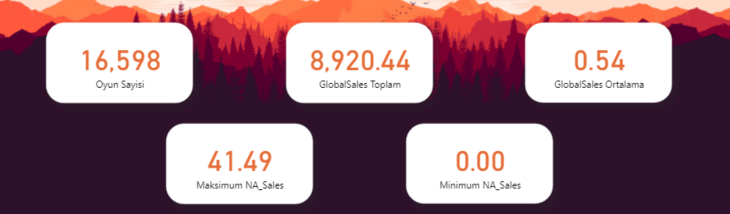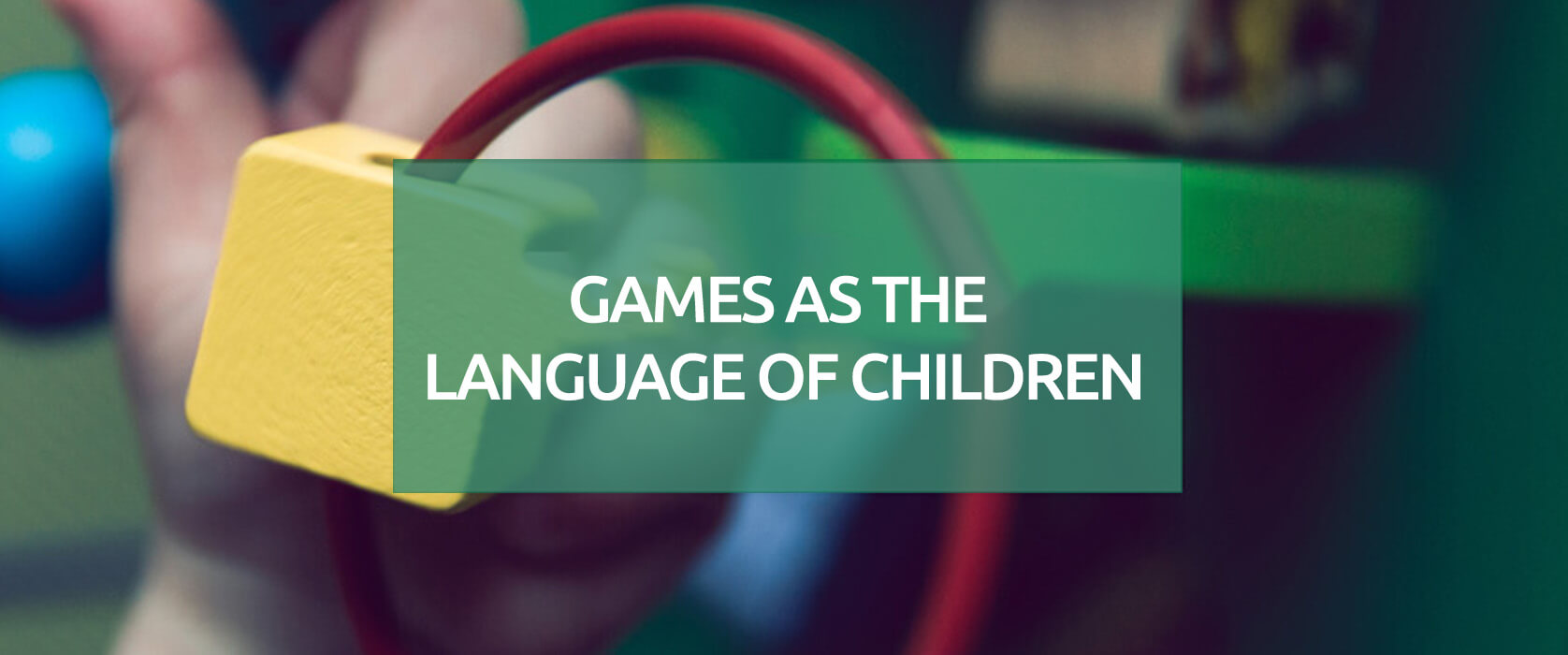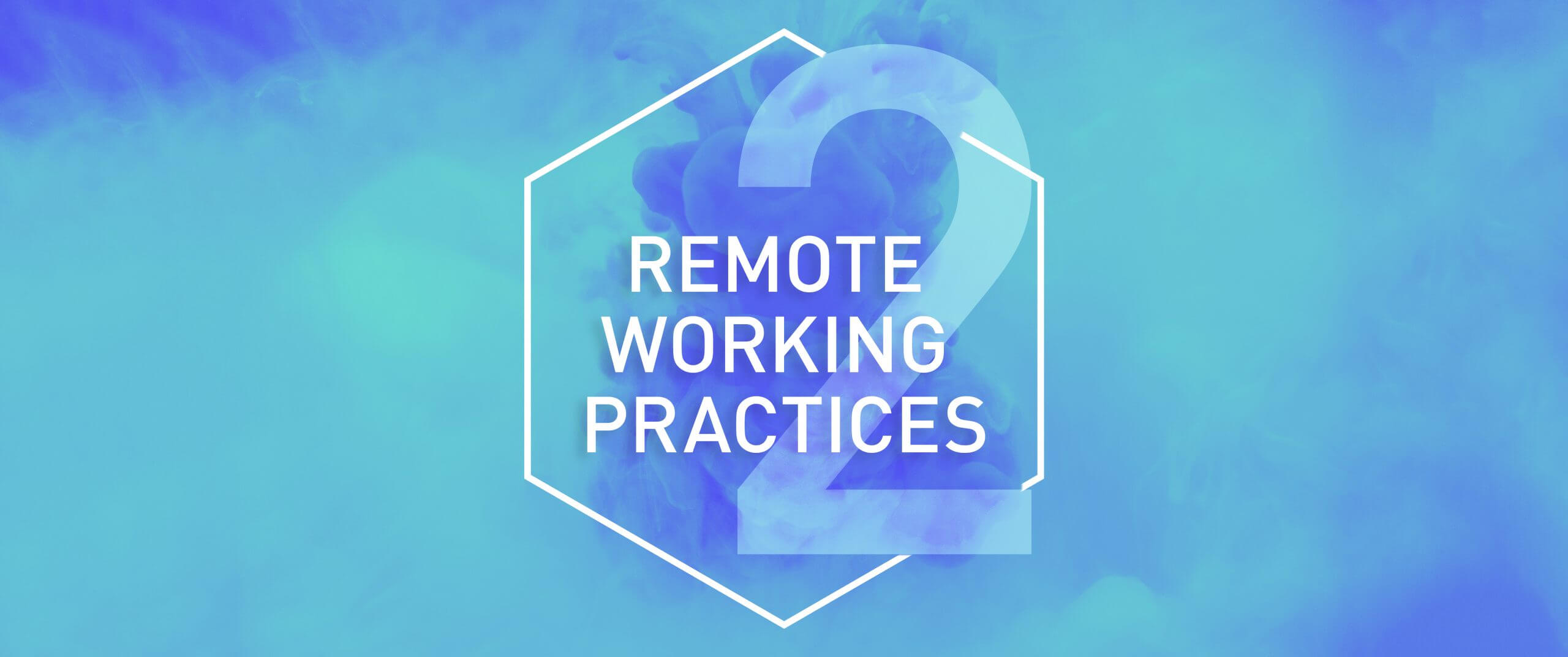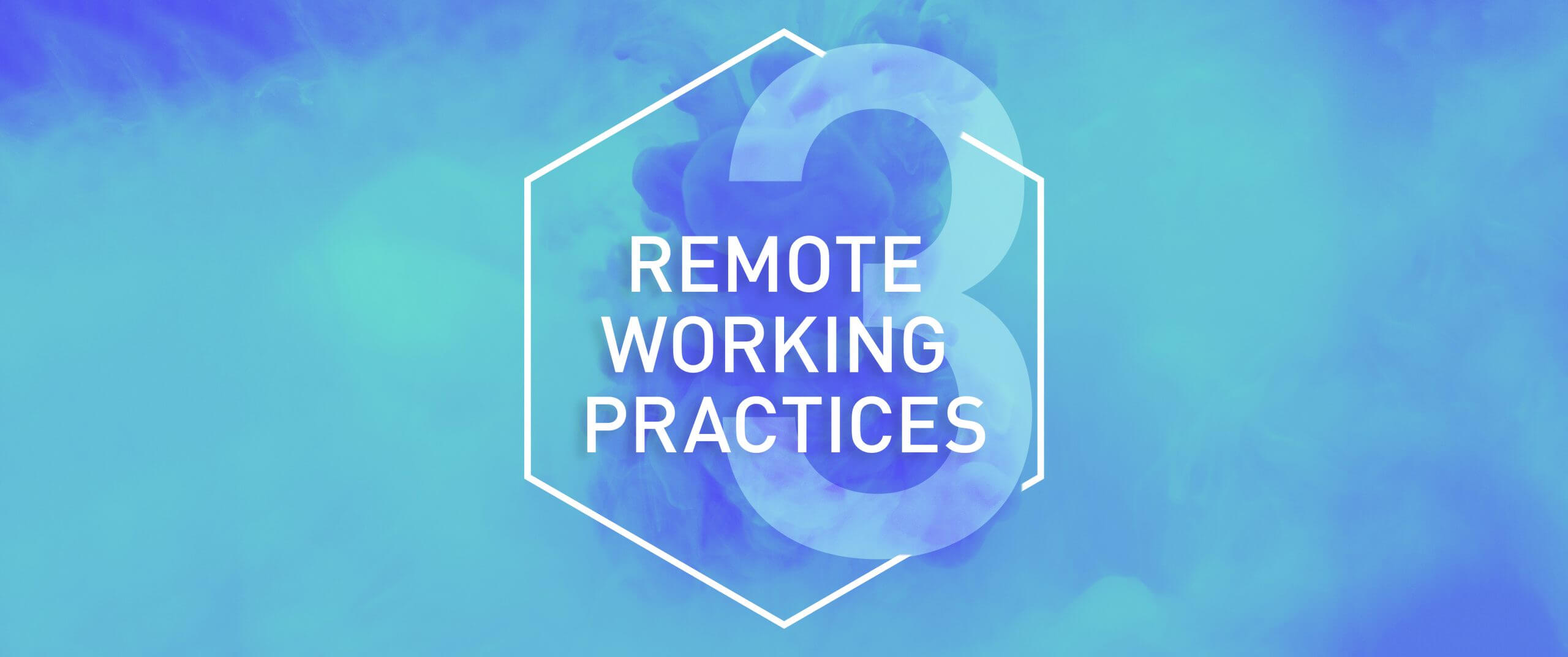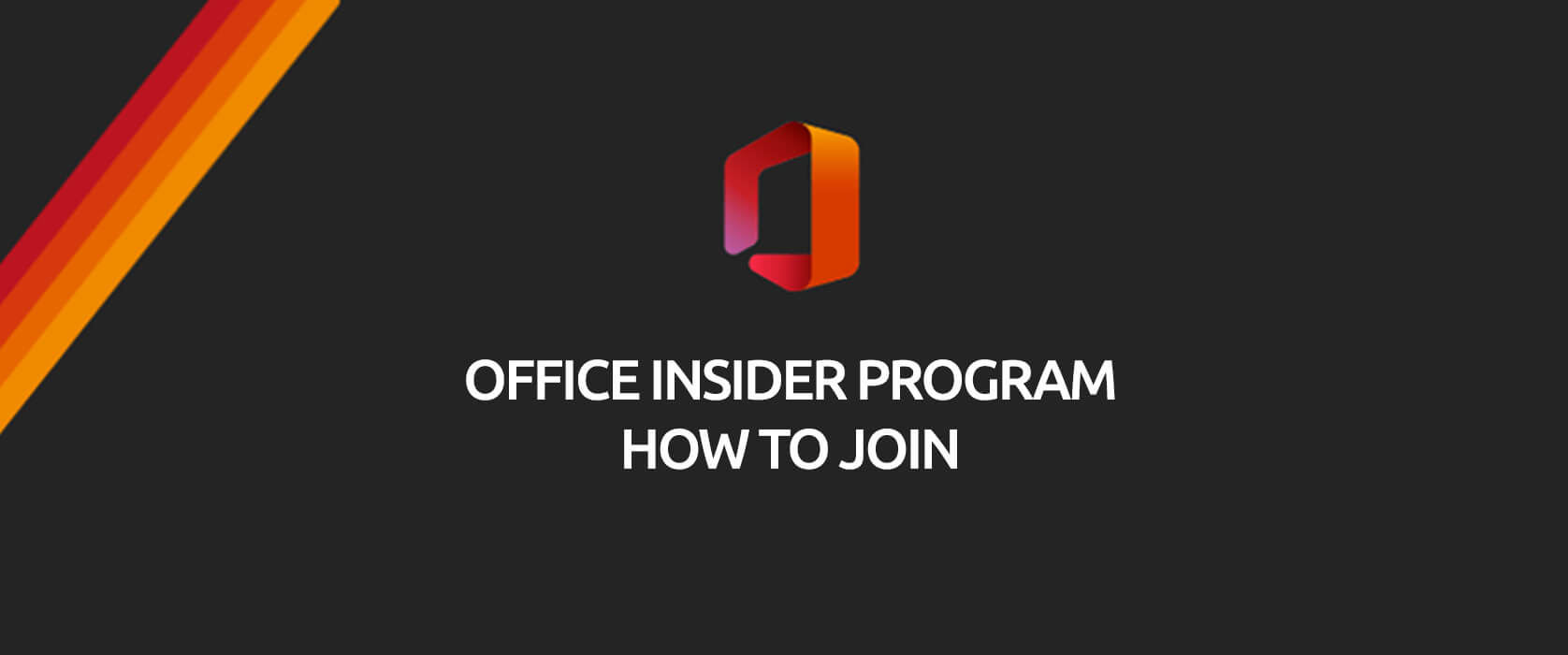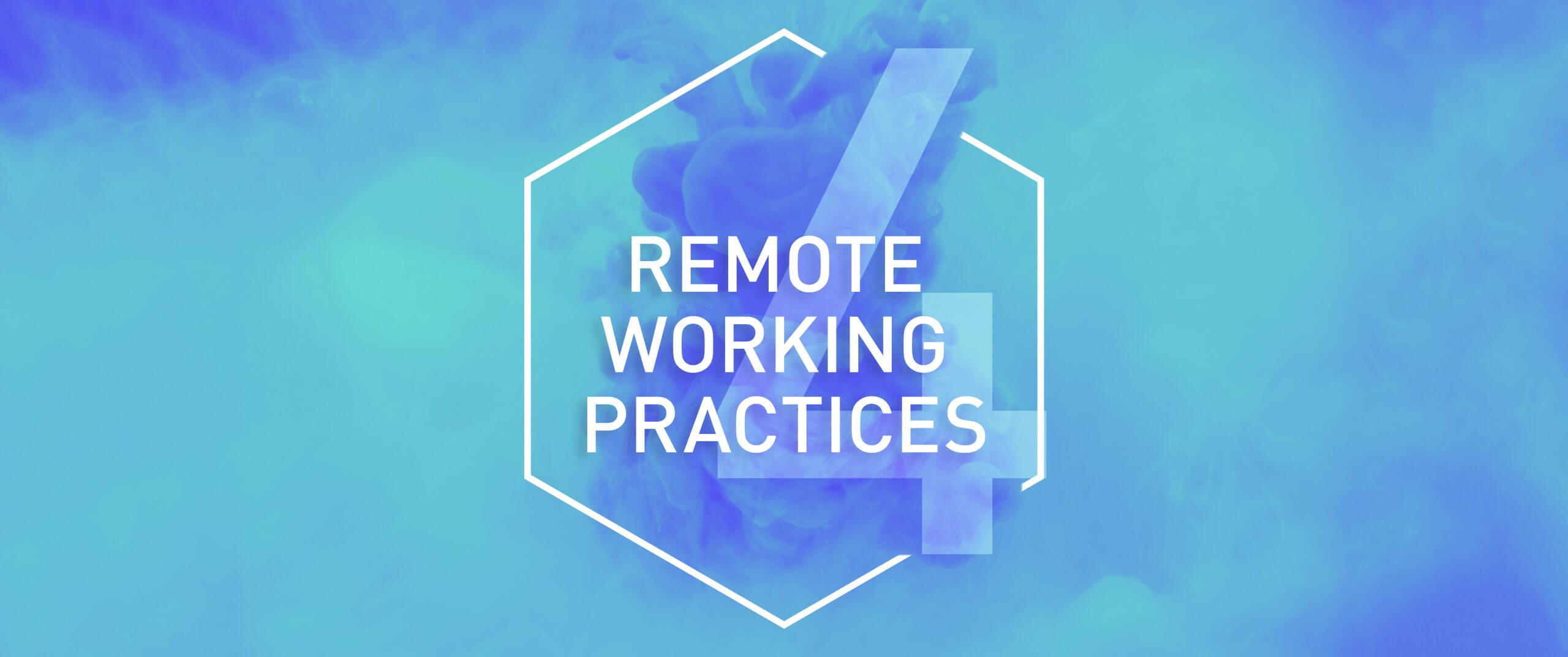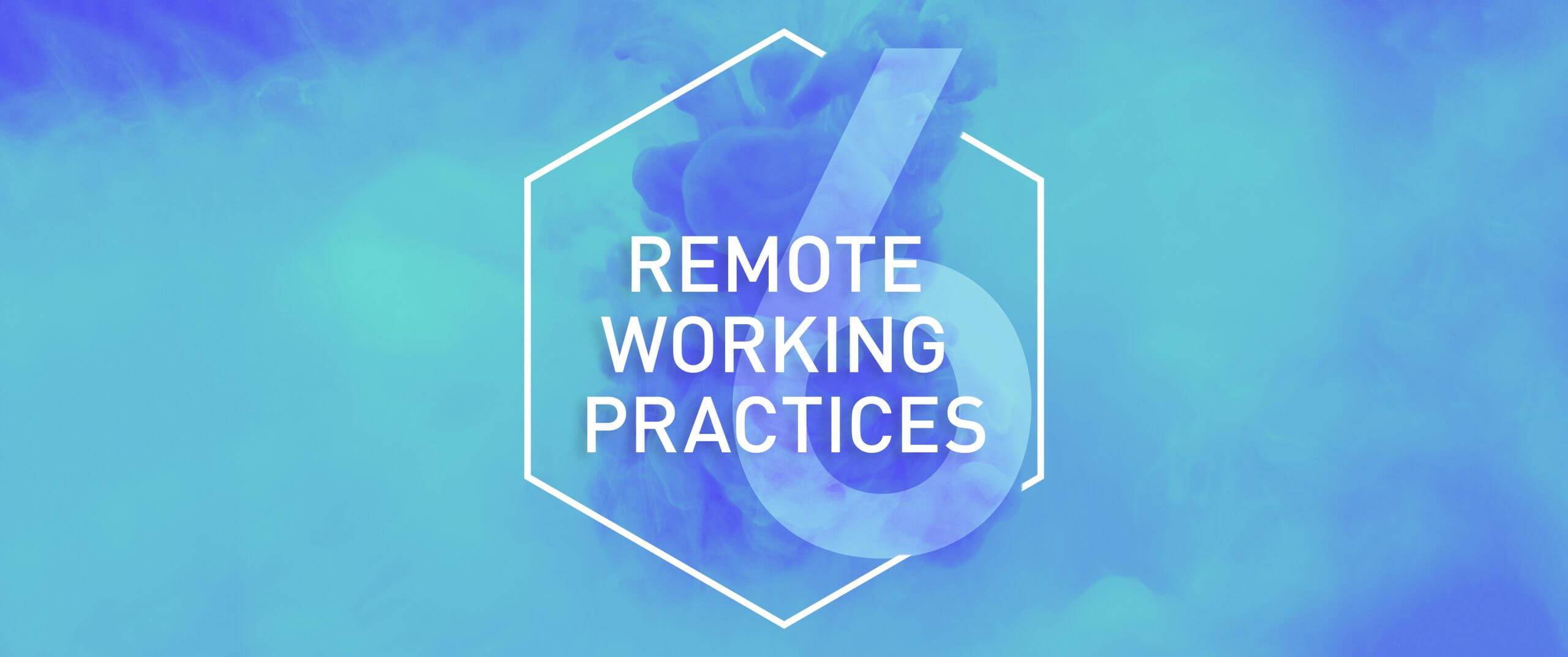As the communication processes are digitalizing, e-mail signatures are becoming an important marketing tool for every sector. Digitalization of communication also plays an important role in the determination of the target audience. Bearing in mind that a worker sends an average of 121 e-mails every day and the average number of this is 293,6 billion globally, why would you wait more to use e-mail signatures correctly?
Create your Marketing Strategy with your E-Mail Signatures!
You can create a pretty effective marketing strategy by including your workers to the marketing process in the equation where when your visibility increases so does your brand’s recognition. You wonder how?
You can make sure to reach the correct target audience the fastest and cheapest way the moment you add your announcements, campaigns and advertisements to your e-mail banners in a system that you can manage all your signatures centrally.
Numbers don’t lie!
According to the studies every day the average worker sends 121 e-mails in average. Considering that the number of sent e-mails in a company with 100 workers is 12.100 making sure that your messages reach to thousands of people makes you obtain incredible results.
What you have to do to use such a fast and easy communication tool is pretty simple.
Design Your E-Mail Signatures without Waiting for your IT Department
Being able to access your e-mail signatures anywhere and anytime is the most basic matter when it comes to announcing your new advertising campaign without wasting time. Keep the control of the signatures that you can easily manage and update centrally. A consistent and well-designed signature banner increases your brand identity and reputation. You can create your own designs and advertisements easily without needing the IT department. Wouldn’t you like to design your own signature right now?
Time to Say Goodbye to Business Cards
We have a culture of loving traditionalism and not being able to detach from it. There are a lot of people who especially like to buy and even collect business cards. But in these times where lately the contact decreased, the meetings are done online, and the companies change to digital management the life of business cards comes to an end.
You can use the announcements and campaigns that you have on your e-mail signatures that you always keep updated as your business card and also reach them to hundreds of your associates, clients and end users. This would be an excellent communication channel that is more interactive compared to handing out your business cards one by one and that you can get the feedback immediately from.
Locate your Banners Correctly!
You can send the messages that you have highlighted the content of, advertised, and that you want to convey with the designs that reflects your corporation to your potential clients instantly.
Having more fame and sticking-in-mind better is as close to you as a signature.
Your e-mail signatures that you have created with a short and effective message will increase the click rate as well. And this will provide you competitive advantage. The simpler and more comprehensible for your target audience the message content, design and content language is, the more impact you will have on the receiver.
Imagine creating different advertisements for each one of your advertising campaigns and activities and having to updating them all the time. This process will be a burden for you in terms of both time and costs. The effects might ware off as you plan the right campaign and you might not be able to get the desired reaction right away. You can design your e-mail signatures for the campaign and the target audience you desire on a department, sector or person base. Thus, the messages you send will be more personalized. Making a good impression on the e-mail receiver will be very important in terms of your persuasiveness.
You can liven up your mails with the signatures you can effortlessly design on Sign&GO and reach your brand recognition to the target audience you desire with a right strategy.