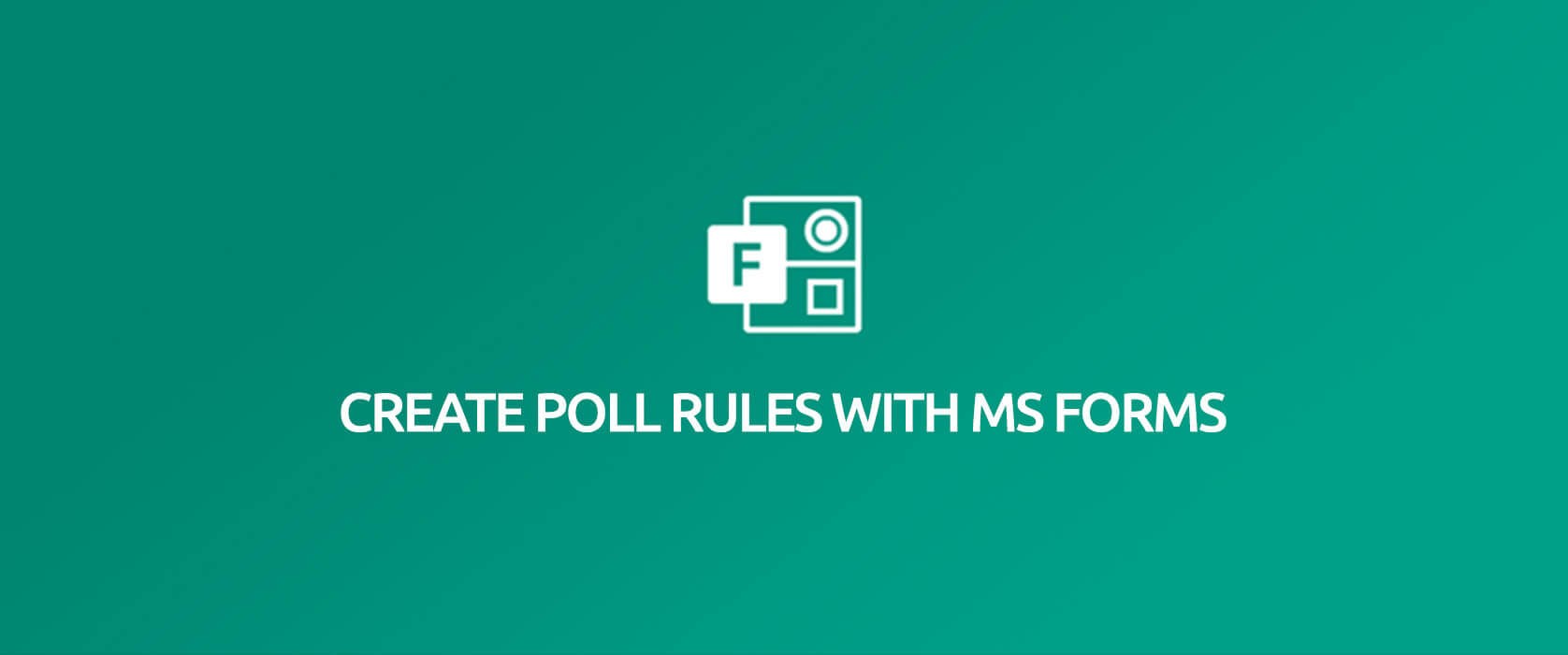Polls play an important role in enabling communication with your employees and customers, tracking and analyzing or determining business strategies. You can easily and quickly prepare and share e-forms with MS Form during your digitalization process.
In this article, we will be talking about adding rules to the Forms polls. You can manage polls based on questions by adding rules. You will be able to manage the next question that will be displayed depending on the answer user gave to the questions.
How Does It Work?
For example, while collecting personal information of the employees:
- The What is your license class? question can be displayed if Yes is chosen from the Yes/No options of the Do you have driving license? question.
- Detailed questions like the Ages of the children, Number of children can be displayed to the user when the Married option is chosen from Married/Single of the What is your marital status? question.
Thanks to the feature, user will not see all the questions while collecting information from them and polls will be answered more quickly and consistently and interactive work will be executed.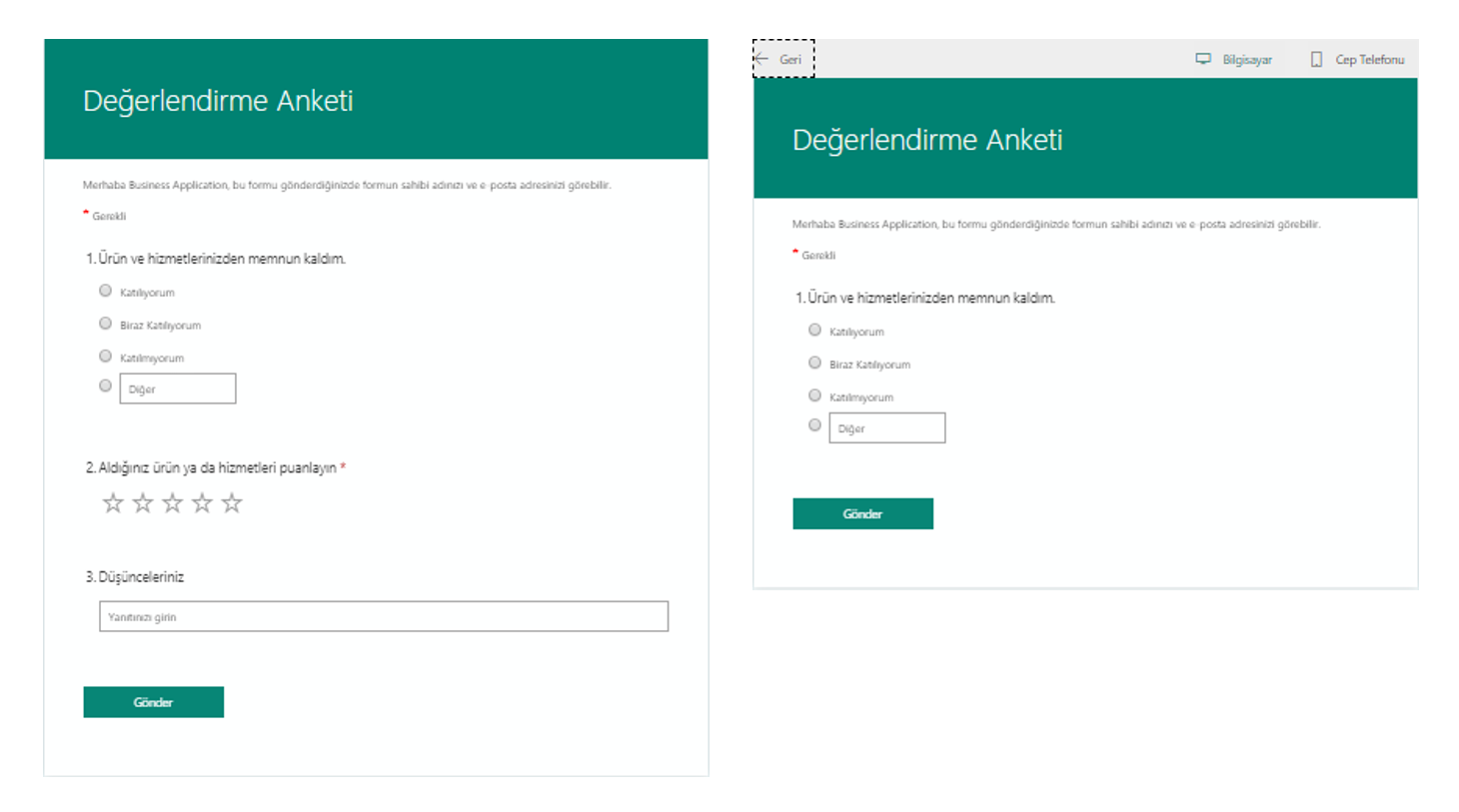
How Is It Done?
First, you need to create the poll questions. After you create the poll questions, choose Branching within … that is next to the Share button on top right.
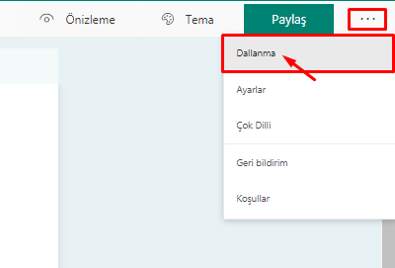
We have created the first question with 4 options.
The directing action is complete by choosing the next question that you want to be asked for each option from the list that pops open.
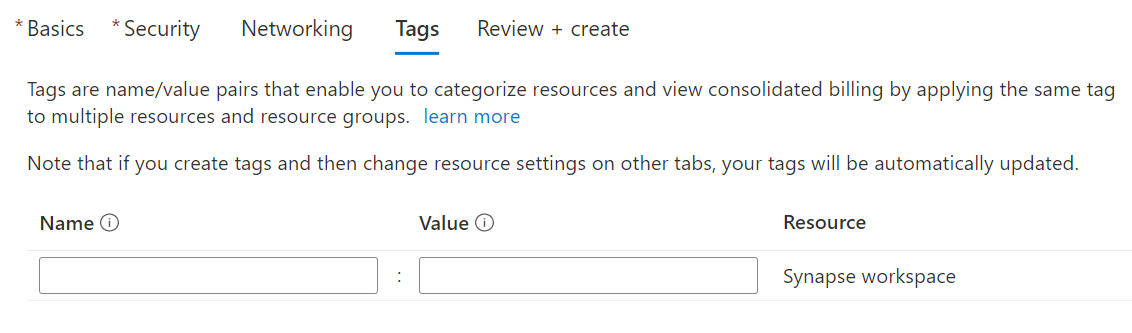
Your actions will be saved that moment and you will be able to test your scenario whenever you want with the preview feature.
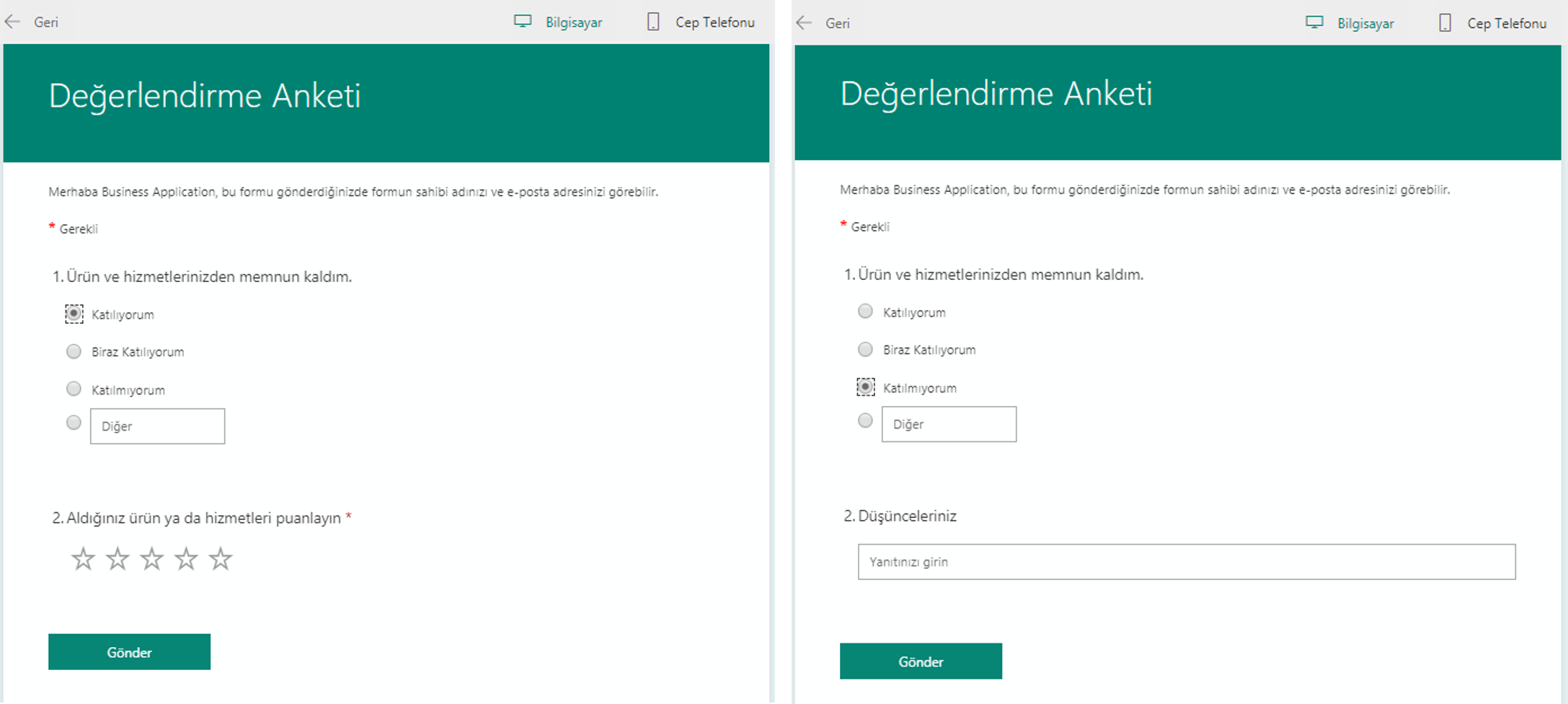
Let’s analyze the scenario below.
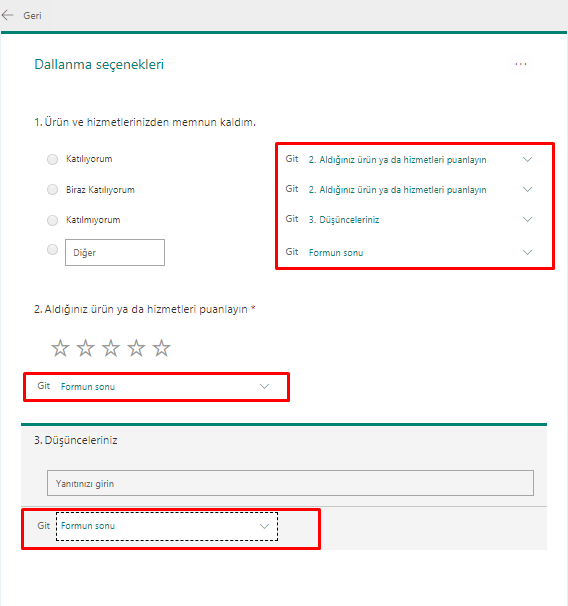
For the 1st question
If the 1st option is chosen –> It will lead to the 2nd question
The 2nd question will be answered –> the form will be complete
For the 1st question
If the 2nd option is chosen –> It will lead to the 2nd question
The 2nd question will be answered –> the form will be complete
For the 1st question
If the 3rd option is chosen –> It will lead to the 3rd question
The 3rd question will be answered –> form will be complete
For the 1st question
If the 4th option is chosen –> It will be waited for the user to write a text into the Other field.
We have analyzed that the form questions can be connected to rules and the sort of the questions can be changed.
When you want to cancel the actions you have executed, you can reset your document by clicking Reset withing … that is on the top right of the same screen.