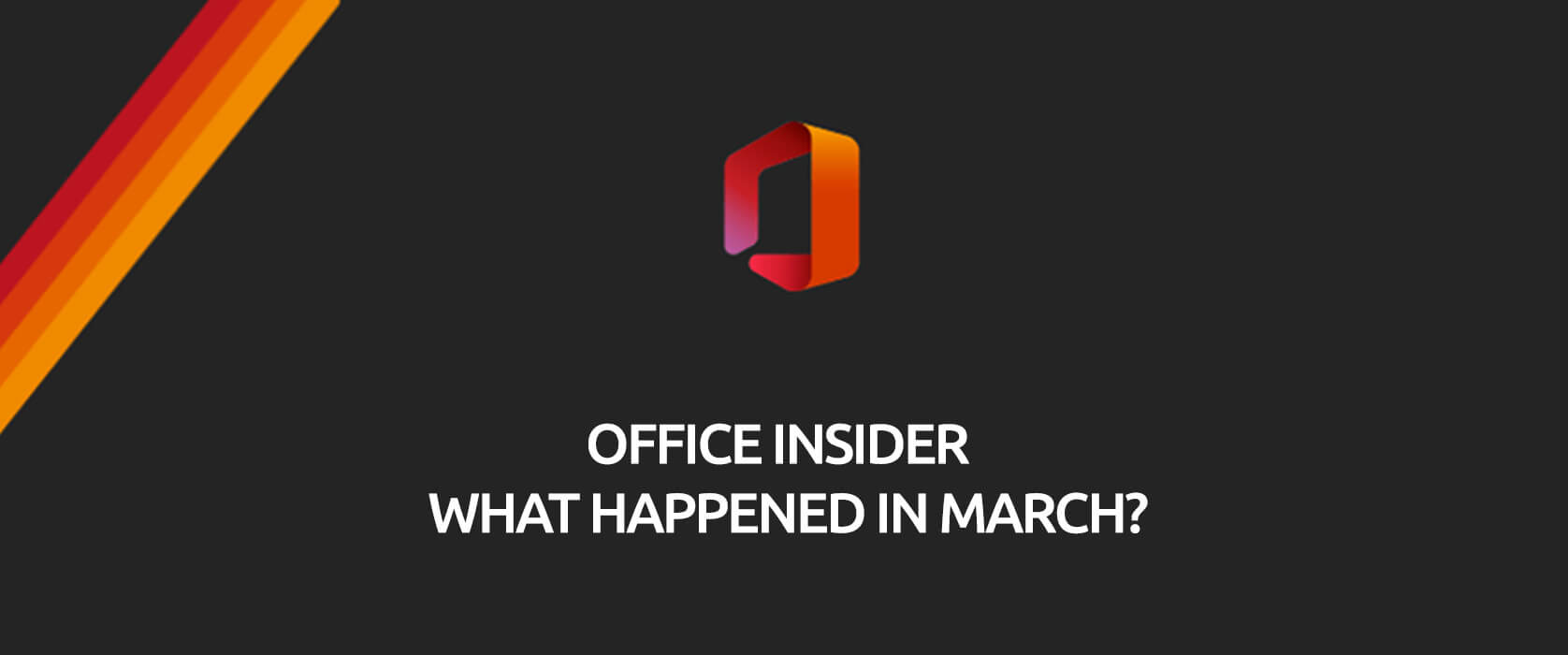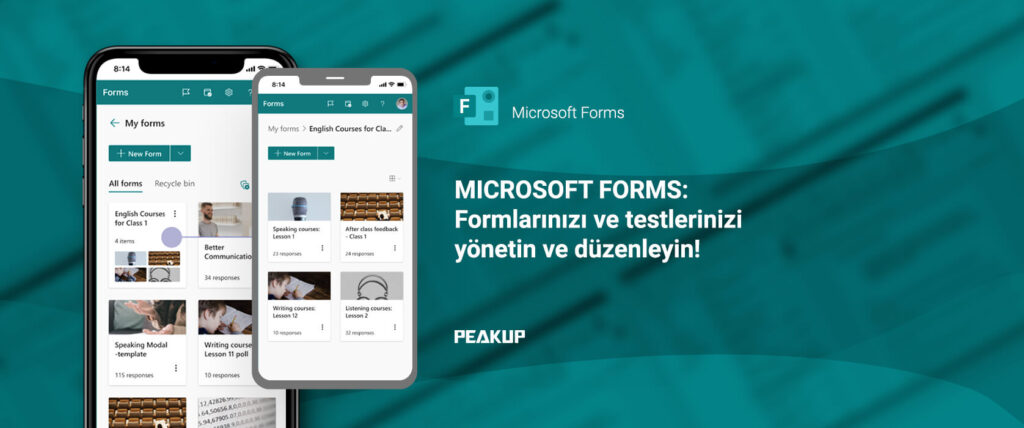NEW FEATURES/FIXES
You can find and follow all monthly Office insider new features and fixes (updates) on our blog. 👍🏻 Officer insider gets updates and new features regularly. It is important to follow these Office insider updates and use them in terms of increasing your knowledge. Now let’s take a look at what kind of changes happened in Office insider in the month of March.
March 28, 2020
 Outlook
Outlook
Calendar visual refresh
Last year, we brought you a refreshed mail experience, and, this year, it is the calendar’s turn to get a facelift! The updates are fresh but familiar so, as a seasoned Outlook user, you can jump in and be more productive right away.
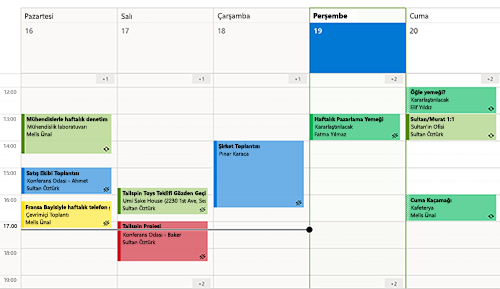
Notable Fixes
- This change addresses delays when processing images with malformed or invalid protocol information.
- This change fixes an issue where the latest changes to draft emails were not being updated.
- Fixed an issue where right-mouse clicking on a file and using ‘Send to’ would not work.
- Fixed an issue where if a user had a customized the search path for the Address book, Outlook’s name resolution scope would be limited to the customized path rather than including the Global Address List (GAL).
- Fixed an issue where within a set of returned search results, sorting the results by Categories would not display the Category colors.
 PowerPoint
PowerPoint
Synchronize changes while you are presenting
For years, PowerPoint didn’t allow changes made to slides by others to be displayed while presenting. This ensured that the presenter was in full control of the content being shared. No one could revise slides, either accidentally or maliciously. It also ensured that all of your computer resources were used for slideshow rendering. A concern that is especially important if you are running on a low-end machine.
However, while some presenters may still desire this original design, we’ve heard from others that they are seeking more flexibility. With an increased focus on collaboration and real-time updates, we’re excited to make available the ability to synchronize changes whenever they are made, even when the presentation is in Slide Show mode.
How it works
You can synchronize changes in two ways: automatically or manually.
Automatically update slide content
1. Select the Keep Slide Updated check box on the Slide Show tab on the ribbon.

2. Start the presentation by selecting the appropriate button on the Slide Show tab.

3. Whenever an update to a slide is made and detected, the content is automatically updated and visible in the slide show being presented.
Manually update slide content
1. Clear the Keep Slide Updated check box on the Slide Show tab on the ribbon.

2. Start the presentation by selecting the appropriate button on the Slide Show tab.
3. Whenever an update to a slide is made and detected, an Update Slides button appears at the top of Presenter View.

4. Click the Update Slides button to manually synchronize the slide content.
 Word
Word
Notable Fixes
- Fixed an issue where the functionality to post comments was disabled.
- This change addresses delays when processing images with malformed or invalid protocol information.
- This change addresses an issue where the account manager would not dispatch messages resulting in a hang with third party applications.
- This change fixes an issue where the Table of Contents would get updated with heading styles which were not present in the document.
- Fixed an issue where digital signatures saved in Word documents would be removed when mailing the documents.
 Excel
Excel
Notable Fixes
- This change addresses delays when processing images with malformed or invalid protocol information.
 Project
Project
Notable fixes
- Fixed an issue where the ‘ProjectBeforeTaskChange’ Visual Basic Applications (VBA) event did not fire when a user clicked the “Inactivate” button found on the Tasks Ribbon within the Scheduling grouping.
- If you set predecessor or successor details from within a Form type view, the ProjectBeforeTaskChange Visual Basic Applications (VBA) event didn’t always capture the changes. For example, if you deleted a dependency and clicked OK on the form, the event did not fire. This behavior has been fixed.
- Fixed an issue where the latest values for the Actual Cost of Work Performed (ACWP) would not be displayed after making a change, such as a date change.
- Fixed an issue where opening a project using the Most Recently Used (MRU) menu opened the project file with Read/Write access.
- This change fixes an issue where if you created a manual task with a start date and a time (but no duration), it would be displayed with an incorrect time on the timeline.
- Fixed an issue where printing a timeline using Hijri calendar would result in a month being skipped or duplicated in the print view.
- This change addresses an issue where working in Team Planner with GDI objects, could result in the over allocation of GDI objects and create low memory conditions.
March 13, 2020
 Word,
Word,  Excel,
Excel, PowerPoint and
PowerPoint and Outlook
Outlook
Sensitivity labels
You can now apply a sensitivity label that your organization has configured to prompt you for custom permissions. Learn more
How to Access
If your organization has set up Sensitivity tags in Microsoft Information Protection and enabled users to assign permissions, you can access them. For example, choose Home> Protect, then select the label you want to apply to the document, workbook, presentation, or email.
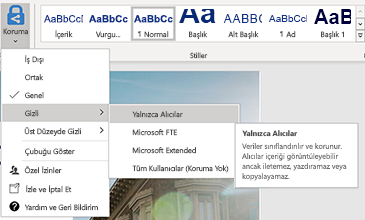
 Outlook
Outlook
Notable Fixes
- Addresses an issue that caused the “Last Modified”; date on a file to be updated when adding an attachment to a mail or saving an attachment from a mail by dragging and dropping it (as opposed to via a menu).
- Addresses an issue that caused hitting enter in the expanded find pane to fail to start a search, requiring instead that users click on the search button.
- Fixed an issue where search shows no information about users when the option to “Show user photographs when available” is disabled.
 Word
Word
Notable Fixes
- Fixed an issue when typing or editing a comment and using Ctrl+A would result in selecting text in the canvas instead of selecting text just within the comment card.
- We fixed an issue in which the alignment of words in a document gets scrambled when tried to edit after printing using Quick Print.
- We fixed an issue when merging two documents into one document.
- Fixed an issue where marking revisions involving equations could result in a failure when saving the file.
 Excel
Excel
Notable Fixes
- Fixed a performance issue that users may have experienced when programmatically editing a large range of cells.
- Fixed a performance issue that occurred when opening csv files with Japanese environments.
 Project
Project
Notable Fixes
- Fixed an issue where summary task dates weren’t always getting calculated correctly.
- Fixed an issue where the OnUndoOrRedo event doesn’t fire without first running the OpenUndoTransaction method.
 Access
Access
Notable Fixes
- Fixed an issue where international versions of Access were displaying English strings in the user interface.
 PowerPoint
PowerPoint
New Features
Look above.
March 10, 2020
 Excel,
Excel, Word,
Word, PowerPoint and
PowerPoint and Outlook
Outlook
Pick the perfect color
We heard you! Converting Hex colors to RGB values is now a thing of the past. For any property where you can define a color, click the appropriate button in the ribbon (such as the Font Color button) and click More Colors. Then, in the Colors dialog box, click the Custom tab and enter the Hex color value in the Hex box, for example, #0F4C81 or 444.
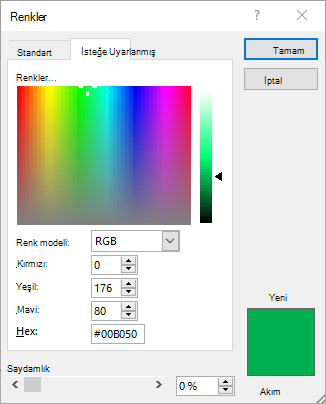
 Excel
Excel
Automatically use new data types*
When you type a data value that resembles a possible stock or geographic location, Excel offers to convert it to the appropriate connected data type – Stocks or Geography. Give it a try!
Type in several geographic locations (such as “Seattle”, “London”, or “Tel Aviv”) or stock ticker symbols (such as “MSFT”, “ADBE”, or “AAPL”) in separate cells in a column.
When Convert to Geography or Convert to Stocks appears to the right of the selected cell, click on it.
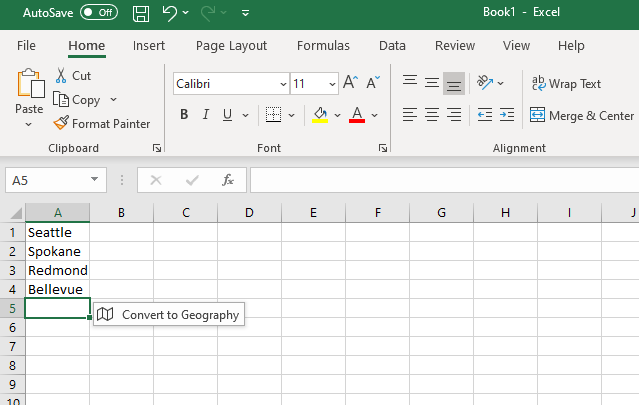
* This feature is only available in English right now.
 Outlook
Outlook
Drag emails to a group you own
As a group owner, you can now move and copy messages and threads by dragging and dropping them from your mailbox to the groups’ mailbox. Once moved, the content is visible to all the group members, and anyone can read the messages and participate in the conversation.
Better search results, faster
The Search experience in Outlook just got a facelift! It is now more reliable, intelligent, and faster than ever. Also, any search entry is now being spell checked and, if errors are detected, helpful suggestions are offered to ensure that you get to the results you’re looking for. Finally, notice that the most relevant search results are presented at the top of the results list, making access faster.

 PowerPoint
PowerPoint
Diagrams get connector support
Now, the converted lines between objects are connectors anchored to the shapes.
Ink conversion is also easier than ever with just clicking the Convert your ink button ![]() . Select the converted object again to be able to access other conversion alternates, to make sure the conversion fits your needs. Give it a try! Give it a try!
. Select the converted object again to be able to access other conversion alternates, to make sure the conversion fits your needs. Give it a try! Give it a try!
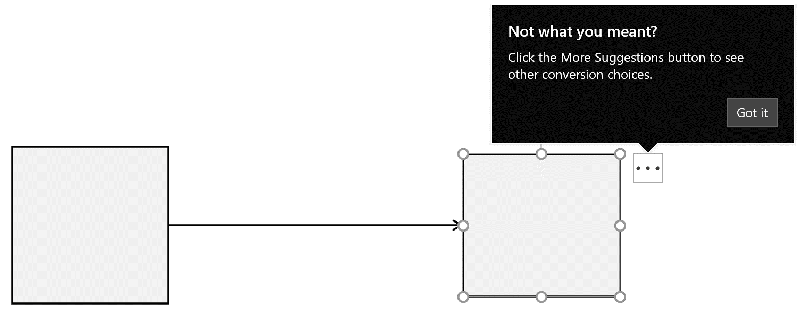
March 6, 2020
 Outlook
Outlook
- We fixed an issue that was preventing users from attaching a file to their mail messages when that file was open in another application.
- We fixed an issue where creating a rule with Outlook Web Access did not persist to the Exchange server and resulted in a conflict.
- We fixed an issue with Outlook that wouldn’t show the drop-down list in the “From” field when using dark mode.
 Word
Word
- We fixed an issue that made the User Principal Name (UPN) people case-sensitive, e.g., [email protected] would fail to match [email protected], and prevented users from accessing the SharePoint Sites service.
- We fixed an issue that prevented the Compare feature from working when the document was protected for editing.
 PowerPoint
PowerPoint
- We fixed an issue that made the User Principal Name (UPN) people case-sensitive, e.g., [email protected] would fail to match [email protected], and prevented users from accessing the SharePoint Sites service.
- We fixed an issue where the recommended thumbnails flashed when hovering your mouse over the thumbnails. In some cases, this could cause PowerPoint to crash.
 Excel
Excel
- We fixed an issue that made the User Principal Name (UPN) people case-sensitive, e.g., [email protected] would fail to match [email protected], and prevented users from accessing the SharePoint Sites service.