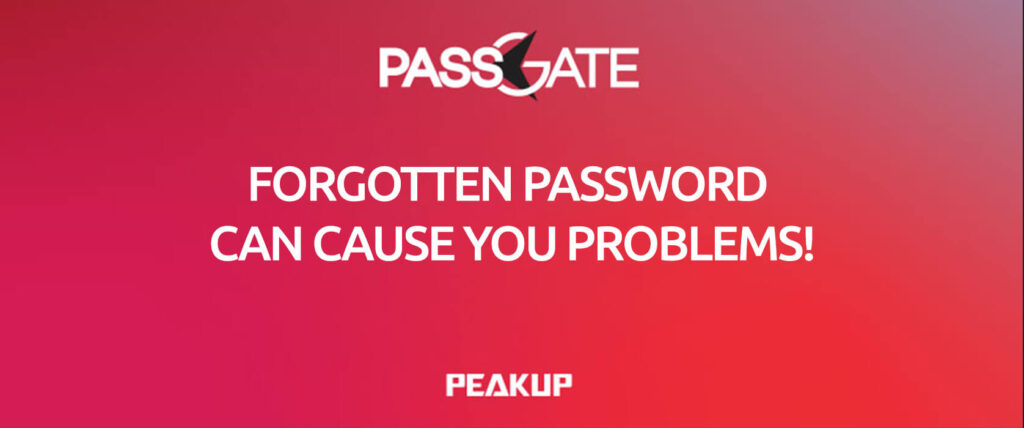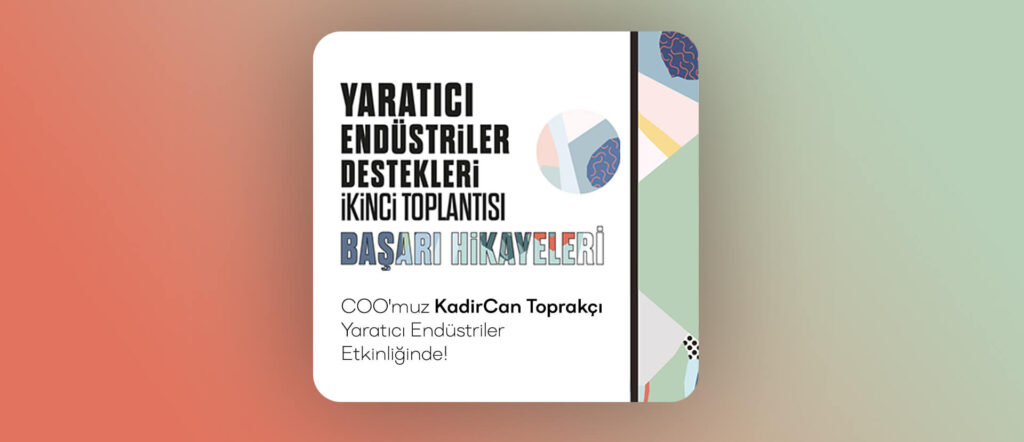In this article, we will be talking about how to create a Custom Menu depending on your needs in Excel without any codes. You can find articles about other features on our blog.
ENJOY YOUR OWN CUSTOM LIST
As you know, there are a lot of menus and tons of features in those menus in Excel, from File Menu to Help menu. Sometimes we spend a lot of time looking for a feature in menus or there are features in menus that we don’t use at all. And sometimes, we are just up for a change. 😃 In all these case, you can create your own custom menu and place it anywhere you want, and just do all actions within that menus. And on top of that, you don’y need any UI Editor to execute this action.

WHERE TO START?
To create a custom menu, we need to go to the Customize Ribbon field in the Excel Options. There are two ways to go there.
The 1st way:
- File
- Options
- Customize Ribbon
The 2nd way:
- Customize Quick Access Toolbar
- Other Commands
- Customize Ribbon
The window we’ll access through both ways will be this one.
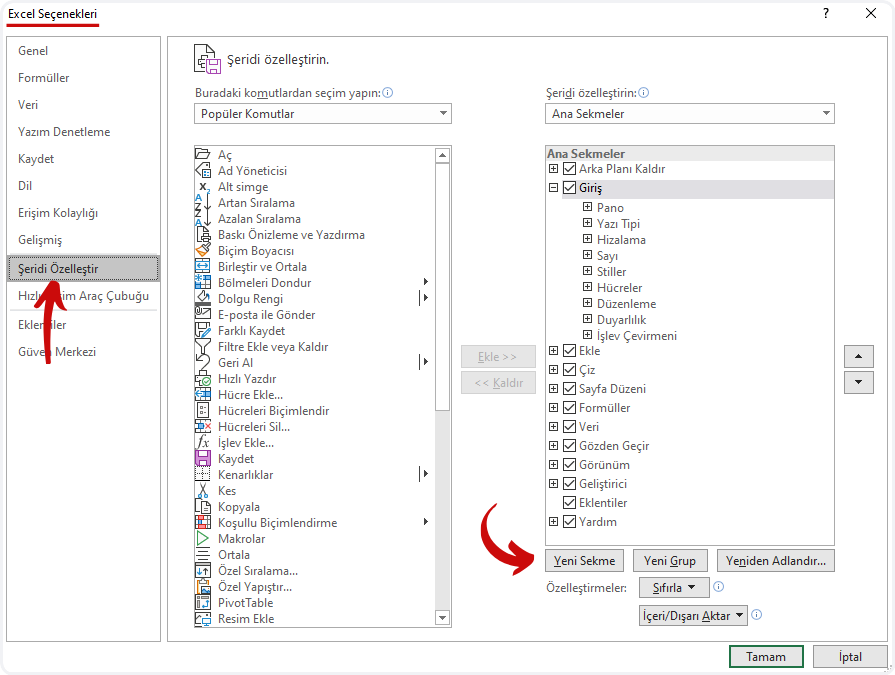
Come to this window, choose the Help menu and create a new tab/menu by clicking the New Tab button.
Choose New Tab (Custom), click “Rename” and name the new tab. For example, let’s type in PEAKUP. You can choose “New Group” and name it based on the features you’ll add. For now, we can call it Data Analysis.
Now we can add the features/commands we use the most to this menu.
If you want, you can do all the actions we’ve covered so far like in the image below.
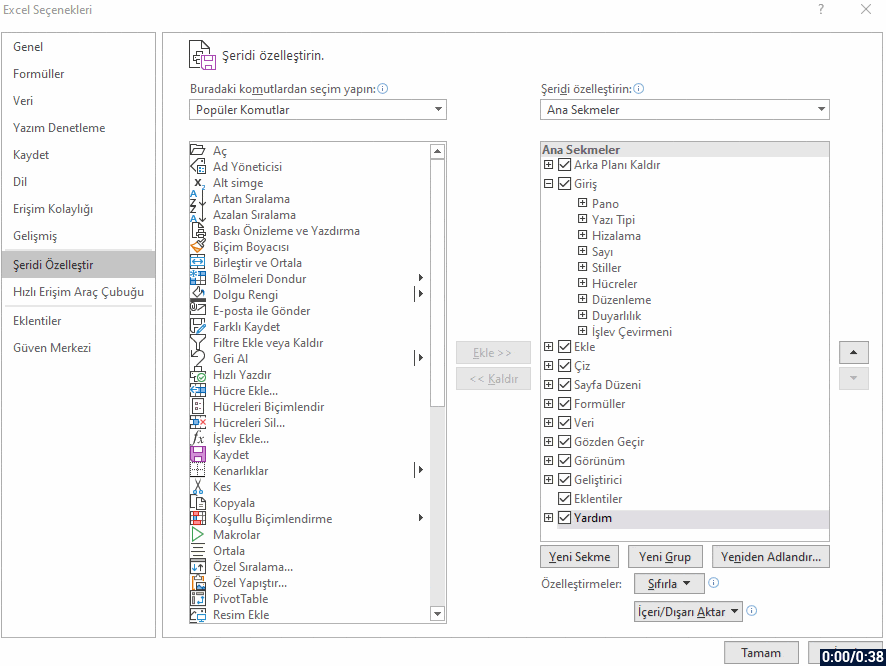
If you right-click the Data Analysis group and choose Hide Command Labels options,
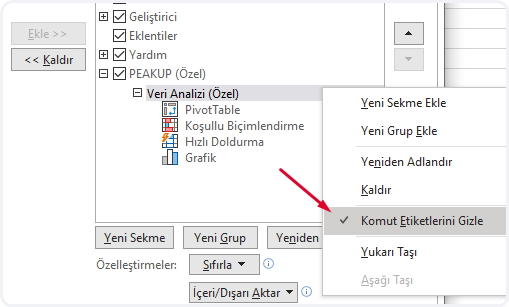
Your command will be seen as mini commands in the menu like this.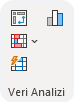
You can add multiple groups into a menu by creating New Groups. Or you can create New Menus with the New Tab button and place it in the first place after the File menu.

I say create menus like this for a while and just try it out. 😄 You can check here for more details.
See you in other articles, bye. 🙋🏻♂️
You can share this post with your friends and help them get informed as well.👍🏻