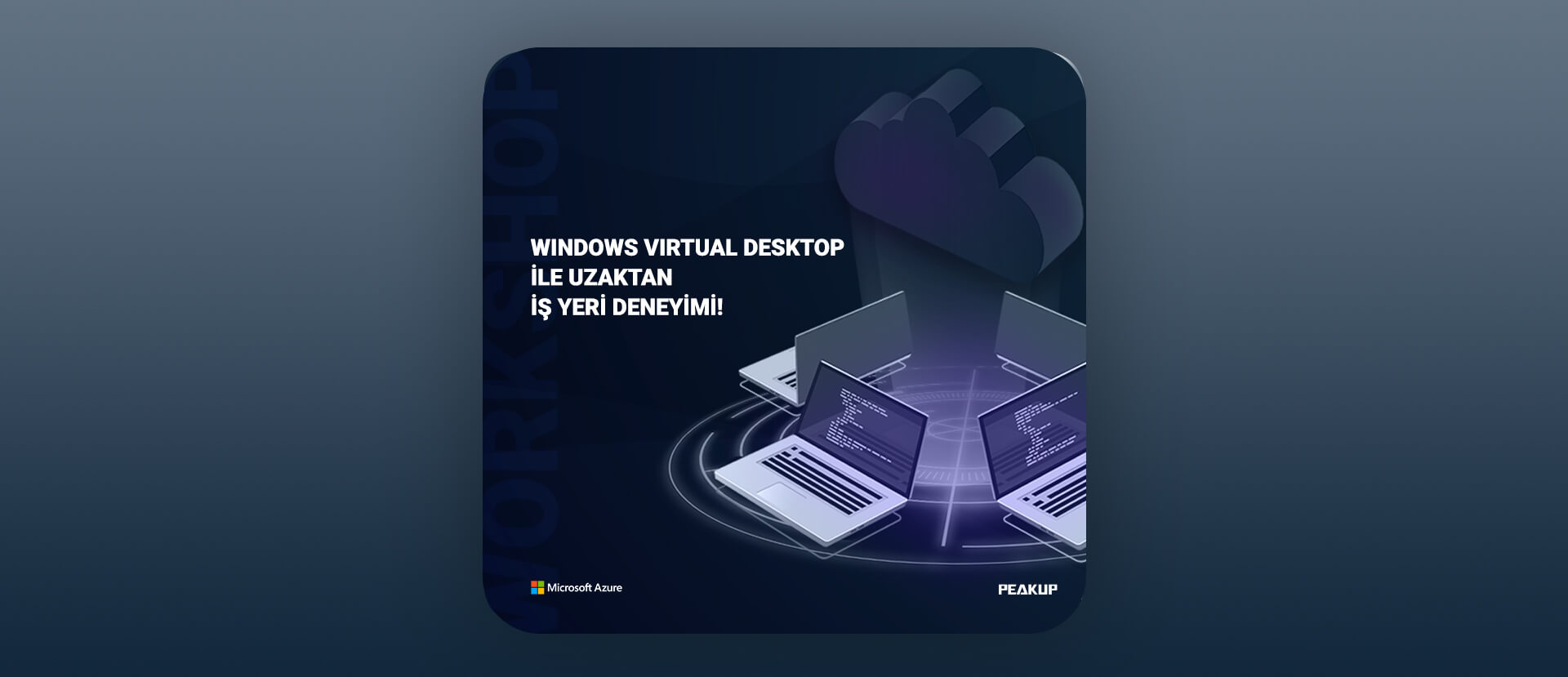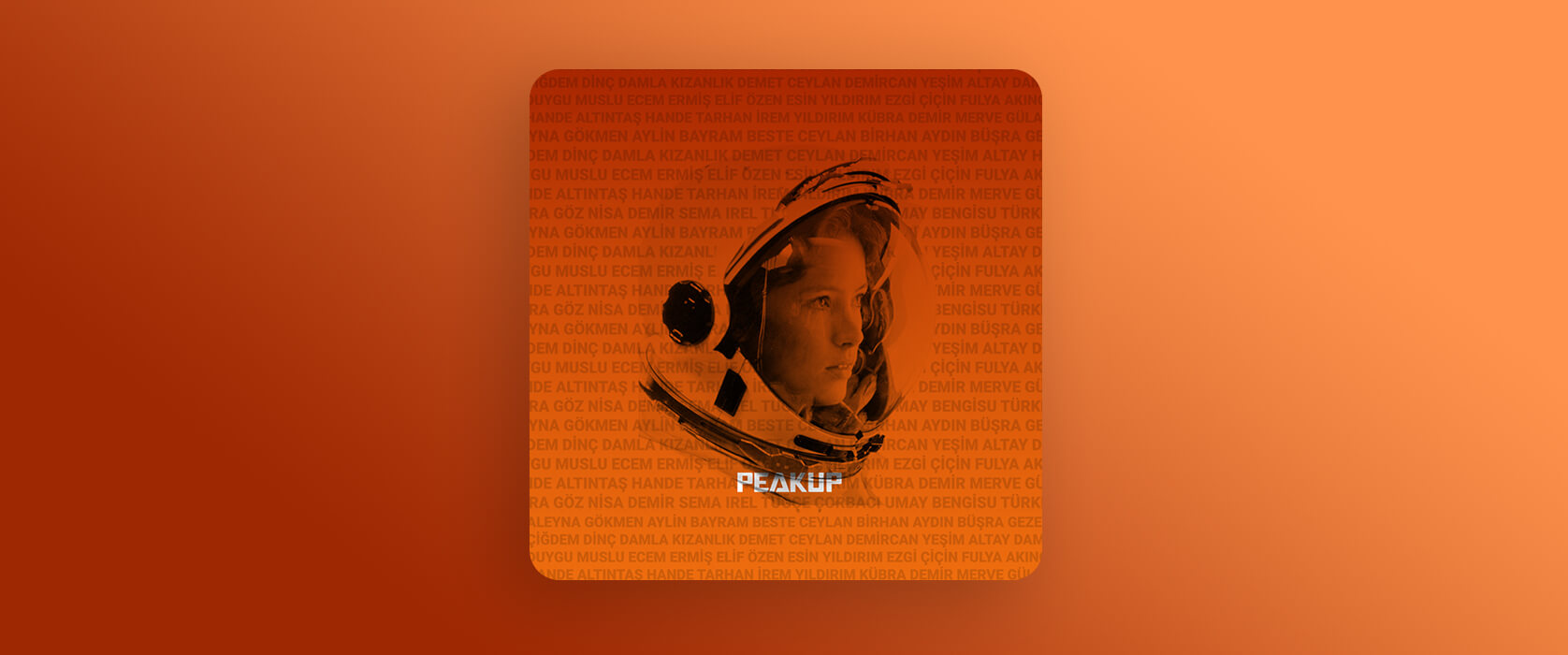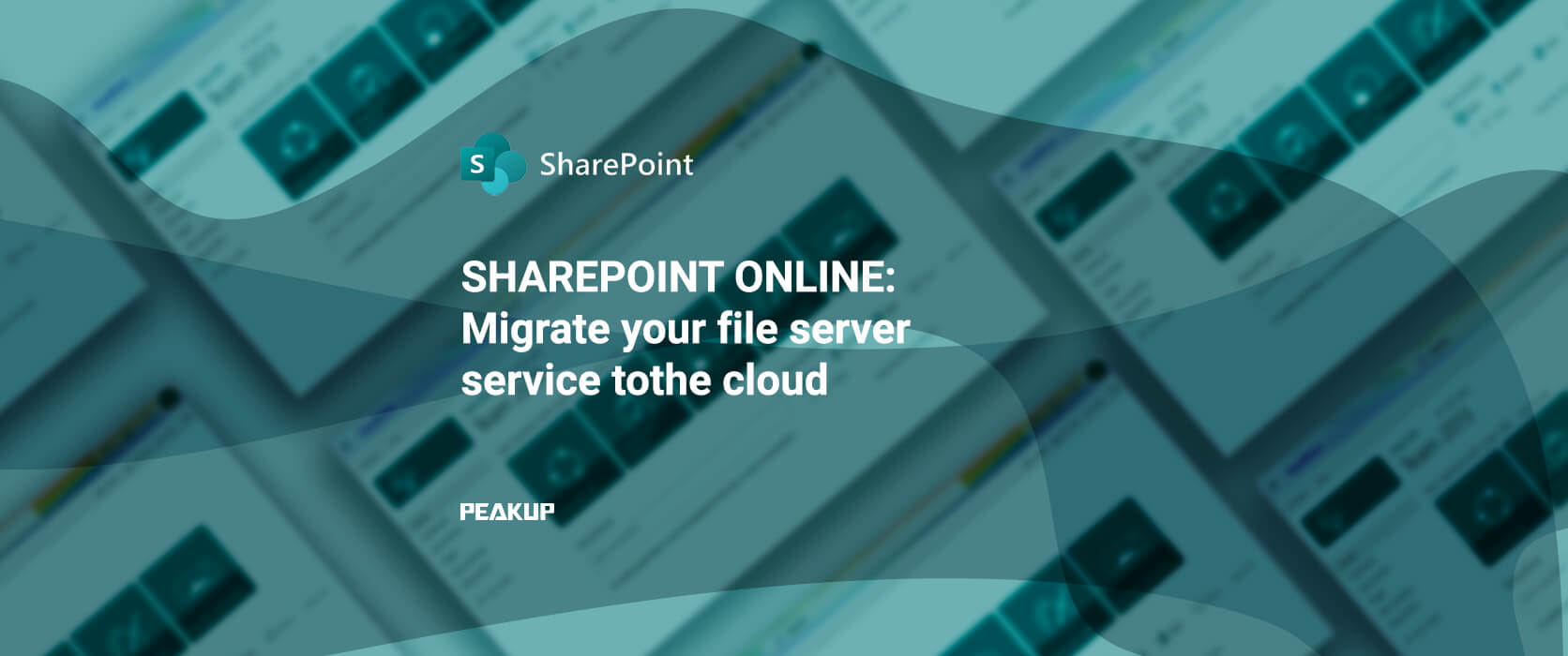[vc_row][vc_column][mk_fancy_title font_family=”none”]E-mail signatures are one of the most targeted digital marketing tools. Especially in our work routine, all e-mails sent by all employees in line with their communication needs can be used as marketing endpoints. But, how? In this article, you can see the integration steps of the interaction reports via e-mail signatures to the Google Analytics platform and discover the market potential.
Google Analytics uses two basic methods to collect data on website traffic from 3rd party domains.
- Connectors on Google Analytics
- UTM and similar routing parameters
The Google Analytics connectors are sections that you can integrate with your Google Analytics properties by connecting with your authorized user information through channels such as Google Ads and Youtube. These integrations include your Google Ads advertisements on Google Analytics screens, the traffic and feedback generated by these advertisements. It allows you to create your digital marketing strategy by viewing how much of your total traffic it has generated and its total impact in a segmented manner with the traffic from these channels.
On the other hand, in order to link your website to Google Analytics screens, you need to add the Tracking Code page tags under the Admin > Tracking Info tab to the
section of all the pages of your website.[/mk_fancy_title][mk_image src=”https://peakup.org/wp-content/uploads/2023/12/picture1.png” image_size=”full” lightbox=”true”][mk_fancy_title font_family=”none”]UTM (Urchin Tracking Module) parameters are used to define where and for what purpose the traffic directed to the website from influencer marketing, social media advertisements, newsletters and all similar content from third party domains. It basically means creating a custom redirect URL by adding additional text to the URL you use to redirect your website. You need to add 4 parameters to have the access from this link reflected well on Google Analytics reports.- Website URL
- Campaign Source
- Campaign Medium
- Campaign Name
Here is an example:
- Website URL: https://peakup.org/global/signgo/
- Campaign Source: Signngo
- Campaign Medium: emailbanner
- Campaign Name: emailsignature
The new URL: https://peakup.org/global/signgo/?utm_source=signngo&utm_medium=emailbanner&utm_campaign=emailsignature
The redirection created by these parameters transmits the description of the information contained in the other items while
directing the users to the site defined in the URL section.
While editing your e-mail signatures with the Sign&Go application, you can create corporate signatures similar to the designs below. Allowing you to define links to banner advertisements while creating signatures, Sign & Go creates a template that includes special UTM parameters as defined above for all emails sent throughout the company.[/mk_fancy_title][mk_image src=”https://peakup.org/wp-content/uploads/2023/12/picture2.gif” image_size=”full”][mk_fancy_title font_family=”none”]After this step, all individuals who click the banners in your mail signature will be anonymously reflected in your Google Analytics reports and your e-mail signatures’ contribution to the website traffic will be reflected in your reports.[/mk_fancy_title][mk_image src=”https://peakup.org/wp-content/uploads/2023/12/picture3.png” image_size=”full”][mk_fancy_title font_family=”none”]When you enter your Google Analytics panel, Medium and Source sections of all report fields, especially of the Traffic Sources section under the Realtime tab under the Reports section, appear as defined just like in the 4th line of the table in the visual above.
With Sign&Go, you can turn your company-wide signatures into the most effective direct marketing tool and make sure that you use digital media effectively while creating quality signatures that reflect your brand’s power.[/mk_fancy_title][/vc_column][/vc_row][vc_row][vc_column][mk_image src=”https://peakup.org/wp-content/uploads/2023/12/signandgo_imza_son.gif” image_size=”full” link=”https://peakup.org/global/signgo/”][/vc_column][/vc_row]