In this article, we will be giving information about Microsoft Outlook Spaces, which hasn’t been officially announced yet. It seems like Outlook is going to be the bomb! I think it is pretty assertive concerning the whiteboard look, drag and leave experience, viewing different apps in one screen. But there is a detail in the video that I want you to pay attention to: we can view multiple projects in different whiteboards.
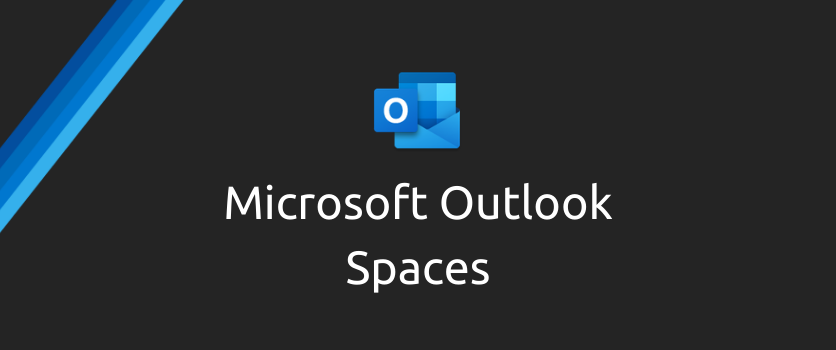
Enabling Outlook Spaces
If you want to use Outlook Spaces right now, WalkingCat found a way to enable it a little early. You simply have to open up outlook.office.com/spaces and go into the developer tools on your browser (press F12). From there, go to the Console tab on the developer tools, copy and paste the following code into the console, and hit enter:
localStorage.setItem("featureOverrides", "outlookSpaces-enabled")
After that, refresh your browser and you’ll be allowed to get started with Outlook Spaces by creating your first project:
If you want, you can try it by following the steps below.
- Go to Https://outlook.office.com/spaces
- Open DevTools-> Application-> Storage-> LocalStorage on your web browse
- Add item: “featureOverrides“, value: “outlookSpaces-enabled”
- Refresh web browser
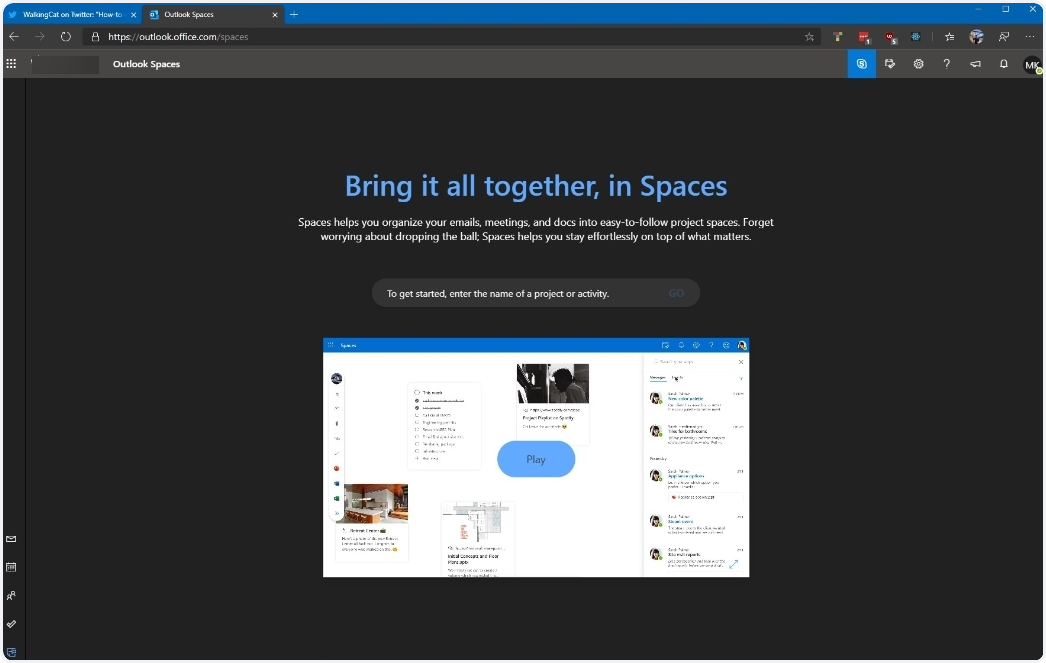
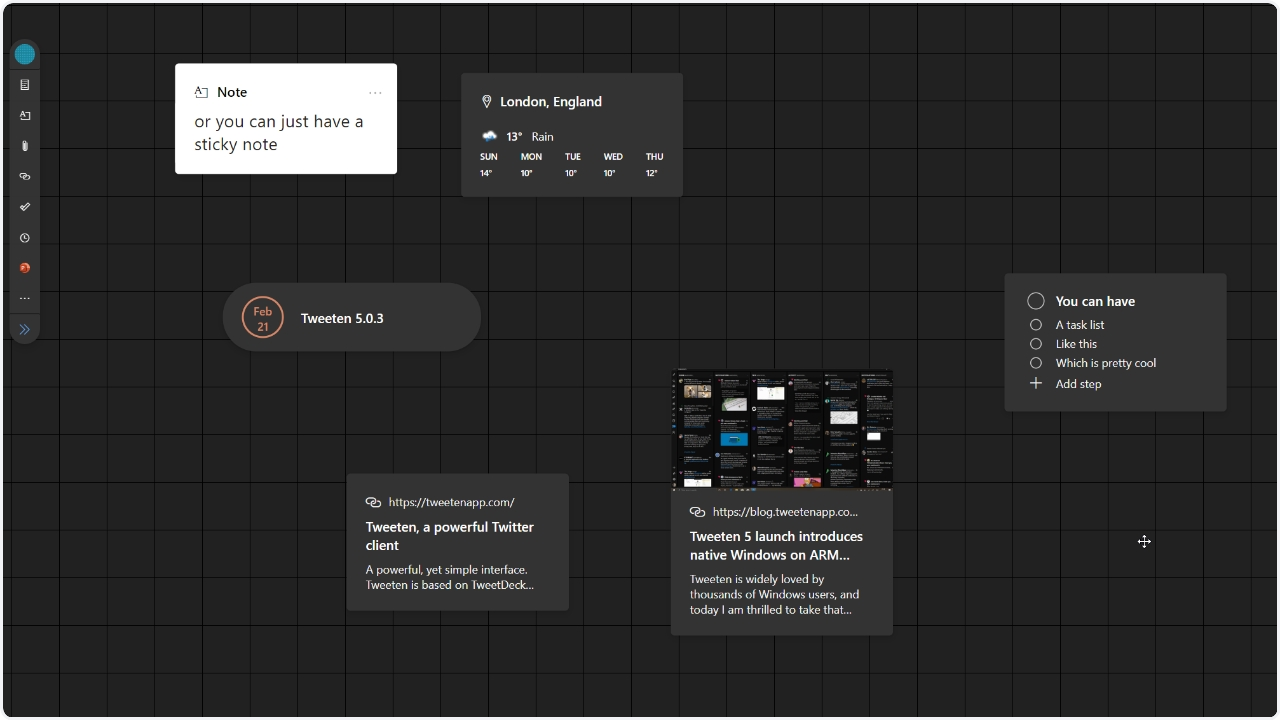
You can find other up-to-date articles on our blog.
You can share this post with your friends and get them informed as well. 👍🏻
