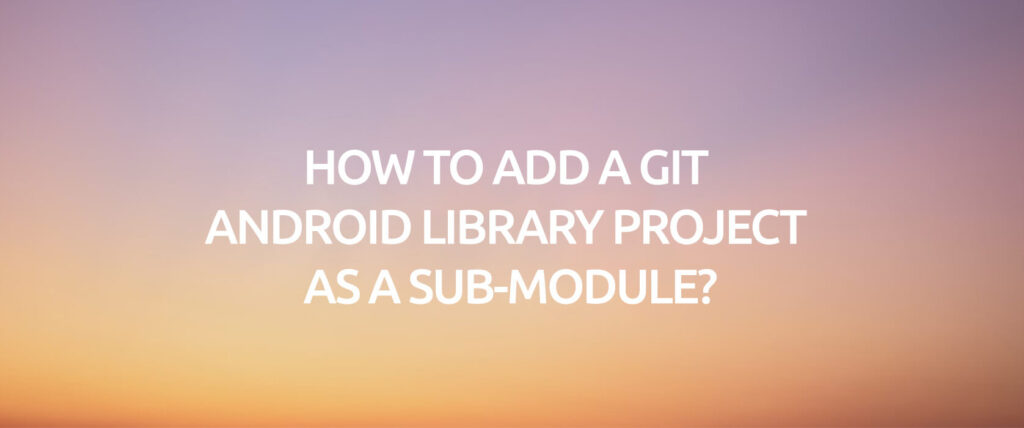In this article, I want to explain you how to get a picture to a cell with a formula. As you know, we can get the data of the columns we want from a table by looking up for a value on the specified table with lookup and reference functions like VLOOKUP but we can only get the data inside a cell. At this point, what we want to tell you is that if there is a picture in the are we want to get, we can get it with a formula. By the way, we would like you to read and analyze our articles about Office, you can find them on our blog.
Get a Picture to the Cell with a Formula
Let’s say that we have two different pages. On one page, there are products, brand names etc. and on the other page there are product and brand pictures. We can get the picture on the second page next to the product and brand name on the first page with a formula that we’ll write. While doing that, as you’ll see below, we need to define names. We cannot get the picture in a cell without defining names.
Here is how you do it step by step:
- Create a Data Verification list with brands.
- Write the main formula necessary for this action.
- Name the formula we created with the Name Manager.
- Complete the process by assigning the name to the picture.
Let’s start understanding how to do it with pictures! 😀
We talked about creating a data verification list first, let’s take a look at it.
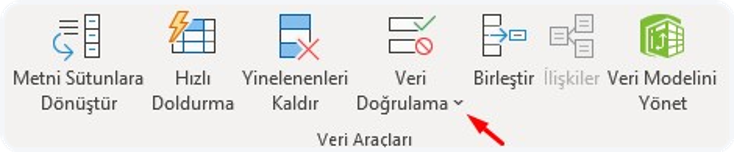
We took the brand names to the data verification list.Let’s write the formulas that will do the job. I am leaving the formula here, you can see how I write it in the gif below.
=İNDİS('6-1'!$B$2:$B$6;KAÇINCI('6'!$A$2;'6-1'!$A$2:$A$6;0))
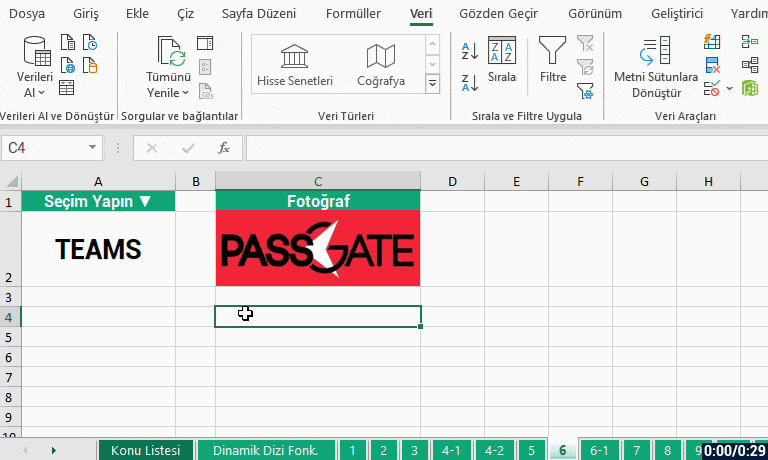
Now we’ll name the formula I have written, assign the picture on the first page and complete this action.
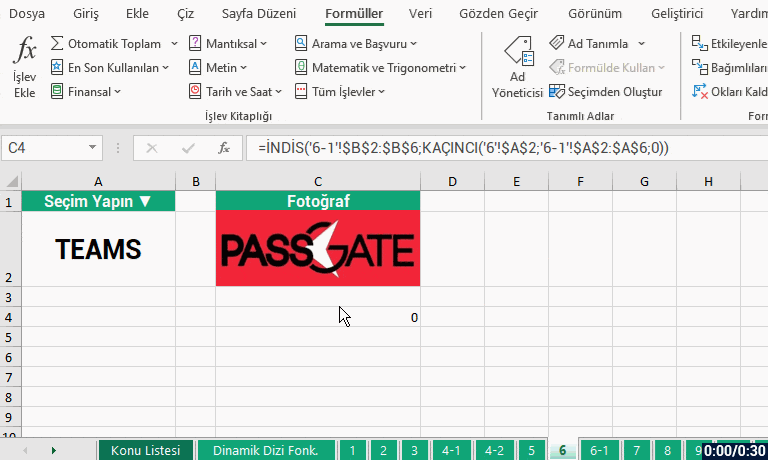
As you can see, we have learned how to get a picture to a cell with a few steps.. We have called a picture on another page to the active page with brand names. You can execute this kind of examples by getting pictures dynamically.
Also, you can get more information about defining names on Microsoft Support.
See you in other articles, bye.🙋🏻♂️
You can share this post with your friends and help them get informed. 👍🏻