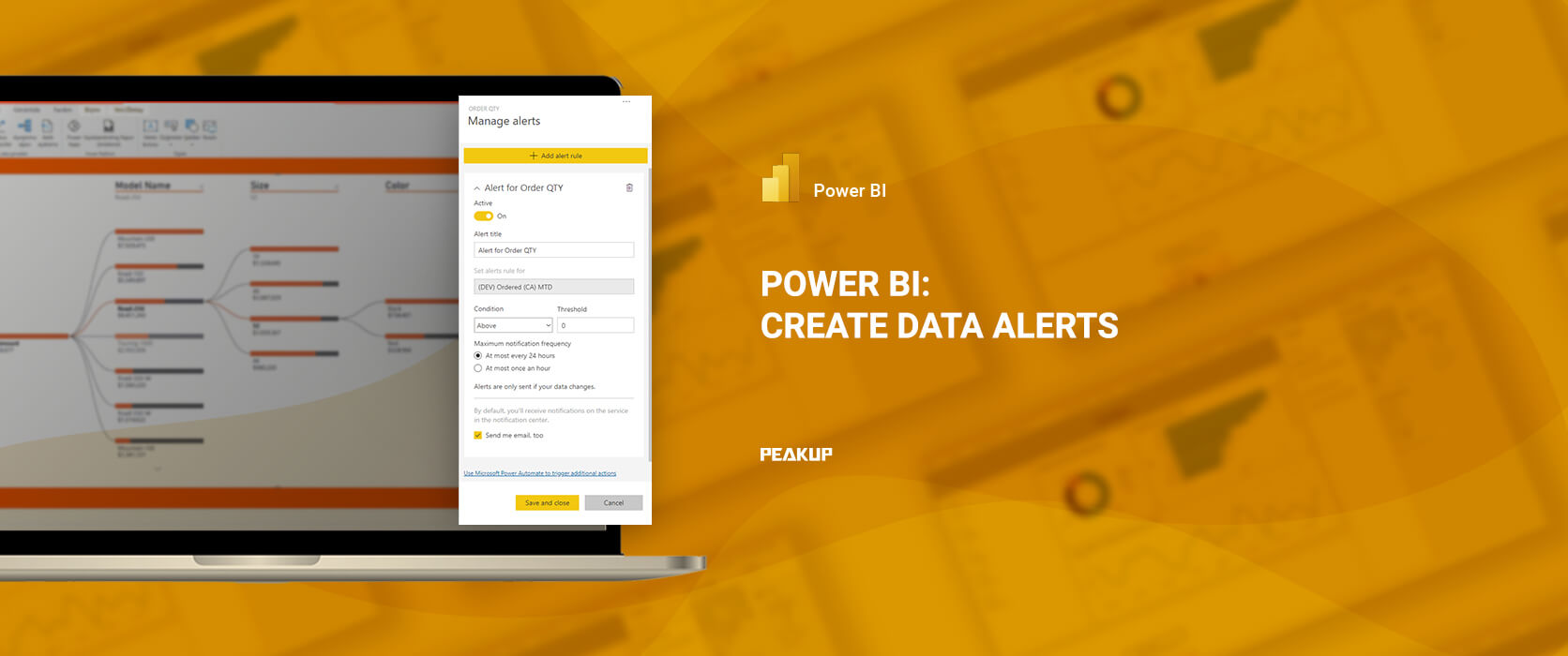Hi there BI Fans,
Do you use a stock report and are you in constant need of renewing the report and keeping up with it in order to not go stock out? Do you want to receive a notification immediately when one of the IOT devices you follow with Power BI reports get too hot? Then it is safe to say that data alert is your jam!
Data alerts is a feature exclusive to the cards on the Power BI dashboards. The values are checked for being over or below a certain level and if the limit is exceeded, then the person who created the data alert gets notified by Power BI regarding the situation.
Now, let’s take a look at how we can create one.
1- Pin the card to the dashboard
First thing first, we need to pin the card on the relevant report to the dashboard. As you know, we can make this card be shown on the dashboard we want by clicking the pin icon on the upper right of the cards.
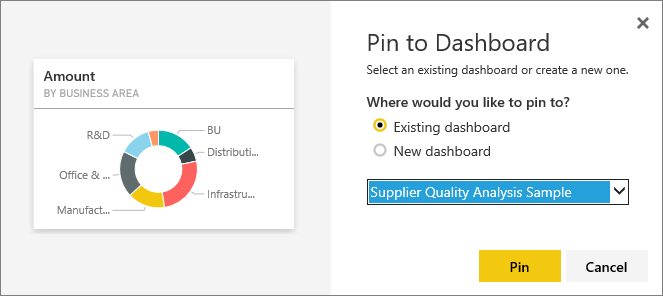
2 – Click “Manage Alerts”
Once we pin the card on our report to the dashboard, we will go to the relevant dashboard and click the ellipsis icon on the upper right of our card. Here, we choose the “Manage alerts” option.
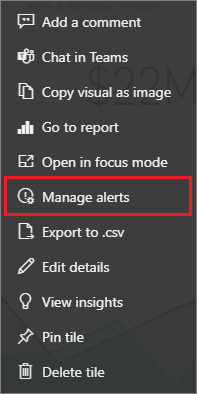
3- Determine the Conditions for Data Alert
Now, we enter the information regarding the data alerts in the window that pops up on the right of the page. The title of the alert, our condition, if it will be over or below a certain value and that will this value be… You need to enter this value manually. Then, we will choose the frequency of this alert. And since we want to get an e-mail about the subject, we leave the mail option checked. Then, we “Save and Close”. This way, we get to complete the action.
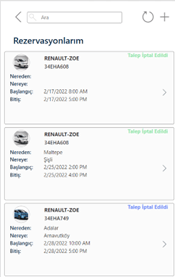
From now on, once all the data is updated an evaluation with the comparison to the determined value will be executed. And we will receive a notification when it is necessary. Here is an example of one of the e-mails:
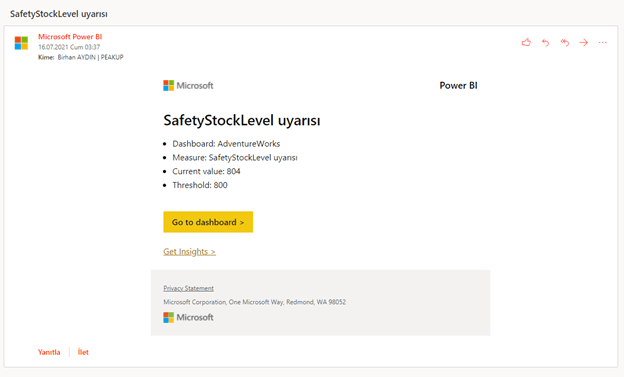
Depending on the urgency of the situation, it is also possible to design different flows for when the e-mail arrives. We will talk about this in our other articles. You can take a look at the other articles here.

Good game well played.