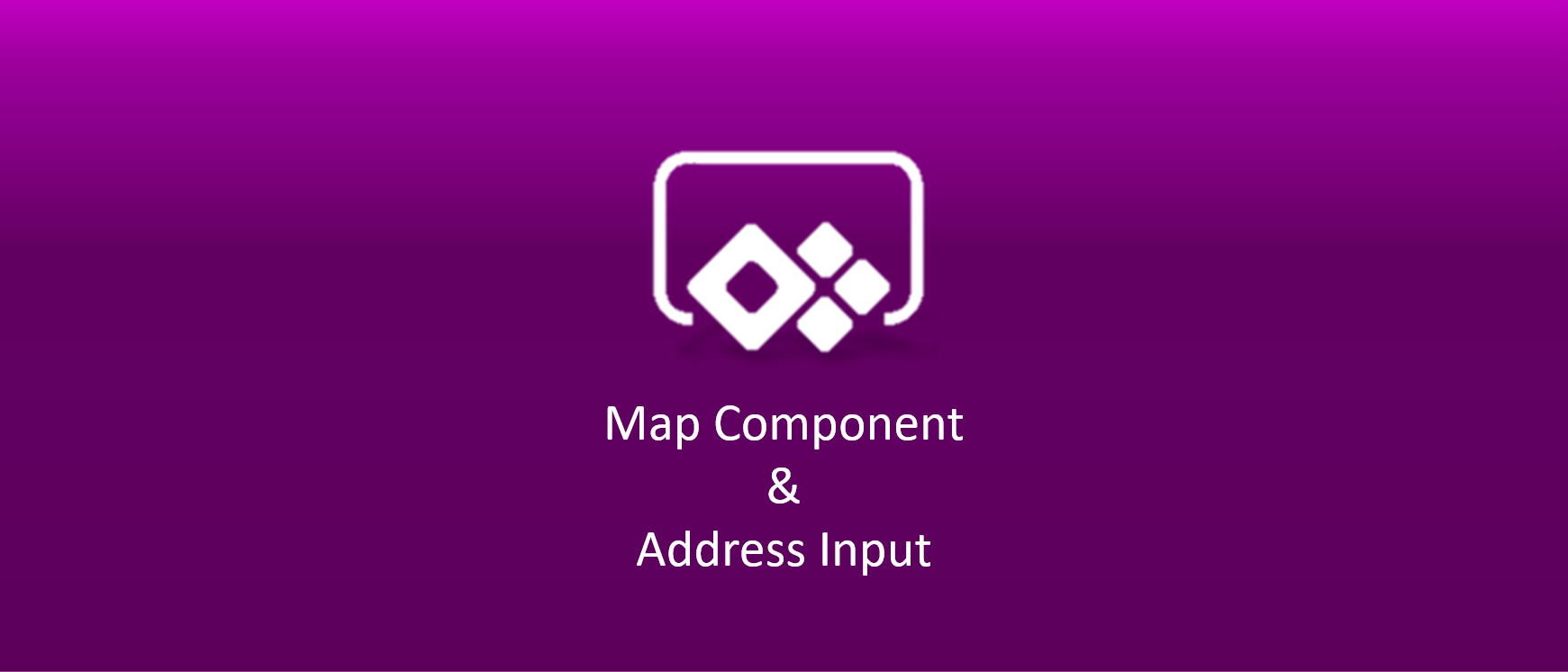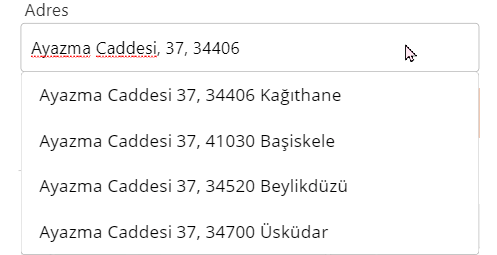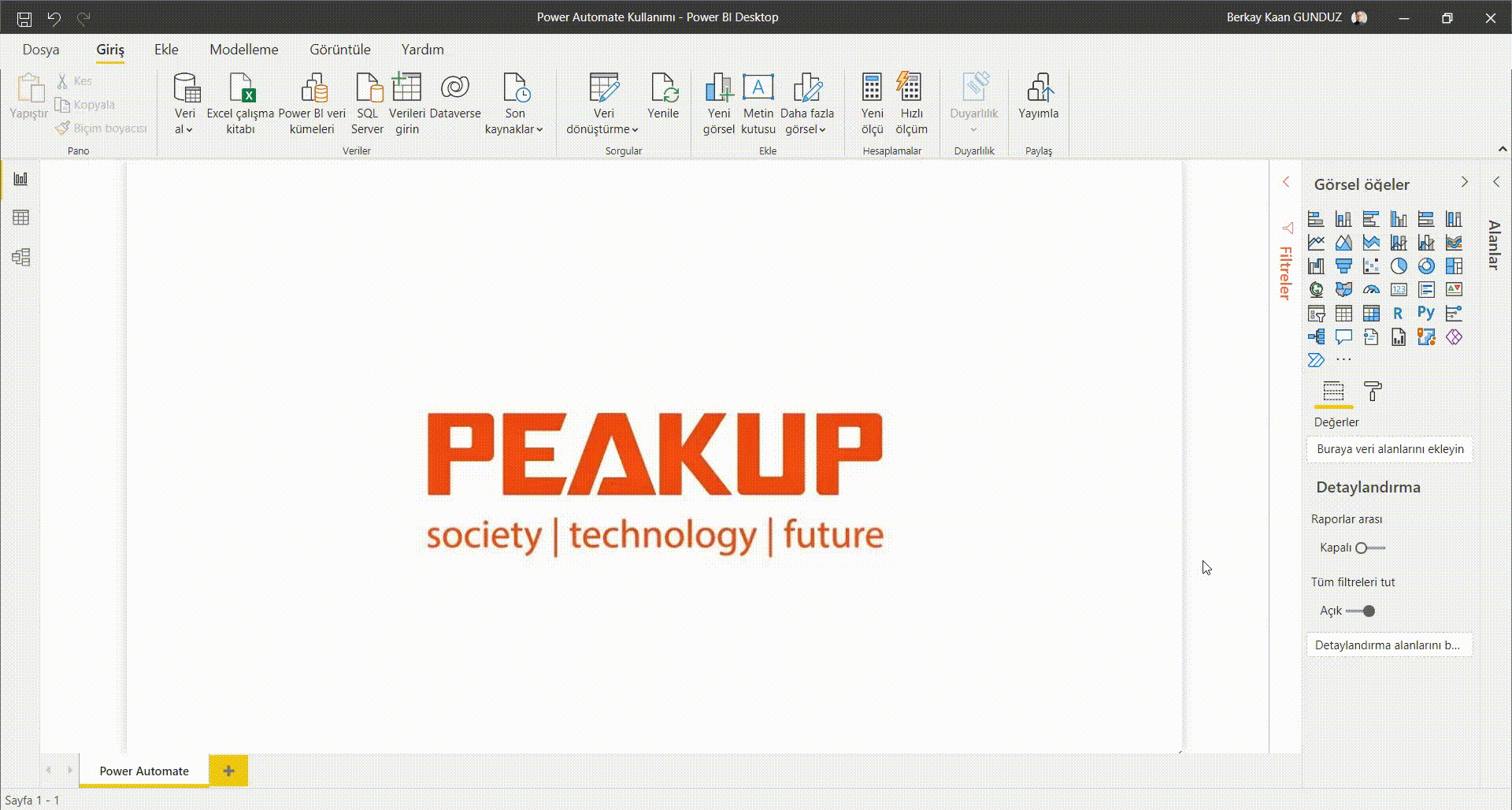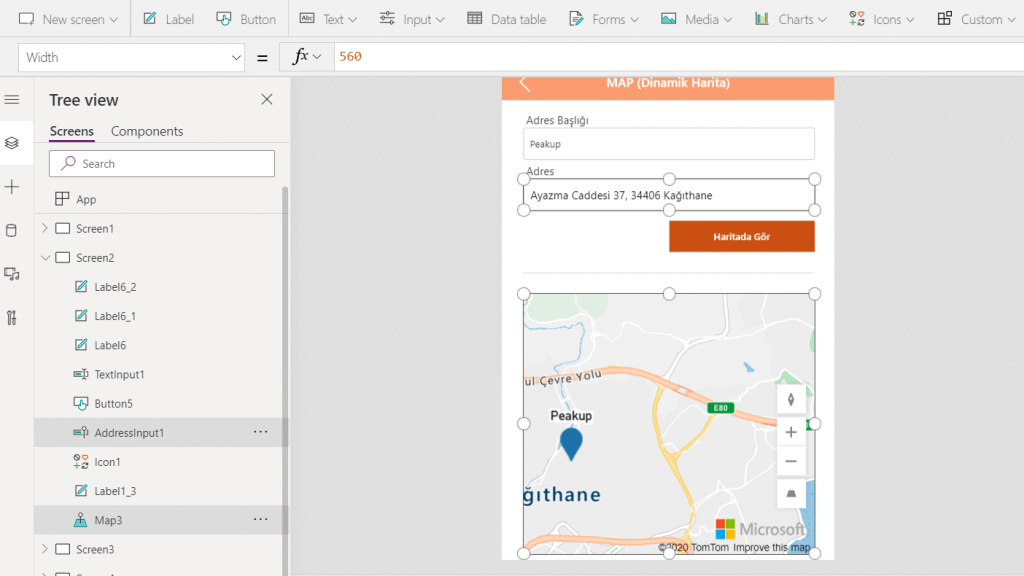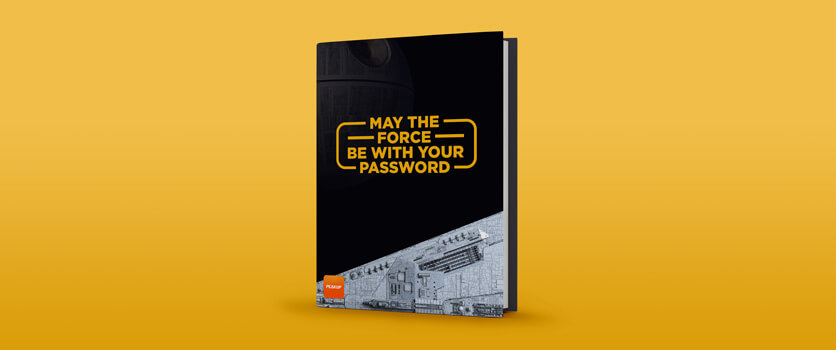Here is Power Apps with this features again! Now it is possible to view a dynamic address on a map with the Map Component.

Address Input
The Address Input item converts information we write in it like street, district, door no, latitude, and longitude into an address row.
An item makes an address easier to write or find on the map correctly.
To use Address input, go to the Insert tab, click Input and choose Address input from the list that opens up.
Old* Map Creating Methods
In the recent years, the Image item was used to watch an address on the map.
We used to write formulas in the Image item and created artificial maps. This formula has parameters like longitude and latitude, and name of the point, the color of the point indicator, and map zoom. And sometime it didn’t give stable results.
You can add api connections from maps like Google maps/Bing maps to the applications depending on your needs.
New* Map Component
Map component was one of the awaited features in the Power Apps updates.
Now a real map experience will be lived with the Map item. The features windows on the left can be used for features like longitude and latitude, and name of the point, the color of the point indicator, and map zoom.
You can click Media in the Insert tab and add the Map item from the list in order to use it.
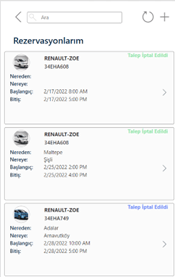
Note:
In order to use the Map item, you need to activate Geospatial services (preview) through Admin Center–>Settings–>Product–>Features.
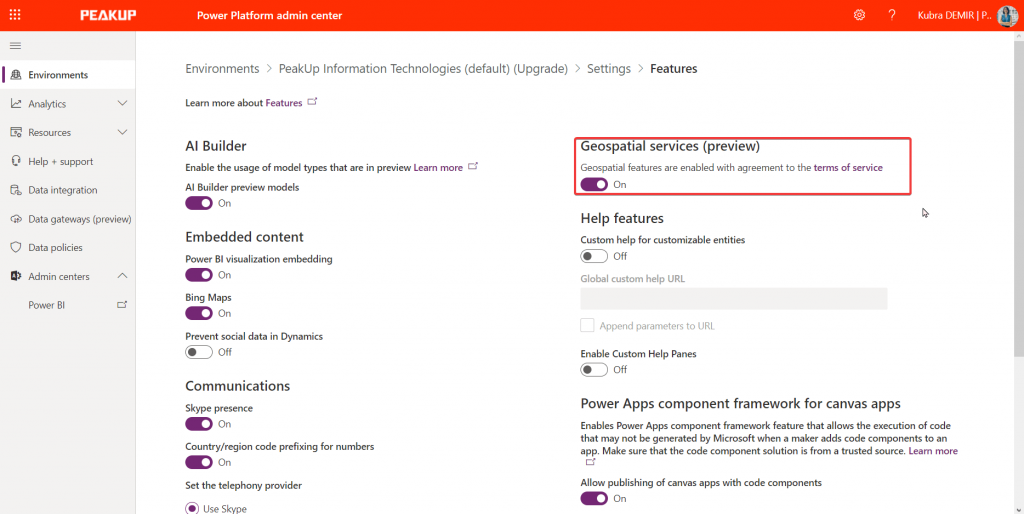
You can click here for the other blog posts about Power Apps